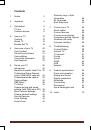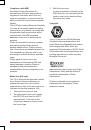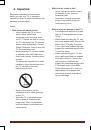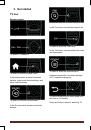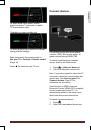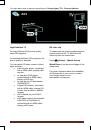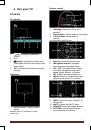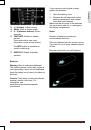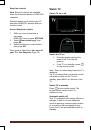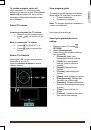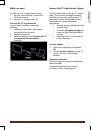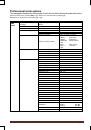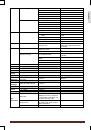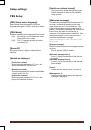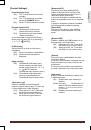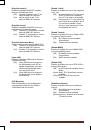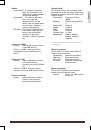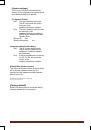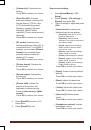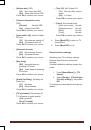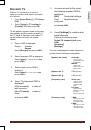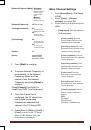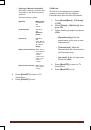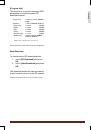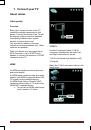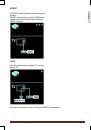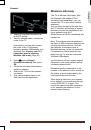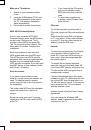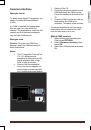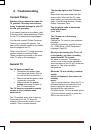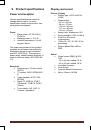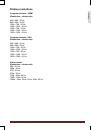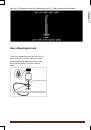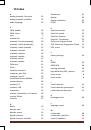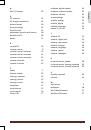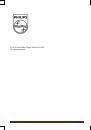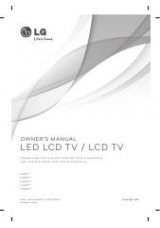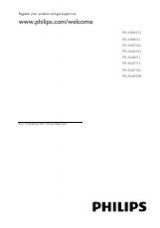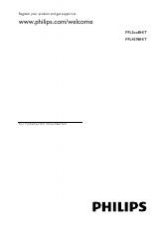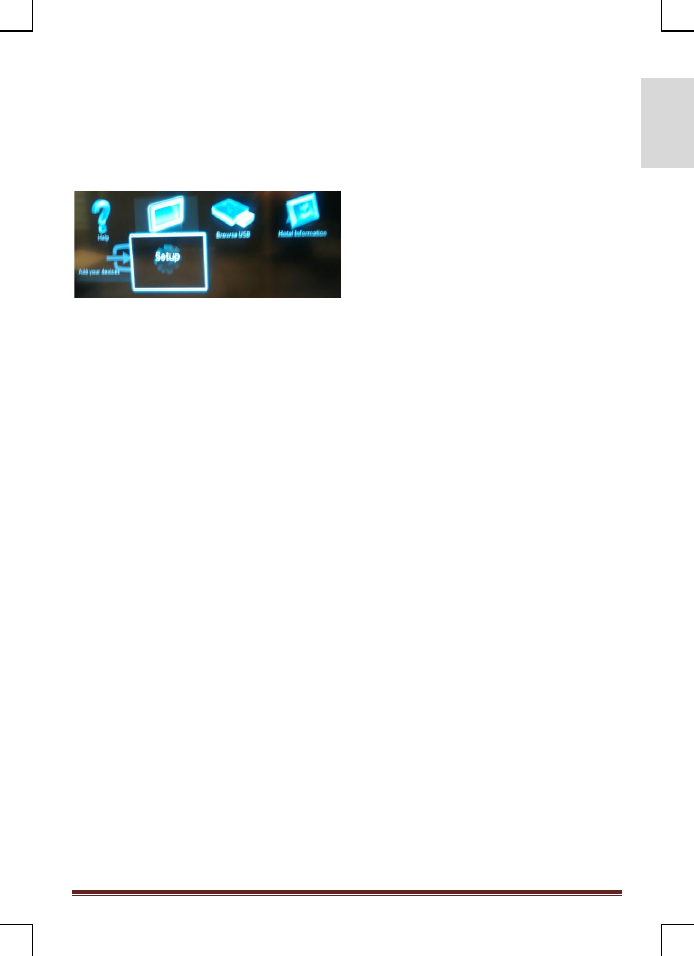
MediaSuite xxHFL5573D/10
Page 35
E
n
g
lis
h
TV Setup
With this option, all basic TV functionality can be
configured. If any setting is changed within the
PBS Menu, they should be stored before
pressing [OK], otherwise they will be discarded.
Select Setup to make changes to the TV
settings
Change picture and sound
settings (with PBS setup RC)
Picture settings
1. Press
[Home/Menu] > [TV Setup>
.
2. Select
[Setup] > [TV settings] >
[Picture]
, then press
OK
.
3. Select a setting to adjust and press
<OK>
:
•
[Smart picture]
: Accesses pre-
defined smart picture settings.
•
[Personal]
: Sets the TV to your
personal preferences.
•
[Vivid]
: Rich and dynamic settings,
ideal for daylight use.
•
[Natural]
: A natural picture setting.
•
[Cinema]
: Ideal settings for
watching movies.
•
[Game]
: Ideal settings for gaming.
•
[Energy saving]
: The most
energy-conscious settings.
•
[Standard]
: Adjusts picture
settings to suit most environments
and types of video. Is Factory
default setting.
•
[Photo]
: Ideal settings for
viewing photos.
•
[Custom]:
Allows you to
customise and store personal
picture settings.
Press
OK
to confirm your choice.
•
[Reset]
: Resets to factory default
settings.
Press
OK
to confirm your choice.
• [
Contrast]
:
Adjusts
the intensity
of bright areas, keeping dark areas
unchanged.
Press
OK
to confirm your choice.
•
[Brightness]
: Adjusts the intensity
and details of dark areas.
Press
OK
to confirm your choice.
•
[Colour]:
Adjusts colour
saturation.
Press
OK
to confirm your choice.
•
[Hue]
: Compensates colour
variations in NTSC encoded
transmissions.
Press
OK
to confirm your choice.
•
[Sharpness]
: Adjusts sharpness
in the image.
Press
OK
to confirm your choice.
•
[Noise reduction]
: Filters and
reduces noise in an image.
Press
OK
to confirm your choice.
• [
Tint]
: Adjusts the colour balance
in an image.
Press
OK
to confirm your choice.