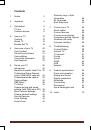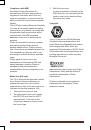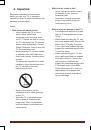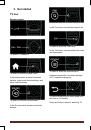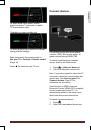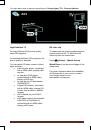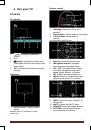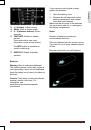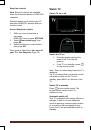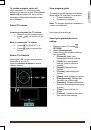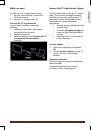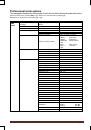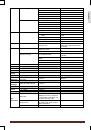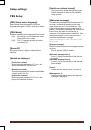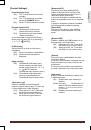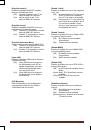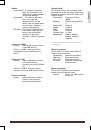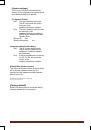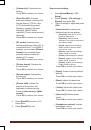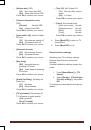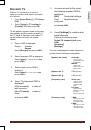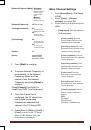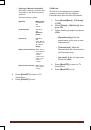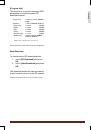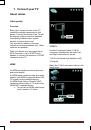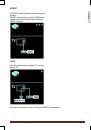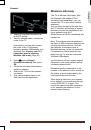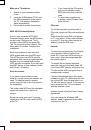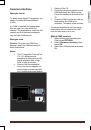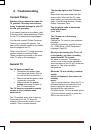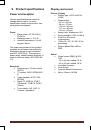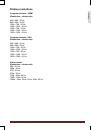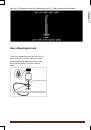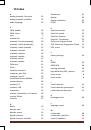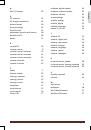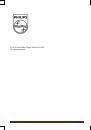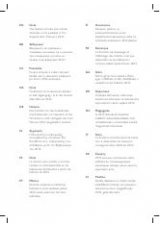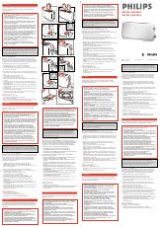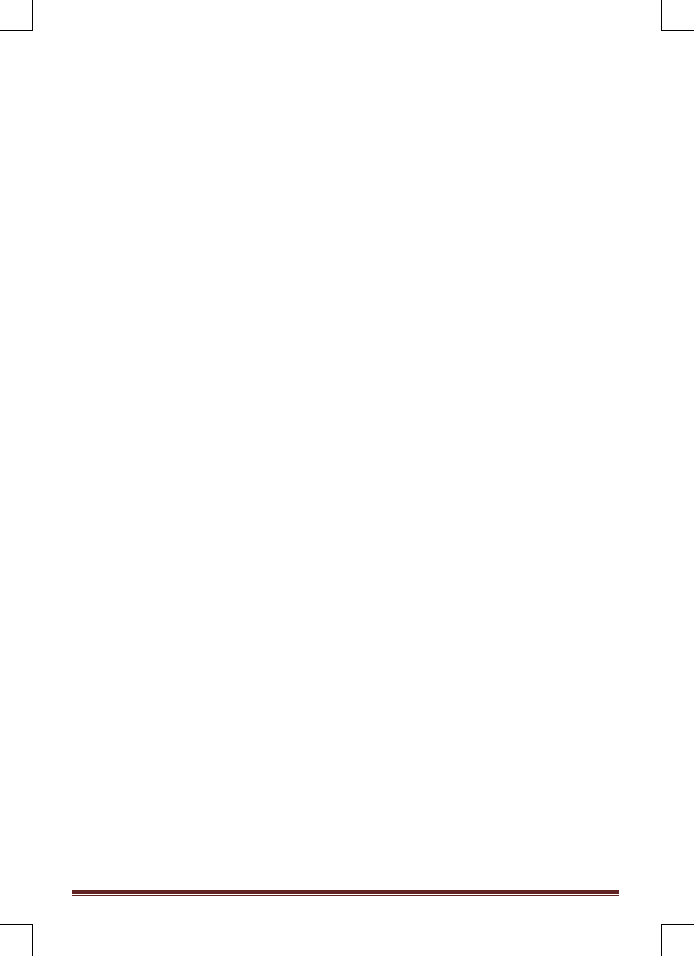
MediaSuite xxHFL5573D/10
Page 58
Make your TV wireless
1. Switch on your wireless network
router.
2. Insert the USB adapter PTA01 into
the USB connection at the side of
the TV. The wireless installation
starts automatically
3. Follow the on screen instructions.
WPS -Wi-Fi Protected Setup
If your router supports WPS (Wi-Fi
Protected Setup), press the WPS button
on the router. Return to the TV in 2
minutes, select [WPS] and press OK.
The TV connects to your network. This
takes about 2 minutes. Complete the
installation.
Most new wireless routers have the
WPS system and carry the WPS logo.
The WPS system uses WPA security
encryption and cannot be combined with
devices on your network that use the
WEP security encryption. If you still need
this WEP device in your network, install
with [Scan] > [Custom].
Scan for routers
If you have several routers in your
network, you can select the network you
need. To select a specific network
router, press [Scan] on the first page of
the installation.
The routers with WPS and the strongest
signal are shown first in the list on
screen.
Select the router you need. If you are
connecting a WPS router, select [WPS]
at the TV.
If you have set the PIN code in
your router software, select
[WPS pincode:] and enter the
code.
To enter the encryption key
manually, select [Custom] and
enter the key.
PIN code
To set the secured connection with a
PIN code, select the PIN code and press
OK.
Write down the 8 digit PIN code shown
on TV and enter it in the router software
on your PC. See the router manual on
where to enter the PIN code.
Custom
To enter the encryption key (the security
key) manually, select [Custom] and
press OK. If you have WPA security on
your router, enter the passphrase with
the remote control.
To access the on-screen keyboard,
select the text entry field and press OK.
If you have WEP security encryption, the
TV asks for the WEP encryption key in
hexadecimal numbers.
Find this hexadecimal key in the router
software on your PC. Write down the first
key of the WEP keys list and enter it on
TV with the remote control. If the security
key is accepted, the TV is connected
with the wireless router.
If asked, agree to the End User License
Agreement.
If you are using the Wireless USB
adapter, keep it connected to the USB
connector on the TV.