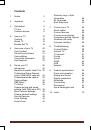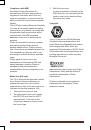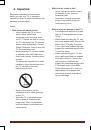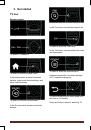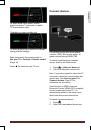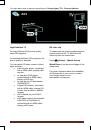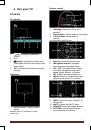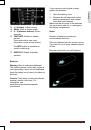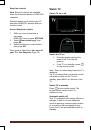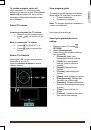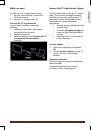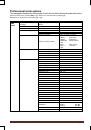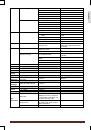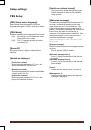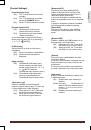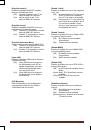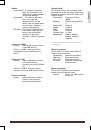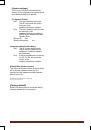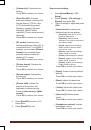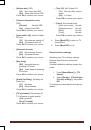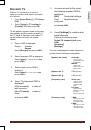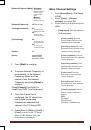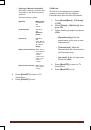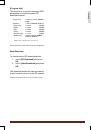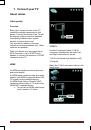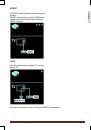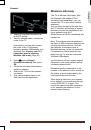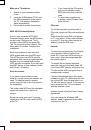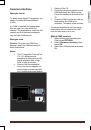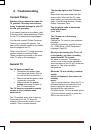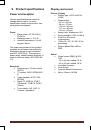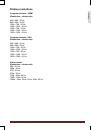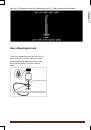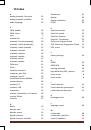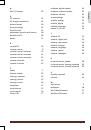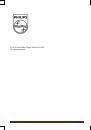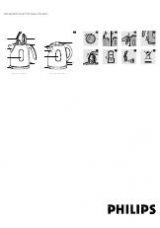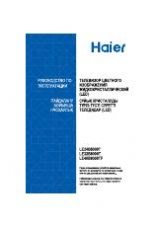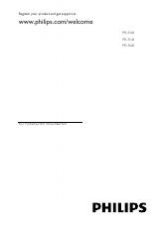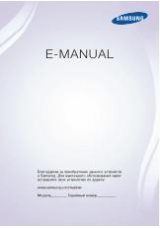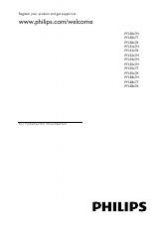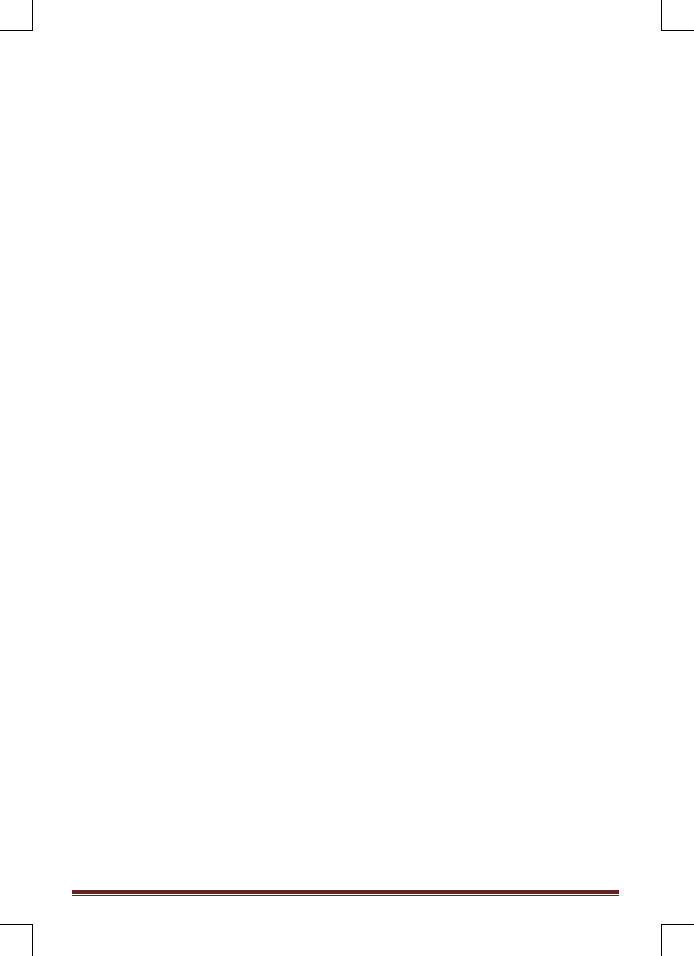
MediaSuite xxHFL5573D/10
Page 36
•
[Custom tint]
: Customises tint
setting.
Press
OK
to confirm your choice.
•
[Pixel Plus HD]
: Accesses
advanced settings, including [HD
Natural Motion], [100 Hz Clear
LCD], [Advanced sharpness],
[Dynamic contrast], [Dynamic
backlight], [MPEG artifact
reduction], [Colour enhancement],
[Gamma].
Press
OK
to confirm your choice.
•
[PC mode]
: Enables picture
settings adjustment when a PC is
connected to the TV via HDMI. If
enabled, you can select
[Picture
format]
to be unscaled which
provides maximum detail for
display of PC content.
Press
OK
to confirm your choice.
•
[Picture format]
: Changes the
picture format.
Press
OK
to confirm your choice.
•
[Screen edges]
: Changes the
picture size.
Press
OK
to confirm your choice.
•
[Picture shift]:
Adjusts the
position of the picture. Not
applicable if selected picture
format is
[Auto zoom]
or
[Wide
screen].
Press
OK
to confirm your choice.
4. Press
[Back/PP]
to return to TV
Setup Menu.
5. Press
[Back/PP]
to exit.
Smart sound settings
1. Press
[Home/Menu] ] > [TV
Setup]
.
2. Select
[Setup] > [TV settings] >
[Sound],
then press
OK
.
3. Select a setting to adjust and press
<OK>
:
•
[Smart sound]
: Accesses pre-
defined smart picture settings:
•
[Personal]
: Sets the TV to your
personal preferences.
•
[Standard]:
Adjusts sound
settings to suit most environments
and types of audio.
•
[News]:
Applies sound settings
ideally suited for spoken audio,
such as the news.
•
[Movie]:
Applies sound settings
ideally suited for movies.
•
[Game]
: Ideal settings for gaming.
•
[Drama]:
Applies sound settings
ideally suited for drama.
•
[Sports]:
Applies sound settings
ideally suited for sports.
Press
OK
to confirm your choice.
•
[Reset]
: Resets to factory default
settings.
Press
OK
to confirm your choice.
•
[Bass]
: Adjusts the bass level.
Press
OK
to confirm your choice.
•
[Treble]
: Adjusts the treble level.
Press
OK
to confirm your choice.
•
[Surround]
: Enables spatial
sound.
Press
OK
to confirm your choice.
•
[Headphones volume]
: Adjusts
headphone volume.
Press
OK
to confirm your choice.