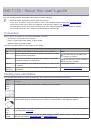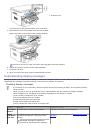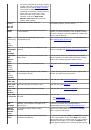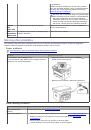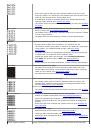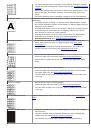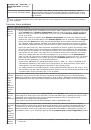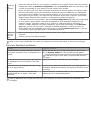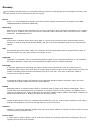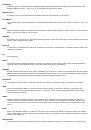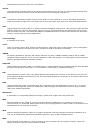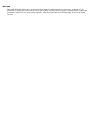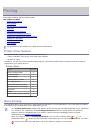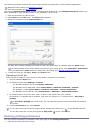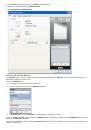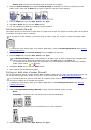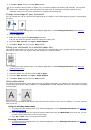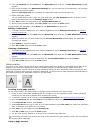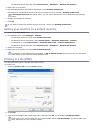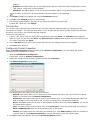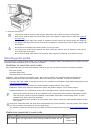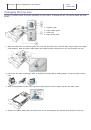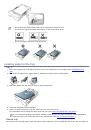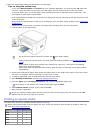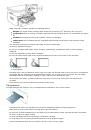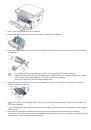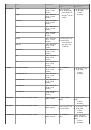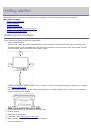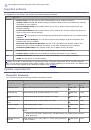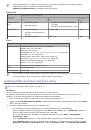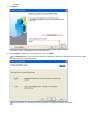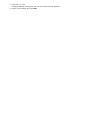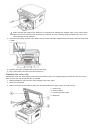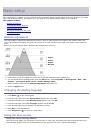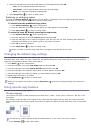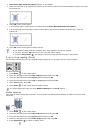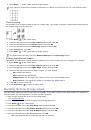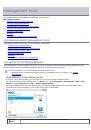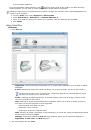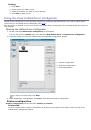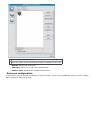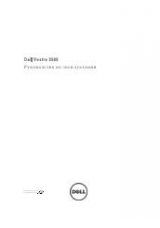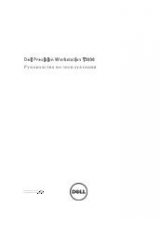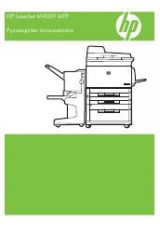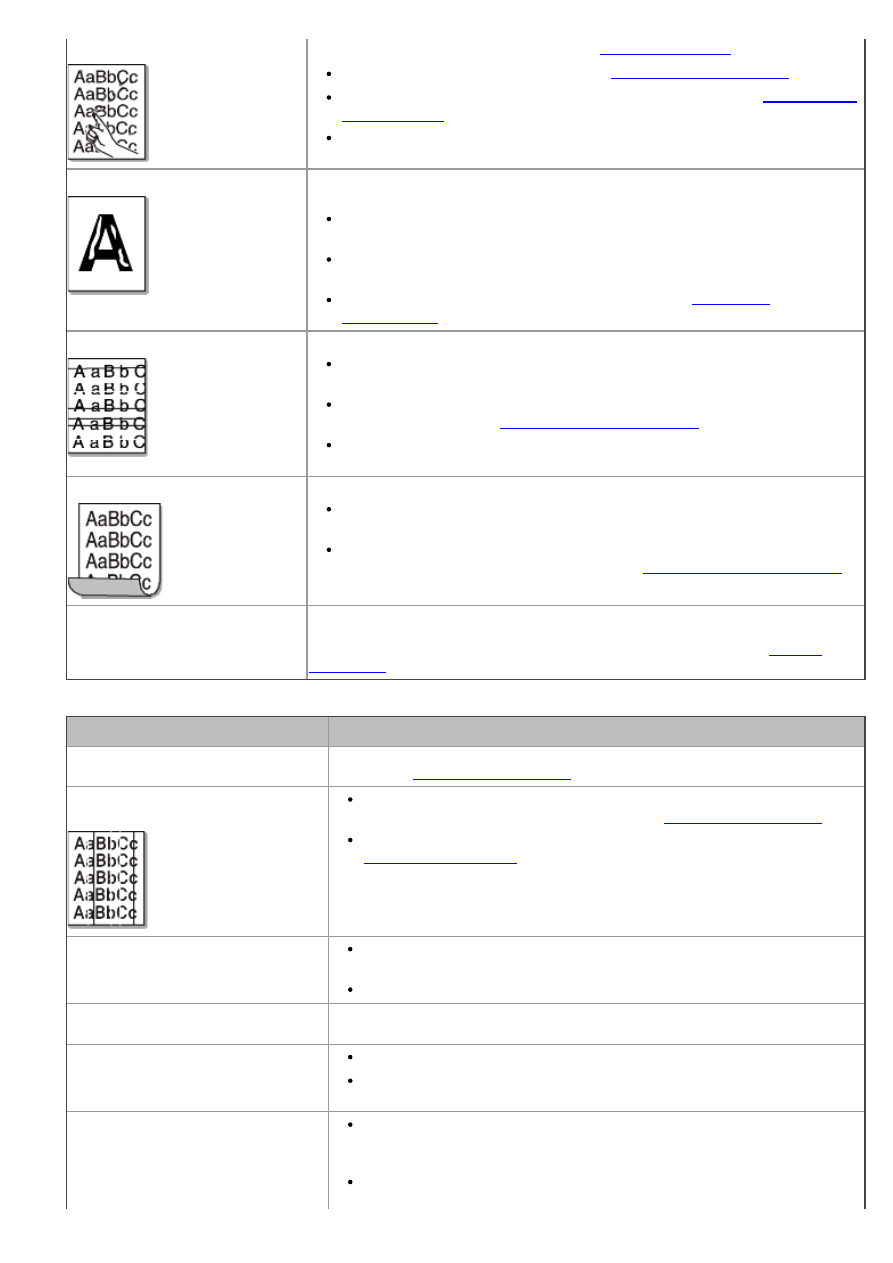
Loose toner
Clean the inside of the machine (See
Check the paper type and quality (See
Remove the toner cartridge and then, install a new one (See
If the problem persists, the machine may require repair. Contact a service
representative.
Character Voids
Character voids are white areas within parts of characters that should be solid
black:
If you are using transparencies, try another type of transparency. Because
of the composition of transparencies, some character voids are normal.
You may be printing on the wrong surface of the paper. Remove the paper
and turn it around.
The paper may not meet paper specifications (See
Horizontal stripes
If horizontally aligned black streaks or smears appear:
The toner cartridge may be installed improperly. Remove the cartridge and
reinsert it.
The toner cartridge may be defective. Remove the toner cartridge and
install a new one (See
).
If the problem persists, the machine may require repair. Contact a service
representative.
Curl
If the printed paper is curled or paper does not feed into the machine:
Turn the stack of paper over in the tray. Also try rotating the paper 180°
in the tray.
Change the printer option and try again. Go to
Printing Preferences
,
click
Paper
tab, and set type to
Thin
(See
An unknown image repetitively
appears on a few sheets or loose
toner, light print, or
contamination occurs.
Your machine is probably being used at an altitude of 1,000 m (3,281 ft.) or
above.The high altitude may affect the print quality, such as loose toner or light
imaging. Change the correct altitude setting to your machine (See
Copying problems
Condition
Suggested solution
Copies are too light or too dark.
Use
Darkness
in
Copy feature
to lighten or darken the backgrounds of
copies (See
Smears, lines, marks, or spots
appear on copies.
If the defects are on the original, use
Darkness
in
Copy feature
to
lighten the background of your copies (See
If there are no defects on the original, clean the scan unit (See
Copy image is skewed.
Ensure that the original is face down on the scanner glass or face up in
the document feeder.
Check that the copy paper is loaded correctly.
Blank copies print out.
Ensure that the original is face down on the scanner glass or face up in the
document feeder.
Image rubs off the copy easily.
Replace the paper in the tray with paper from a new package.
In high humidity areas, do not leave paper in the machine for extended
periods of time.
Frequent copy paper jams occur.
Fan the stack of paper, then turn it over in the tray. Replace the paper
in the tray with a fresh supply. Check/adjust the paper guides, if
necessary.
Ensure that the paper is the proper paper weight.