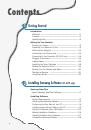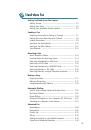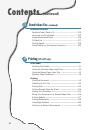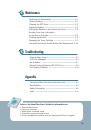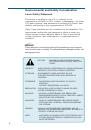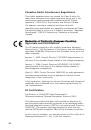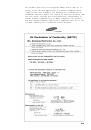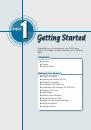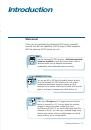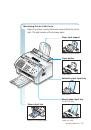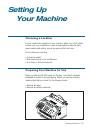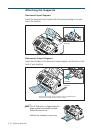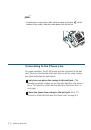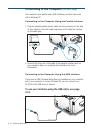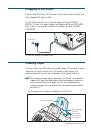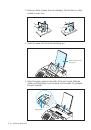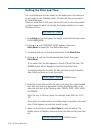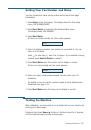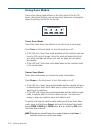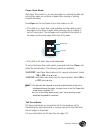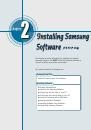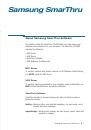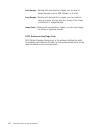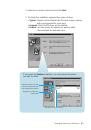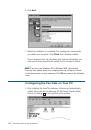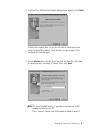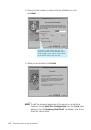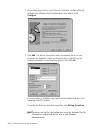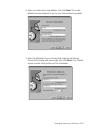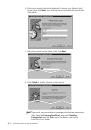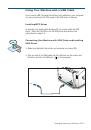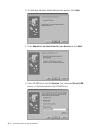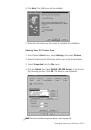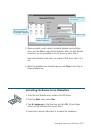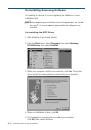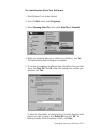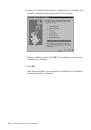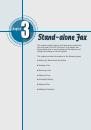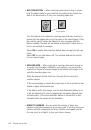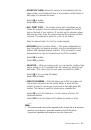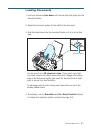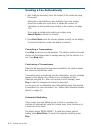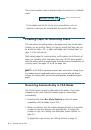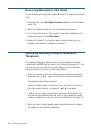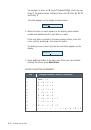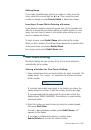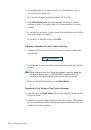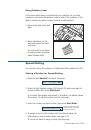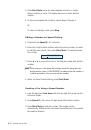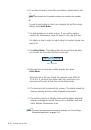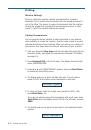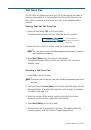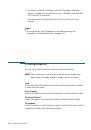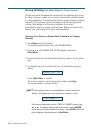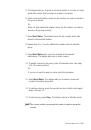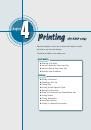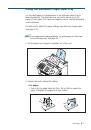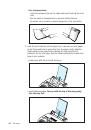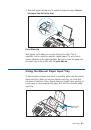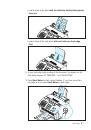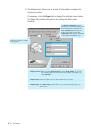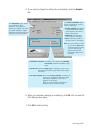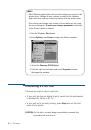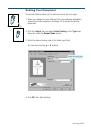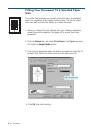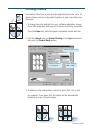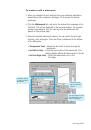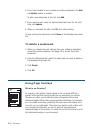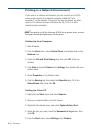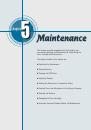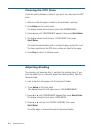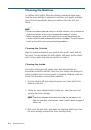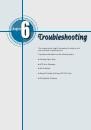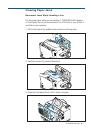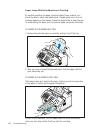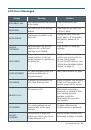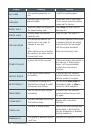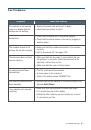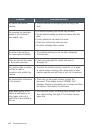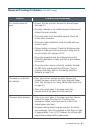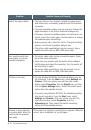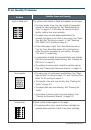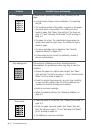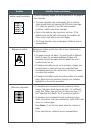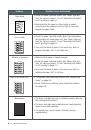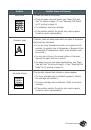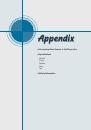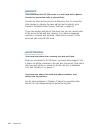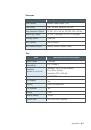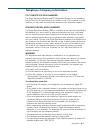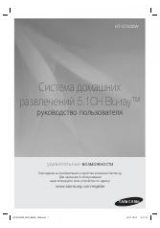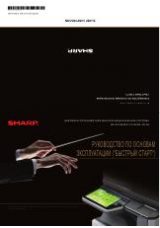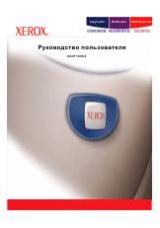4
.18
Printing
Overlap=0
Overlap=5mm
5 mm
5 mm
5. Click
OK
, then start printing.
4. You may specify an overlap in millimeter or inch to make it easier to
reconstruct the resulting poster.
Printing Watermarks
The Watermark option allows you to print text over an existing
document. For example, you may want to have large gray letters reading
“Draft” or “Confidential” printed across the first page or all pages of a
document.
There are several predefined watermarks that come with the SF-530
series, and they can be modified or you can add new ones to the list.
To use an existing watermark
1. When you change the print settings from your software application,
access the printer properties. See page 4.9 to access the printer
properties.
2. Click the
Watermark
tab, and select the desired watermark in the
Message
drop-down list. You will see the selected watermark in the
preview window.
3 Click
OK
, then start printing.
preview window