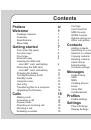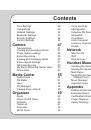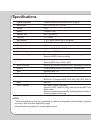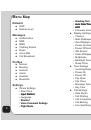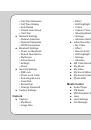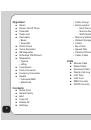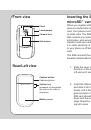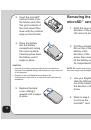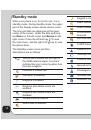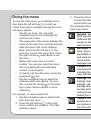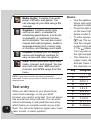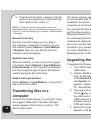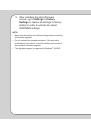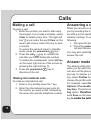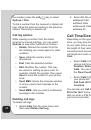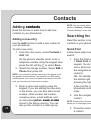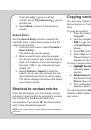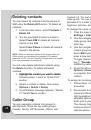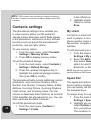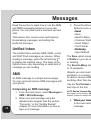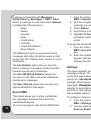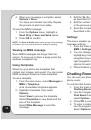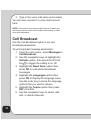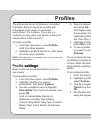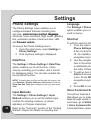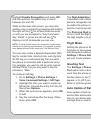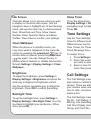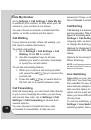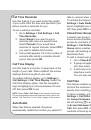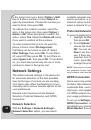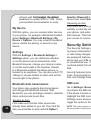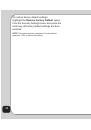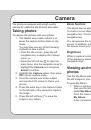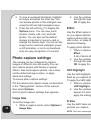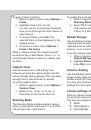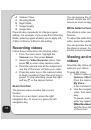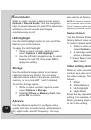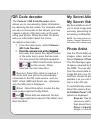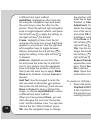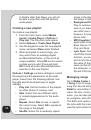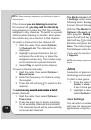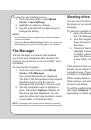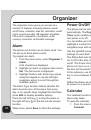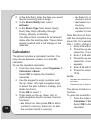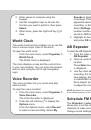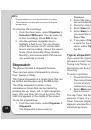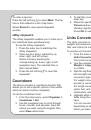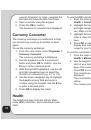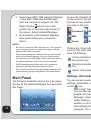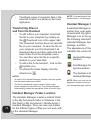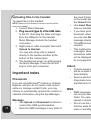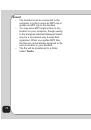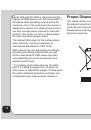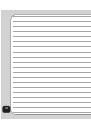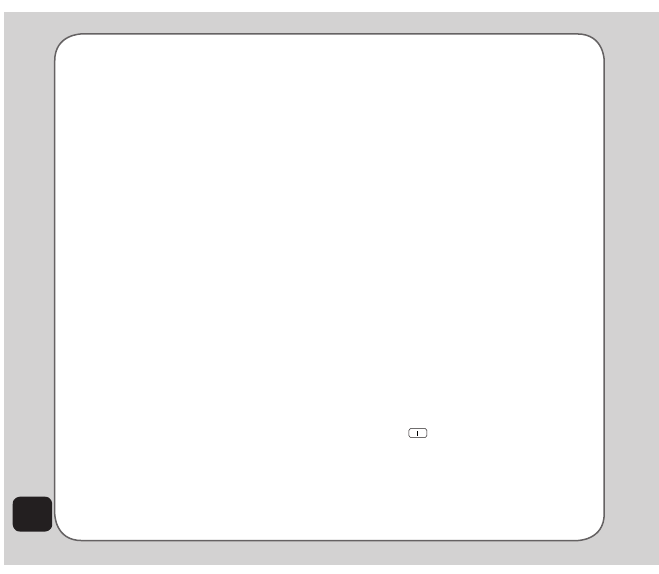
16
5. Press
9
and the letter x appears. Tap the
up/down touchpad keys to scroll through
letter options and select “y.”
NOte:
For smart text entry to work properly, ensure the
language settings in your phone match the language you want
to type in. To set the language, go to Settings > Phone Settings
> Language.
Numeric text entry
Numeric text entry allows you to create a
text message composed of numbers. To use
this method, select
Options > Input Method
> Numeric
. Now you can directly input the
numbers using the keypad.
Symbols text entry
With this method, you can enter various types
of symbols. Select
Options > Input Method >
Insert Symbols
. A list of symbols is displayed.
Use the navigation keys to select the desired
symbol and press OK when done.
Switch text input method
Select
Options > Input Method
, or long press
*
key in full screen editor.
Transferring files to a
computer
Connect the mobile phone to a computer using
the supplied USB cable. The Mass Storage
window appears. Press OK
to continue. The
phone shuts down.
The phone memory appears on your computer
as a removable disk. If the microSD
™
card is
installed in the phone, it also appears on the
computer as a removable disk.
You can transfer files between the computer
and the phone using a file viewer, such as
Windows
®
Explorer or My Documents.
For increased functionality, including tools for
creating and editing messages, images, music,
and more, use the Handset Manager software
included in your package.
For more information, refer to the Handset
Manager section of this user guide.
Upgrading the firmware
To upgrade the firmware version:
1. Turn off the handset and disconnect the
USB cable.
2. Visit the ASUS website (www.asus.
com) for the latest firmware version.
In the
General Download
section,
click
Search
. A list of download items
appears. Download the firmware to your
PC. Execute the file, then click
Upgrade
.
3. Plug one end of the USB cable to the PC.
Press
key on the handset, then plug
the other end of the cable to the mini-
USB socket on the handset. The upgrade
program will automatically detect the
COM port and execute itself.
4. When the message “Burning finished”
appears, click
exit
.