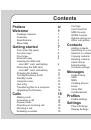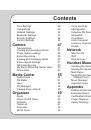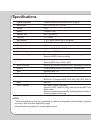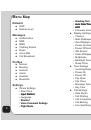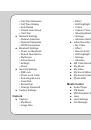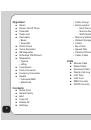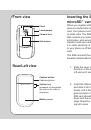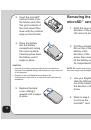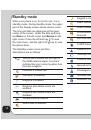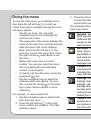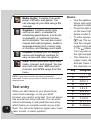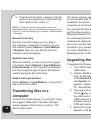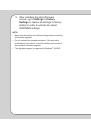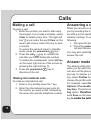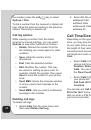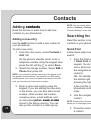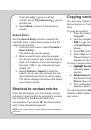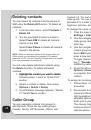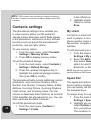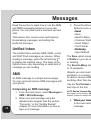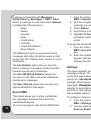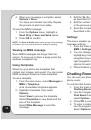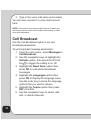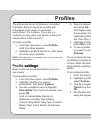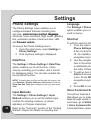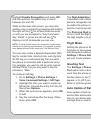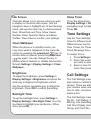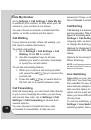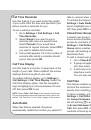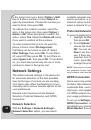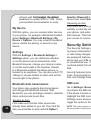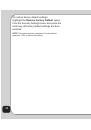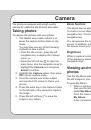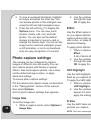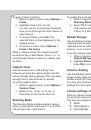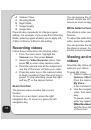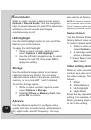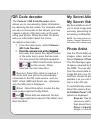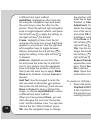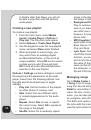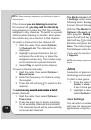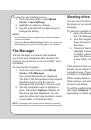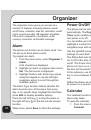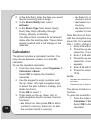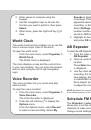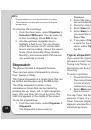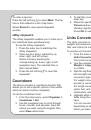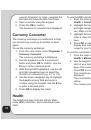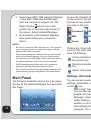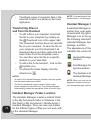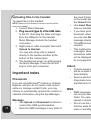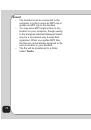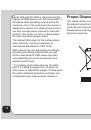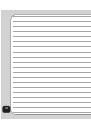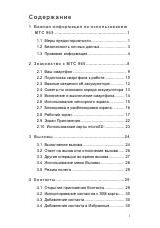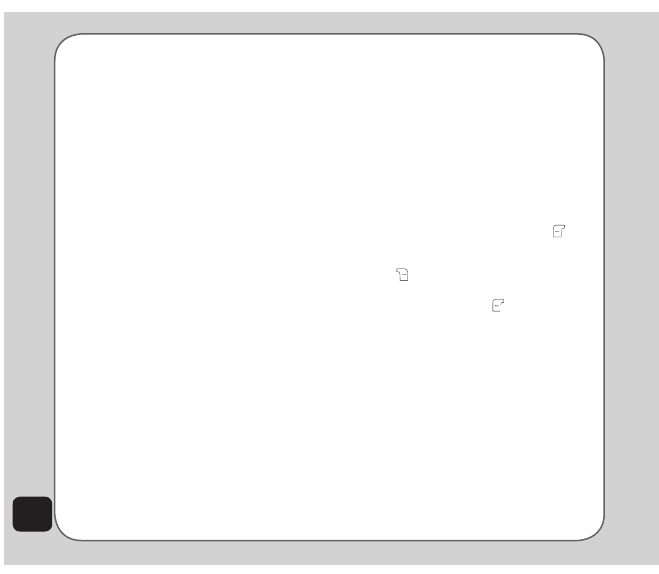
24
Deleting contacts
You can delete all contacts from the phone or
SIM using the
Delete All
function. To delete all
contacts:
1. From the main menu, select
Contacts >
Delete All
.
2. You are prompted to select a location.
Select
From SIM
to delete all contacts
stored on the SIM.
Select
From Phone
to delete all contacts
stored in the phone.
NOte:
When you attempt to delete all the contacts from the
SIM or phone, you are asked for a password. The default
password is 1234. See the “Security Settings” section in chapter
6 for more information on passwords.
You can also delete individual contacts using
the
Delete
function. To delete individual
contacts:
1. Highlight the contact you want to delete
Highlight the contact you want to delete
following steps 1 and 2 in “Quick Find”
section.
2 Select a contact to delete, then select
Options >
Delete > Delete
.
3. A confirmation message appears, “Delete
it?” Select
Yes
to confirm.
Caller Group
You can separate contacts into groups to
identify them. There are ten caller groups:
Friends, Family, VIP, Business, Others, and
Custom1~5. You can change the name of any
caller group. You can add contacts from your
phonebook to a caller group and you can define
ringtones, pictures, etc.
To change the name of a caller group:
1. From the main menu, select
Contacts >
Settings > Caller Group
.
2. Use the navigation keys to highlight a
caller group, then select
OK
or press the
enter
key.
3. Use the navigation
keys to highlight the
current group name at the top of the list.
Select
edit
using the left soft key
to
enter a new name through the keypad.
To clear characters, use the right soft
key
. You can also change the input
You can also change the input
method by selecting
Options
.
4. Press the left soft key to select
Options > Done
when the new name
is complete. Press it a second time to
confirm.
To assign an incoming ring tone:
1. Follow steps 1 and 2 of the previous
procedure.
2. Scroll down to Incoming Ringtone
(second in the list), then press the left/
right navigaiton key to choose from the
available options.
Each tone is played as it is displayed.
The chosen ringtone will sound when
someone from the current caller group
calls the phone.