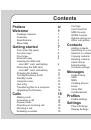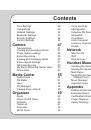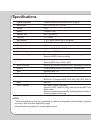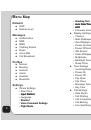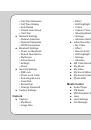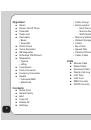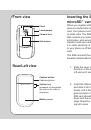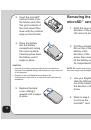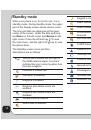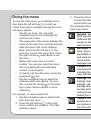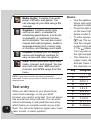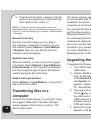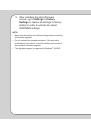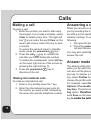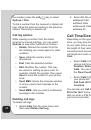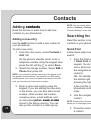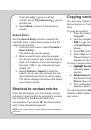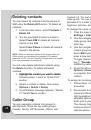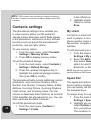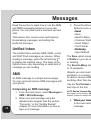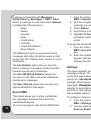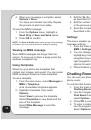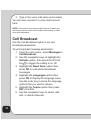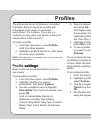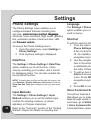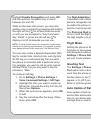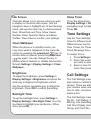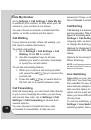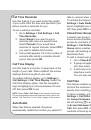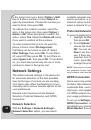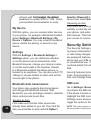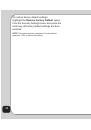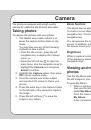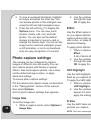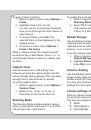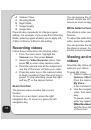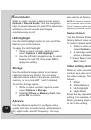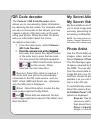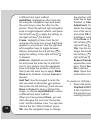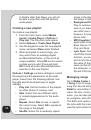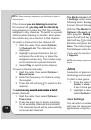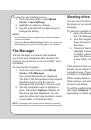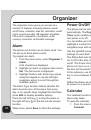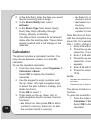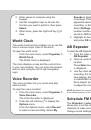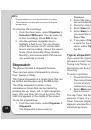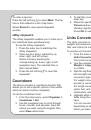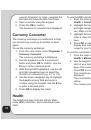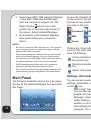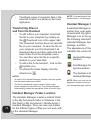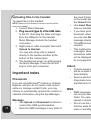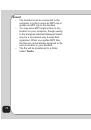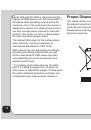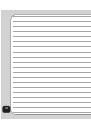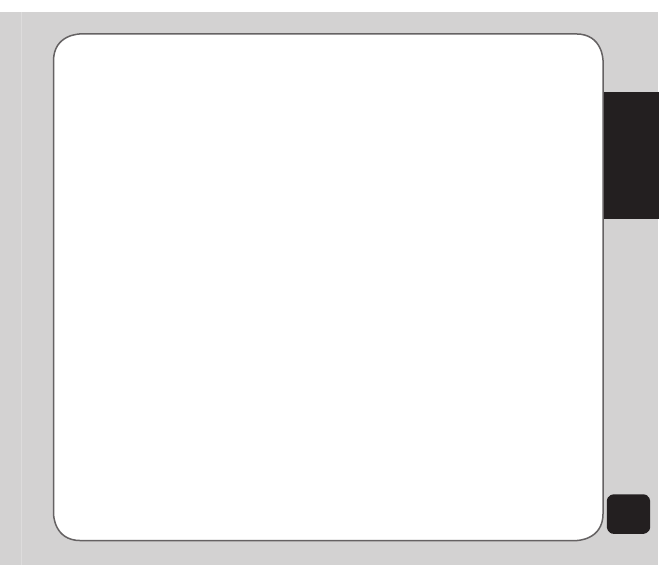
61
Organizer
2. The calendar is displayed. Use the
volumn key on the left side of the
handset to scroll the calendar by month.
Dates with tasks appear marked with a red
triangle.
To select a date on the calendar:
1. Use the navigation keys to highlight a
specific date on the calendar, OR
Select
Options > Go to Date
and enter
the year, month, and day. The selected
date then appears highlighted on the
calendar.
2. Select
Options
to view options for that
date.
Options include viewing tasks entered for
that day and jumping to another day.
To access tasks:
1. Select a calendar date as described in
the previous procedure.
2. Select
Options > tasks
List
.
3. Highlight a task, then press
Options
to
view details, or add, edit, delete, and
send a task. See the “Tasks List” section
in this chapter for more information about
tasks.
tasks List
You can create a list of tasks for a date on the
calendar. Access Tasks List from the Organizer
menu, or the Calendar tool, as described in the
“Calendar” section of this chapter.
To access the Tasks List:
1. From the main menu, select
Organizer >
tasks List
.
Stored tasks are then displayed.
2. Select
Options > Add
to add a new task.
There are fields for date, time, content,
and alarms.
Select date and time fields using the
navigation keys, and modify the fields
using the keypad.
Select
Content
> edit
. A text entry
window opens to enter information about
the task(s) for this date. Select
Options
> Done
to save the content.
The Alarm Notify field activates or
deactivates the alarm. Select
Activate
or
Deactivate
using the right and left
navigation keys.
If you chose to activate the alarm,
set a frequency for the alarm in the
Alarm type
field. Select Once, Hourly,
Everyday, Days (Monday through
Friday), Weekly, or Monthly, using the up
and down navigation keys.
3. To edit a task, highlight a task from the
list then select
Options
.
4. Highlight an option from the Options
menu and press
OK
to confirm.
To enter a recurring hourly, daily, weekly, or
monthly task:
1. Follow the steps described above to add
or edit tasks.