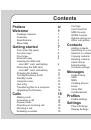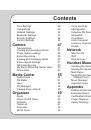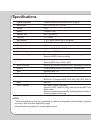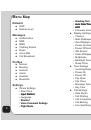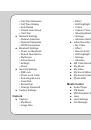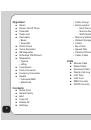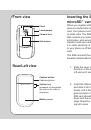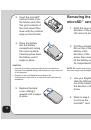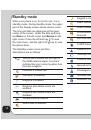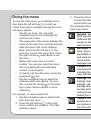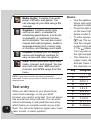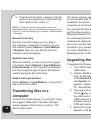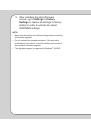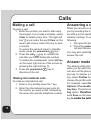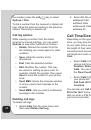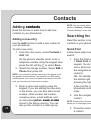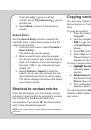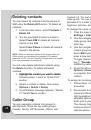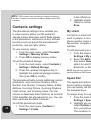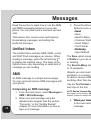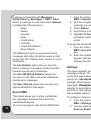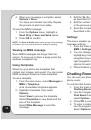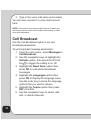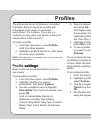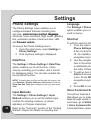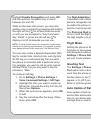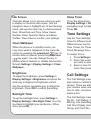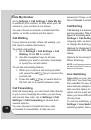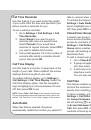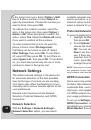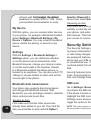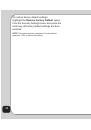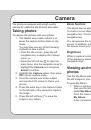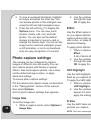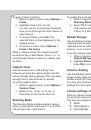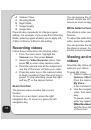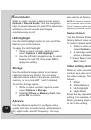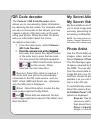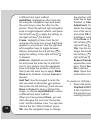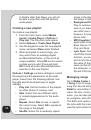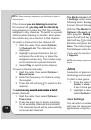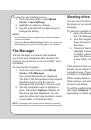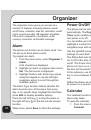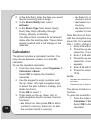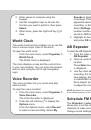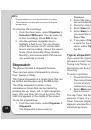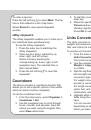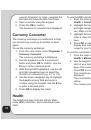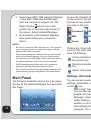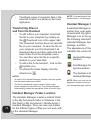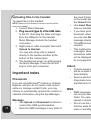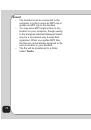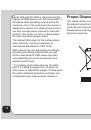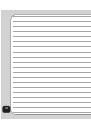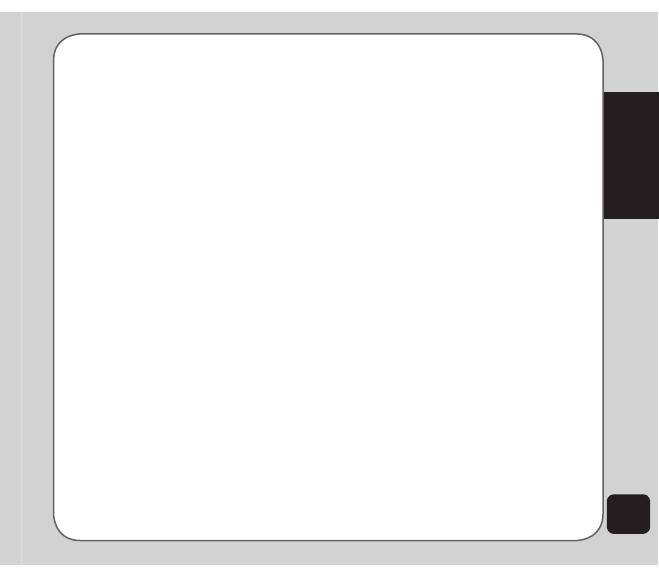
49
Camera
To apply frames to photos:
1. While in capture mode, select
Options >
Frame
.
2. Highlight a frame from the list.
You can use the up and down touchpad
keys to scroll through the other frames to
view them all.
3. To select a frame, press
OK
. The
selected frame is then displayed on the
capture screen.
4. To remove a frame, select
Options >
Frame > No Frame
.
While in capture mode, the volume key acts
as shortcut key to add frames. Press + or - to
scroll through frames or return to capture with
no frame.
Capture timer
Use the delay timer to add a delay time
between pressing the capture button and the
picture actually being captured. This can allow
enough time to take pictures of yourself.
To set the capture timer:
1. While in capture mode, select
Options >
Capture timer
.
2. Select 5 sec, 10 sec, or 15 sec, or
Deactivate to turn the function off.
Shooting Mode
The Shooting Mode enables multiple capture
shots, so the camera captures 4, 6, or 9 shots
with a single click of the button.
To enable the multi-capture function:
1. While in capture mode, select
Options >
Shooting Mode
.
2. Select Off for standard single shots. For
multi-capture shots, choose from 4 Shot,
6 Shot, or 9 Shot.
Default Storage
Use the default storage option to set where
captured pictures are stored. You can store
captured pictures either in the handset (internal)
memory, or on a microSD
™
card if installed.
To set the storage option:
1. While in capture mode, select
Options >
Default Storage
.
2. Highlight
Phone
or
Memory Card
, then
press
OK
to confirm.
Advance Setting
Use the Advance Setting option to configure
image quality, white balance, EV, night mode,
shutter sound, AC frequency, and self capture.
You may also restore all factory default camera
settings from this option.
Camera settings shortcuts
While on capture mode, the number keys also
act as shortcut keys for the camera settings.
The keys are assigned as follows:
1
Effect
2
White Balance
3
LED Highlight