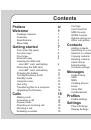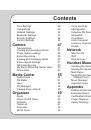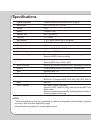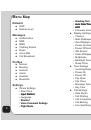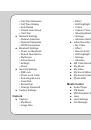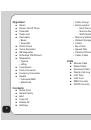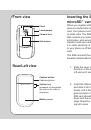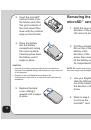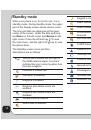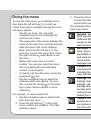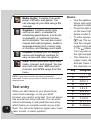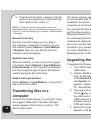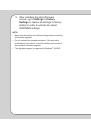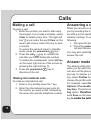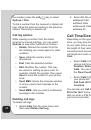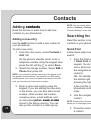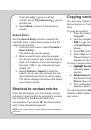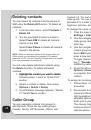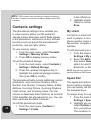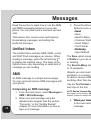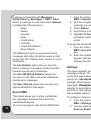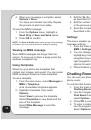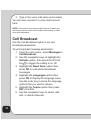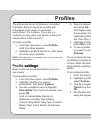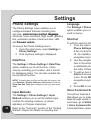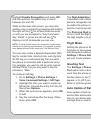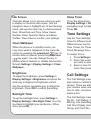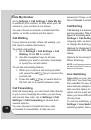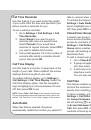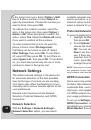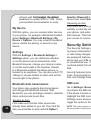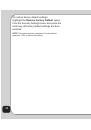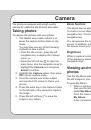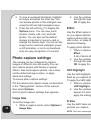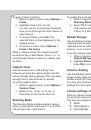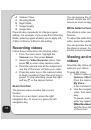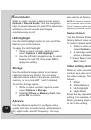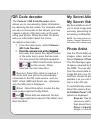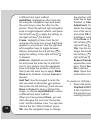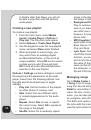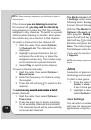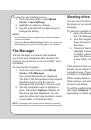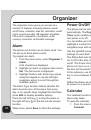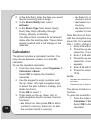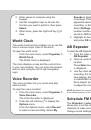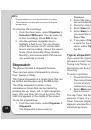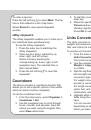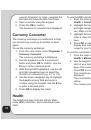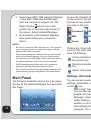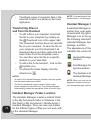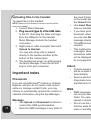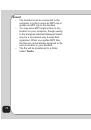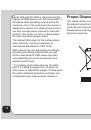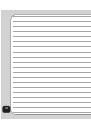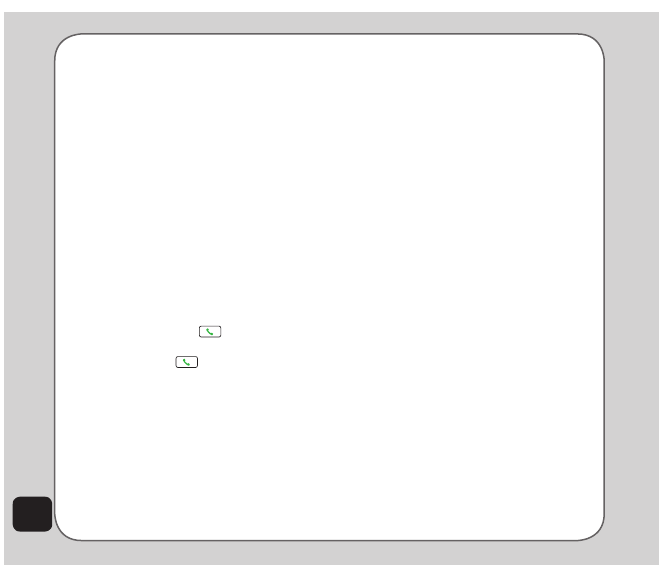
40
Hide My Number
Go to
Settings > Call Settings > Hide My No
.
to withhold your number, so that when you call
someone, your number is not shown.
You can choose to activate or deactivate this
option, or let the network set the option.
Call Waiting
If your service provider offers call waiting, you
first need to enable this feature.
To enable call waiting:
1. Go to
Settings > Call Settings > Call
Waiting
. Press
OK
to confirm.
2. Use the navigation keys to choose
whether you want to activate, deactivate,
or query the current status.
To use the call waiting feature:
1. When you receive a call during another
call, press the
call
key to receive the
second call.
2. Press the
call
key to switch back to
the first call or to switch between calls.
Call Forwarding
With call forwarding, you can divert calls directly
to your voice message box when you are busy
and cannot take calls. Go to
Settings > Call
Settings > Call Forwarding
to choose from
several options.
You can choose to forward all voice calls,
or forward if unreachable, if calls are not
answered, if busy, or divert all data calls.
Select
Cancel
to deactivate call forwarding.
Call Barring
Call barring is a service available through your
service provider. This service restricts different
types of incoming and outgoing calls.
Go to
Settings > Call Settings > Call Barring
to bar
outgoing calls, incoming calls, cancel all bars,
or change the barring password.
Options for Outgoing Calls include All Calls,
International Calls, and International Except
Home.
Options for Incoming Calls include All Calls, and
When Roaming.
NOte
: A call barring password is required to make changes to
call barring settings. Contact your service provider if you do not
know your password.
Line Switching
Depending on your service provider and
SIM card, you may have more than one
line available for use. Although the network
automatically assigns a line to you, you may
also use this option to select a line to use. This
option can be used when line quality differs or
when you have difficulty placing a call because
of busy lines.
To use line switching, go to the
Settings > Call
Settings > Line Switching
. Select the line
switching option, then press
OK
to confirm.