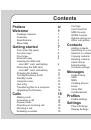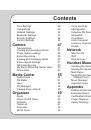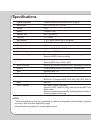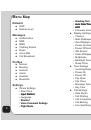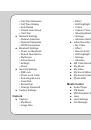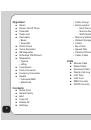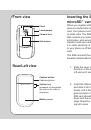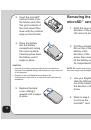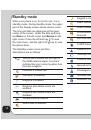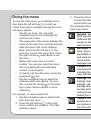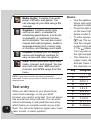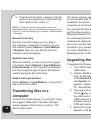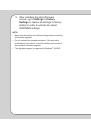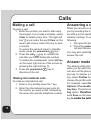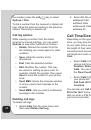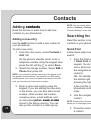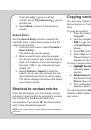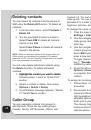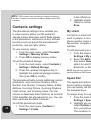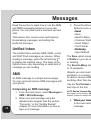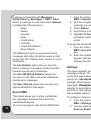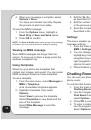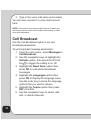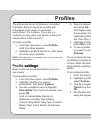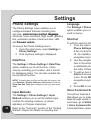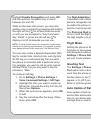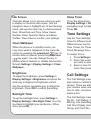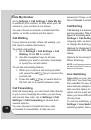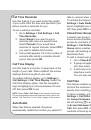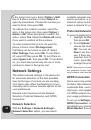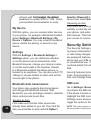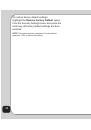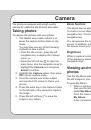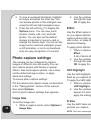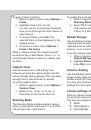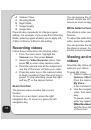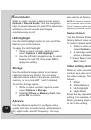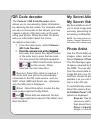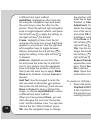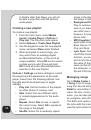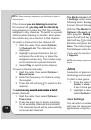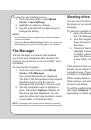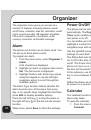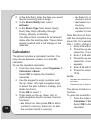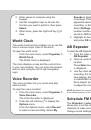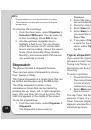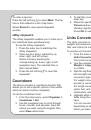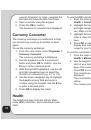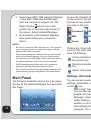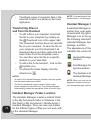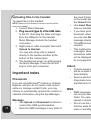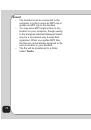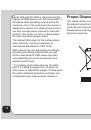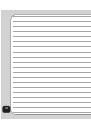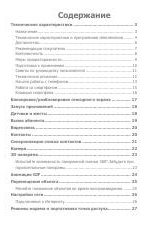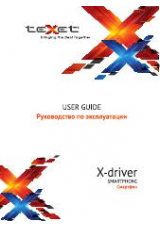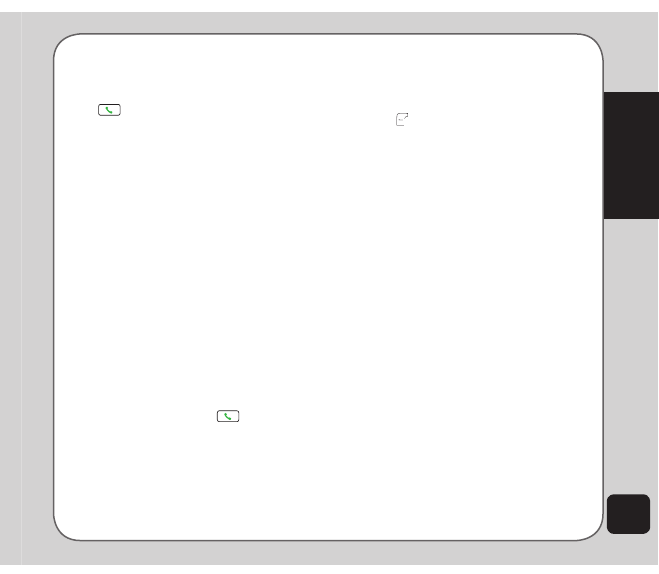
29
Messages
Sending an SMS message
To send an SMS message:
1. From the text entry screen, select
the text entry screen, select
Options > Send
or press either the
call
key or the enter key.
2. The Send to options require that you
The Send to options require that you
type in a telephone number, search for a
contact in the phonebook, or select one
from the recently send number list.
3. If you choose to type in a phone
number, press the enter key to send the
message. If you select a contact from
the phonebook or from the recently send
the recently send
number list, press
, press
OK > Yes
.
4. If you want to send the message to
multiple receivers, select
Options >
Send to Many > Add Number
, then
repeat step 2 and 3 with the exception
that you check multiple contacts in
the phonebook. You can also highlight
<empty>
under the Send to Many menu
and press either
Options > edit
or
the enter key to enter phone numbers.
Repeat this process to create a list of
receivers, then press either
Options >
Send Now
or the
call
key to send
the message.
Common Words
The common words feature contains common
text phrases that you can conveniently insert
to your message. There are 10 preset common
words phrase that you can use or edit. To add a
common words phrase to an SMS:
1. Begin an SMS message as described
in the previous section, “Composing an
SMS Message.”
2. Before typing any text, press the left soft
key
to display the
Options
menu.
3. Use the navigation keys to highlight the
Common Words
option, then press
OK
to confirm.
4. Use the navigation keys to highlight the
common words phrase you would like to
add, then press
OK
to confirm.
The text from the template appears in
the message. You can add to the text, or
edit the text before sending or saving the
message.
5. Send or save the message.
To edit a phrase in Common Words:
1. From the main screen, select
Messages
> SMS > Common Words
to display the
common words list.
2. Use the navigation keys to highlight a
common words phrase to edit, then press
OK
to confirm.
3. Select the
edit
option to modify the
wording, or select
Delete
to clear it
completely.
The edit screen displays the phrase you chose
and lets you change it.
Viewing an SMS message
From the main menu, you can view an SMS