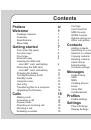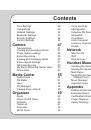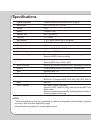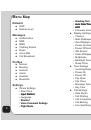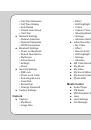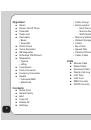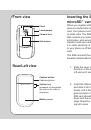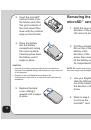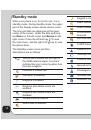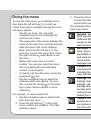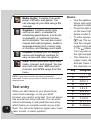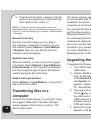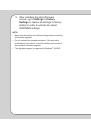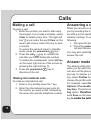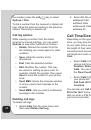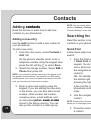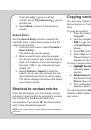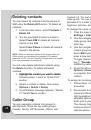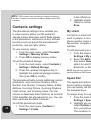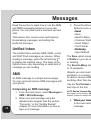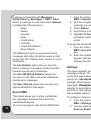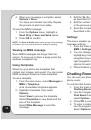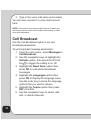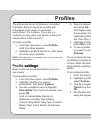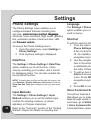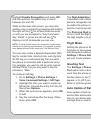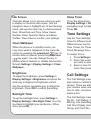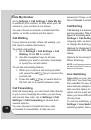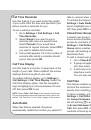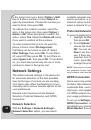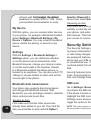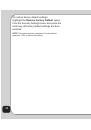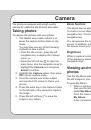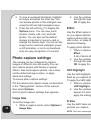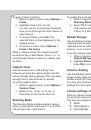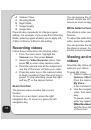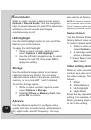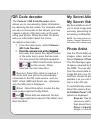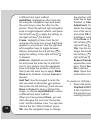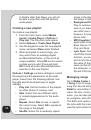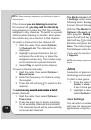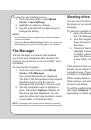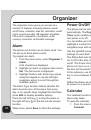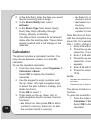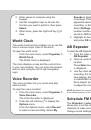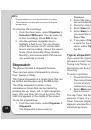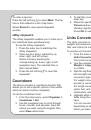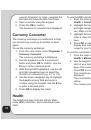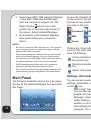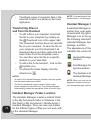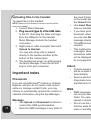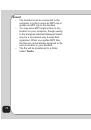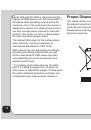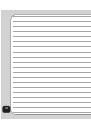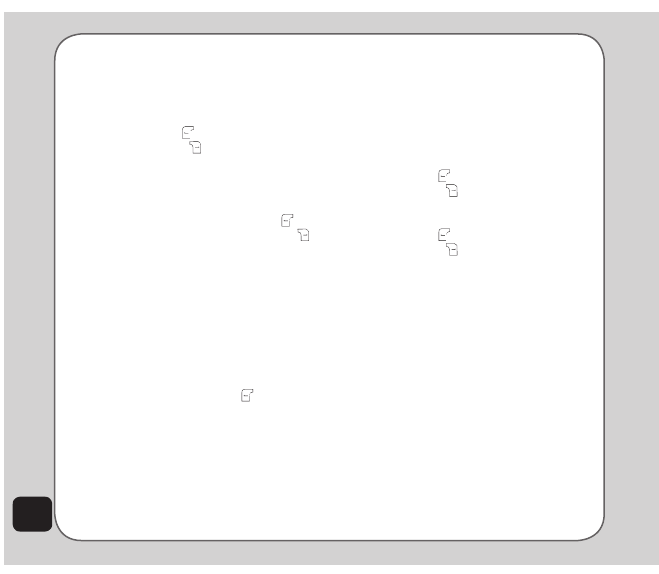
54
a different text input method.
Add effect
: Highlight an effect from the
list using the navigaiton keys and press
the enter key to view the effect on the
picture. Press the left and right navigation
keys to toggle between effects, and press
the left soft key to apply the setting, or
the right soft key
to discard.
Frame
: Highlight a frame from the list
and press the enter key to see that frame
applied to your picture. Use the right and
left navigation keys to toggle between
frames, and press the left soft key
to
apply the setting, or the right soft key
to discard.
Add Icon
: Highlight an icon from the
list and press the enter key to add that
icon to your picture. Use the navigaiton
keys to change the position of the icon,
then press the enter key to apply. Press
Press
Done
when finished, or press
Cancel
to
discard.
Add text
: Use the keypad to enter the
text you want to add under your picture,
then press the left soft key
and choose
Done
or
Cancel
to save or discard the
image, or choose
Input Method
to select
a different text input method.
When you have pressed
Done
, you can
start changing the text color, the border
color, and the shadow color. You can also
italicize the text. When finished, press
OK
. Use the navigation keys to change
the position of the text, then press the
enter key to apply. Press
Done
when
finished, or
Cancel
to discard.
Adjustment
: You can choose either to
adjust the image or the color. Highlight
one of the two choices from the list
and press
OK
. Adjust your image’s
brightness, contrast, saturation, and hue.
Press
Done
or
Cancel
, then press the
left soft key to apply the setting, or the
right soft key
to discard.
Flip
: Use the navigation keys to flip the
image horizontally or vertically. Press the
left soft key to apply the setting, or the
right soft key
to discard.
expand Canvas
: You can choose to
expand the canvas to full screen size
here. Press
Yes
to apply the setting, or
No
to discard.
Help
: Open the Help menu for easy
instructions on how to use Photo Artist.
To create an LCD clip /sub LCD clip:
1. Select the picture and then choose
LCD
Clip/Sub LCD Clip > OK > Options
.
A list of options is displayed. Refer to
the previous section on automatically
resizing the picture for details.