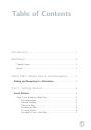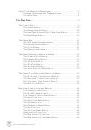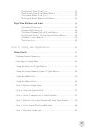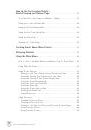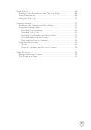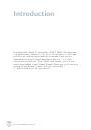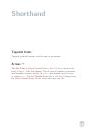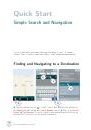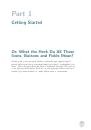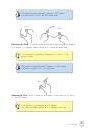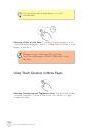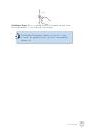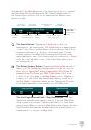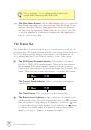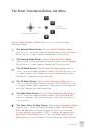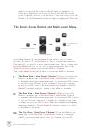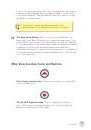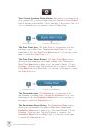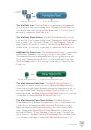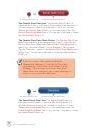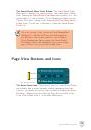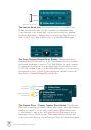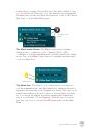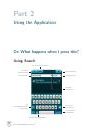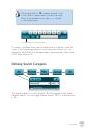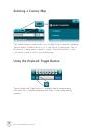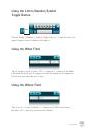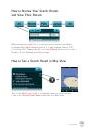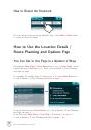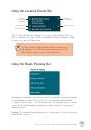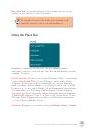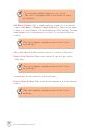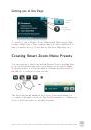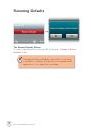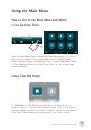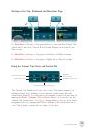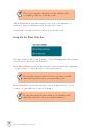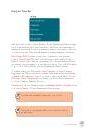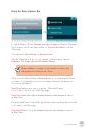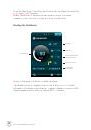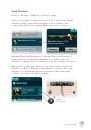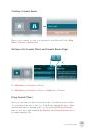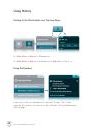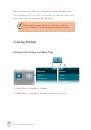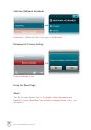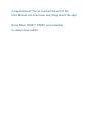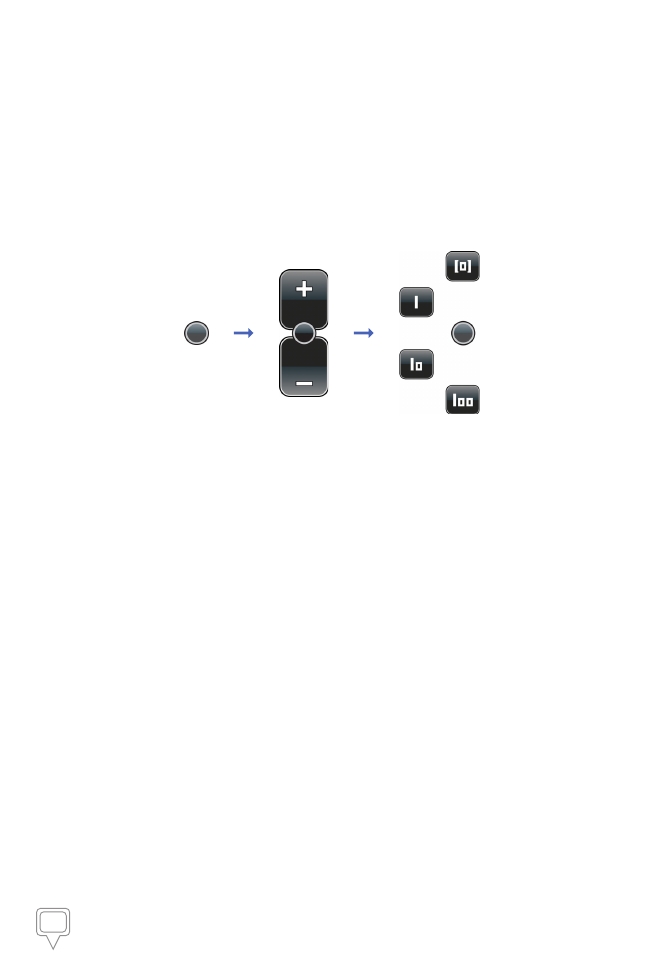
13
Mireo DON'T PANIC User Manual
where you can view the locations full information, navigate to it,
add it as a destination, set it as your start point, find the closest
point of interest, add it to your favorites or set it as home. Close the
Details / Route Planning and Options Page by tapping the
Close
tab.
The Smart Zoom Button and Multi-zoom Menu
The Smart Zoom Button
Zoom In / Zoom Out Buttons
The Multi-zoom
Menu
In the Map View mode, tap the
Smart Zoom
button once to access
the basic Zoom In / Zoom Out function. Tap or continuously press the
Plus
button to zoom in for a more detailed map view. Tap or continuously
press the
Minus
button to zoom out for a wider map view. Tap on the
Smart Zoom
button again to access the Multi-zoom menu.
Tap on the
Smart Zoom
button twice to access the Multi-zoom menu.
❀
The Block View / View Preset 1 Button*.
Once you’re inside the
Multi-zoom menu, tap on the
Block View / View Preset 1
button
to instantly switch the current map view of your present GPS location
to an even closer 3D view of a block within a city, town or village
around your GPS location. All street names are displayed. Tap the
Smart Zoom
button twice to return to the Multi-zoom menu.
❁
The Area View / View Preset 2 Button*.
When you’re in the
Multi-zoom menu, tap on the
Area View / View Preset 2
button
to instantly switch the current map view of your present GPS location
to a closer 3D view of an area, or neighborhood within a city, town
or village around your GPS location. Main thoroughfare and highway
names are displayed. Tap the
Smart Zoom
button twice to go back
to the Multi-zoom menu.
❂
The City View / View Preset 3 Button*.
From the Multi-zoom
menu, tap on the
City View / View Preset 3
button to instantly
switch your present map view to a broad overview of your GPS