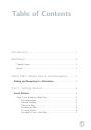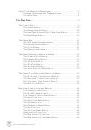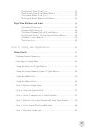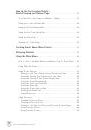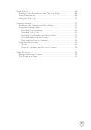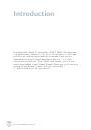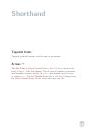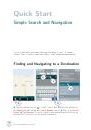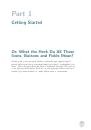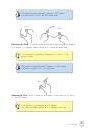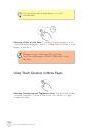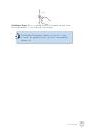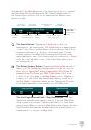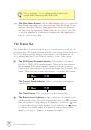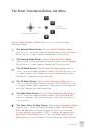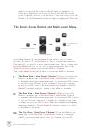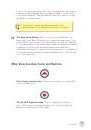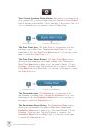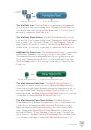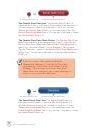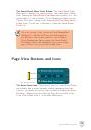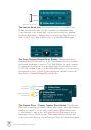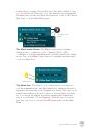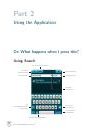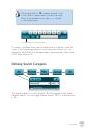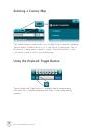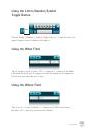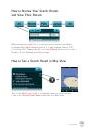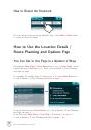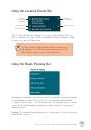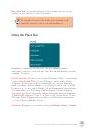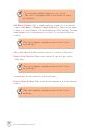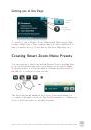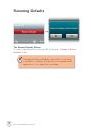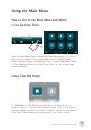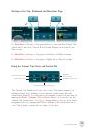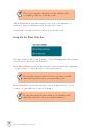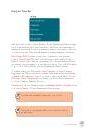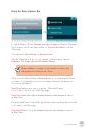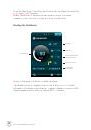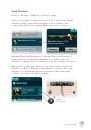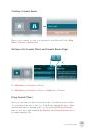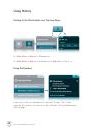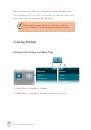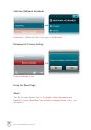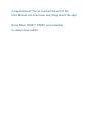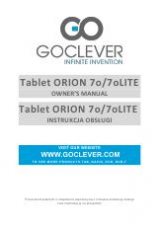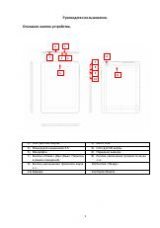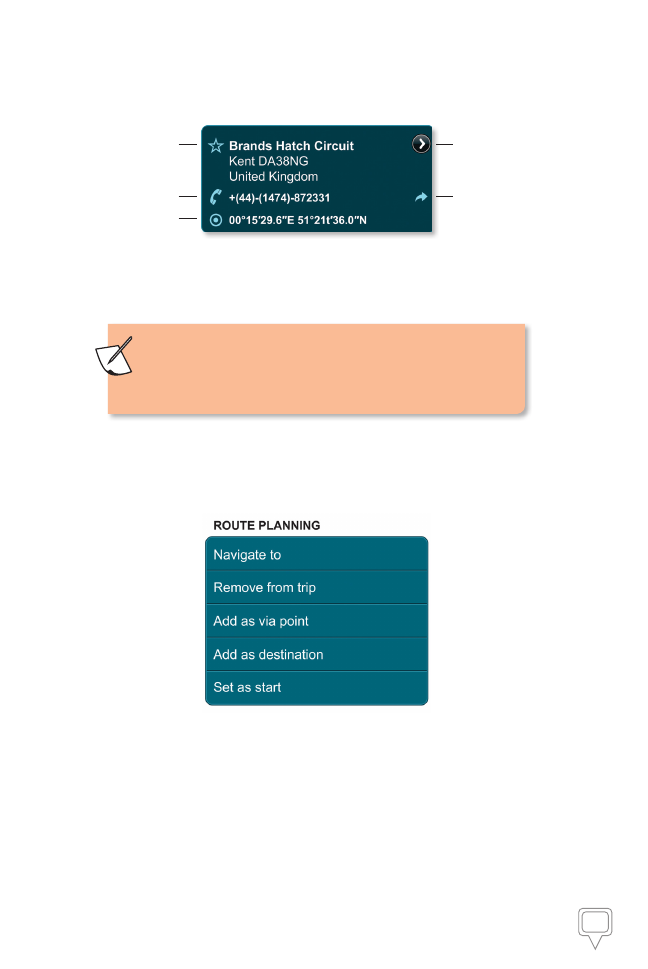
28
How to use the Location Details / Route Planning and Options Page
Using the Location Details Bar
POI Icon,
Location Name
and Address
Phone Number
GPS Coordinates
The Map
Locator Button
Leaving App Icon
The Location Details bar displays your location's full address, POI icon,
GPS coordinates and other details (if available) like phone numbers.
Map
Locator
➞
Location in Map View.
You can call the displayed
phone number
instantly by
just tapping on it (if you're using a smart phone) This
will, however, take you out of the application.
Using the Route Planning Bar
Depending on whether your selected location is undefined, previously defined
(as a Destination, Start Point, Via Point or an undefined Search Result
or Map Location Point), or if it is already part of a currently active or saved
route, the Route Planning bar presents you with a variety of active and
inactive buttons:
Navigate To
: instantly begins guiding you to the selected location from your
current GPS location.