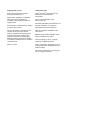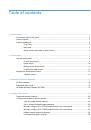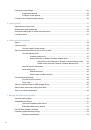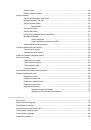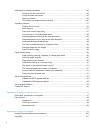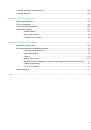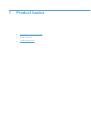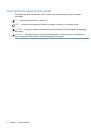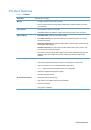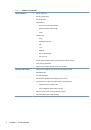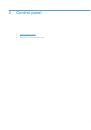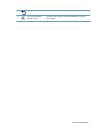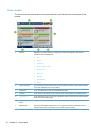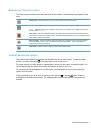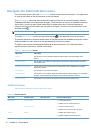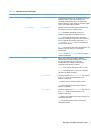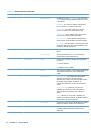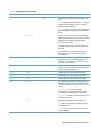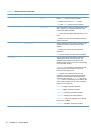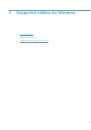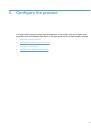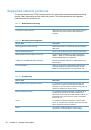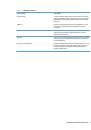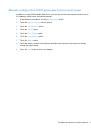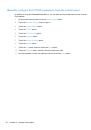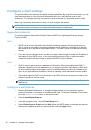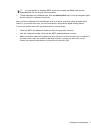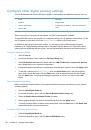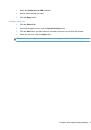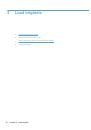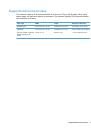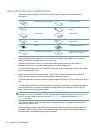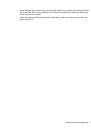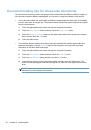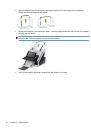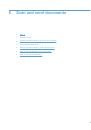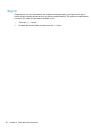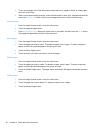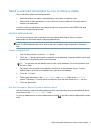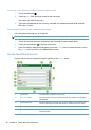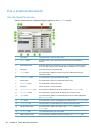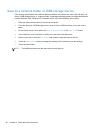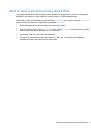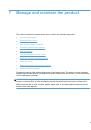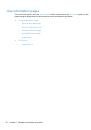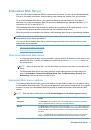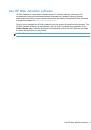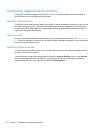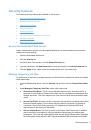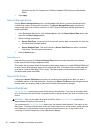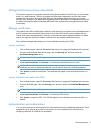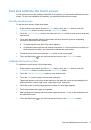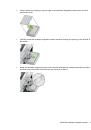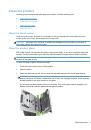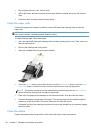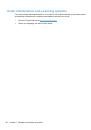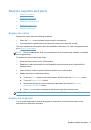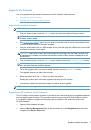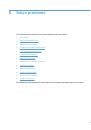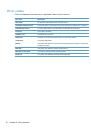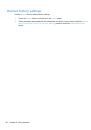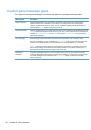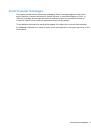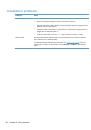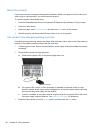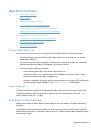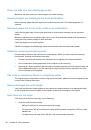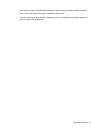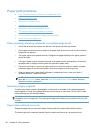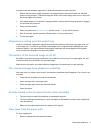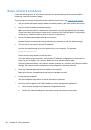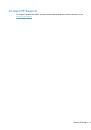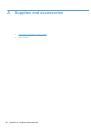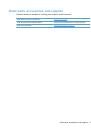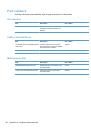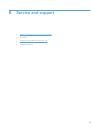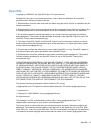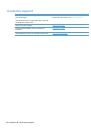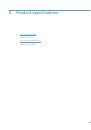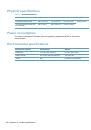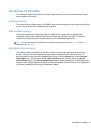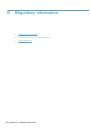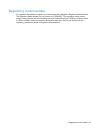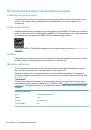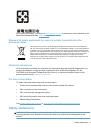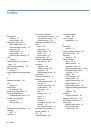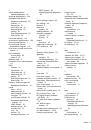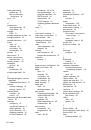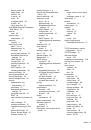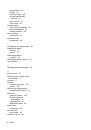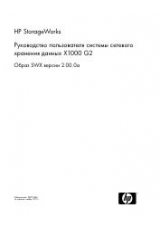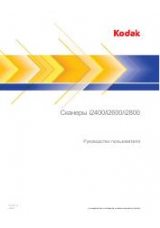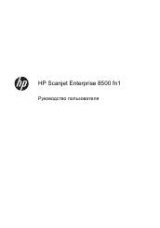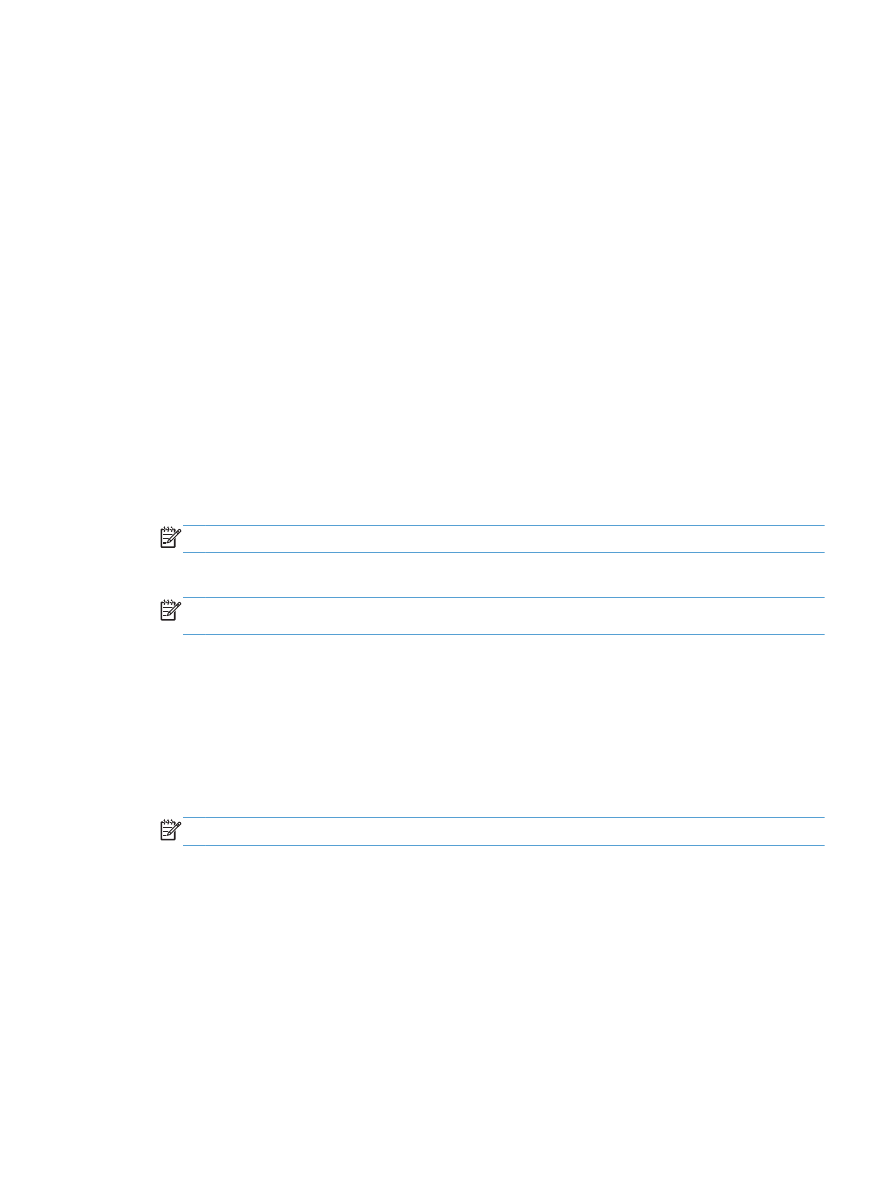
HP High-Performance Secure Hard Disks
This product supports an encrypted hard disk that might be installed in the EIO slot, on the formatter
board, or in both locations. The only encrypted hard disk that is supported is the disk that comes
bundled with the product. Encrypted hard disks provide hardware-based encryption so you can
securely store sensitive scan data without impacting product performance. Encrypted hard disks use
the latest Advanced Encryption Standard (AES) and have versatile time-saving features and robust
functionality.
Manage certificates
The product has a built-in self-signed certificate, which allows for encryption and a reasonable level of
trust for network communications with entities such as the LDAP server (communication that can
include user names and passwords). However, some networks require trusted certificates. In these
cases, you might be required to install a certificate from the network certificate authority.
The certificate manager also allows you to load certificate revocation lists (CRL).
Load a certificate
1.
From a Web browser, open the Embedded Web Server by typing the IP address of the product.
2.
On the main Embedded Web Server page, click the
Security
tab, and then select the
Certificate Management
entry.
NOTE:
If the
Certificate Management
page is unavailable, update the product firmware.
3.
Under
Install Certificate
, click
Browse...
to locate the certificate you want to load.
NOTE:
Find certificates at the location where a network administrator created them. If the
certificate you select is password-protected, you will need to enter the certificate password.
4.
Click
Import
to import the certificate. The certificate will appear in the certificates list after it is
loaded.
Load a certificate revocation list (CRL)
1.
From a Web browser, open the Embedded Web Server by typing the IP address of the product.
2.
On the main EWS page, click the
Security
entry, and then select the
Certificate Management
entry.
NOTE:
If the Certificate Management page is unavailable, update the product firmware.
3.
Under
Install Certificate
, click
Browse...
to locate the CRL to load.
4.
Click
Import
to import the CRL. The CRL will appear in the certificate revocation list after it is
loaded.
Authentication and authorization
You can secure access to various parts of the control panel menu by establishing passwords. These
passwords can be created to be local to the product, or can be obtained from the network by
configuring Windows or LDAP server information.
Security features
57