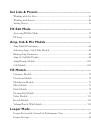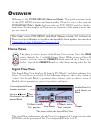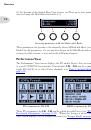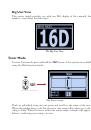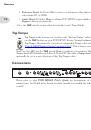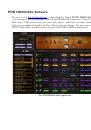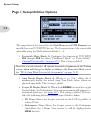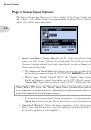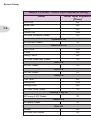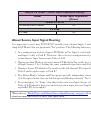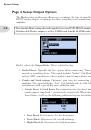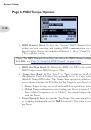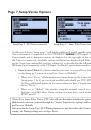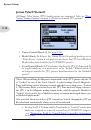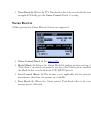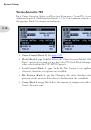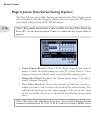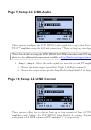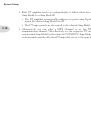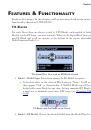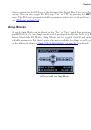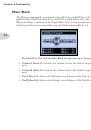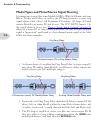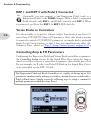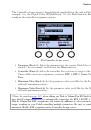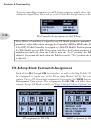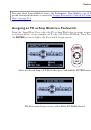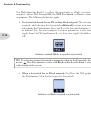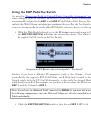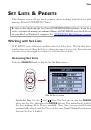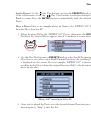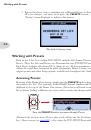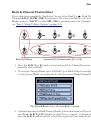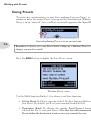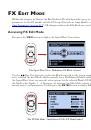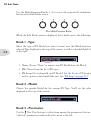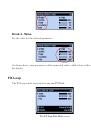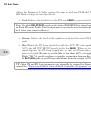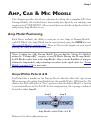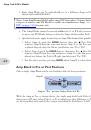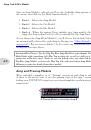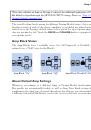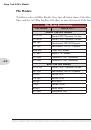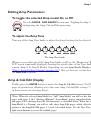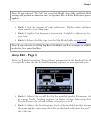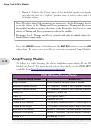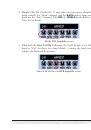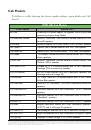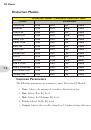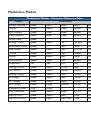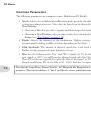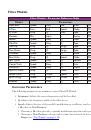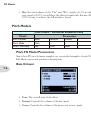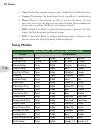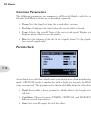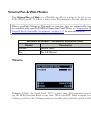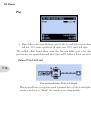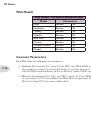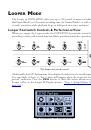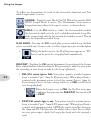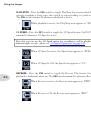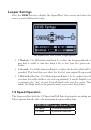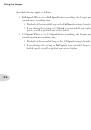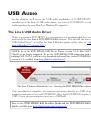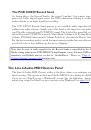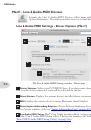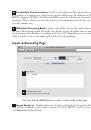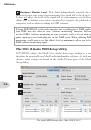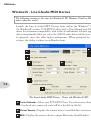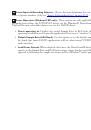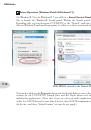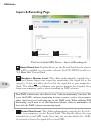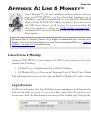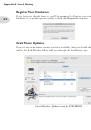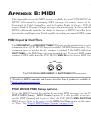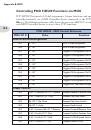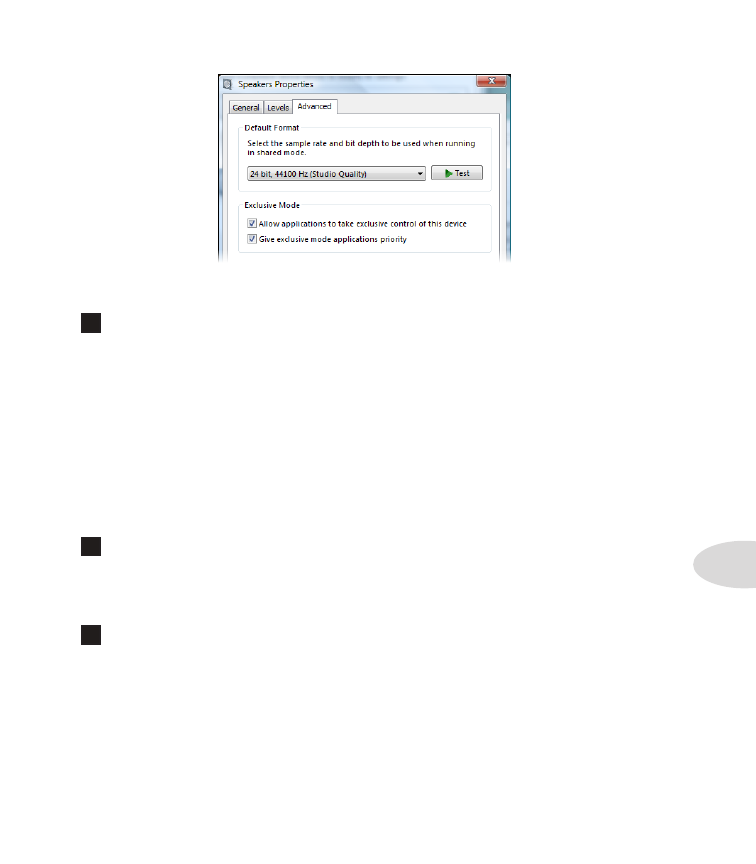
USB Audio
9•11
The Window Vista/7 Control Panel>Sounds>Properties - Advanced tab
6
ASIO
®
Driver Settings
•
ASIO
®
Client:
If you are running audio software that is using POD HD500 as its
ASIO® audio device, the name of the software will appear here.
•
Buffer Size:
The ASIO® buffer size in use, which will affect the “responsiveness”
and “latency” of the DAW software. The lower the setting, the faster the response,
but with the trade-off of higher processor usage and the risk of audio dropouts. Raise
the value if you are getting inconsistent playback or recording in the audio software.
256 is generally a good setting to start with.
•
Bit Depth:
The ASIO® bit depth in use. It is recommended to use 24-bit here.
7
Sample Rate Converter Active -
You’ll see this indicator light up whenever
the device is operating at a sample rate other than its native 48kHz rate. In addition to
48kHz, POD HD500 supports 44.1kHz, 88.2kHz and 96kHz rates by utilizing an internal
sample rate converter.
8
USB Audio Streaming Buffer -
This slider adjusts the buffer size for the audio
responsiveness of the Input Monitoring signal. Basically, the default setting should be fine
for most systems, but if getting audio dropouts or working with large CPU demands on
your system, raise the slider a notch or two to the right until it alleviates the problem.