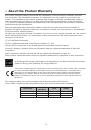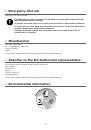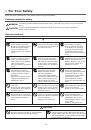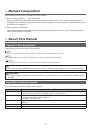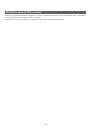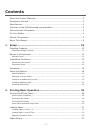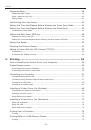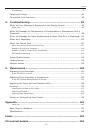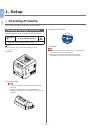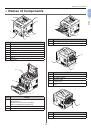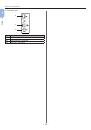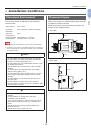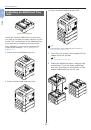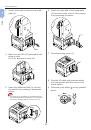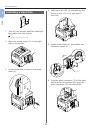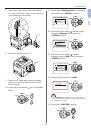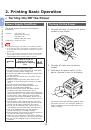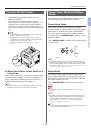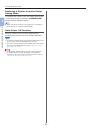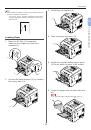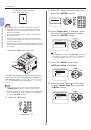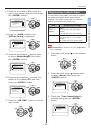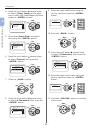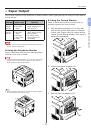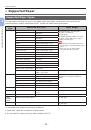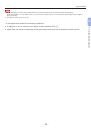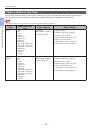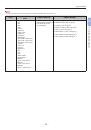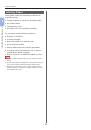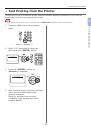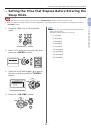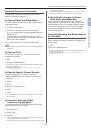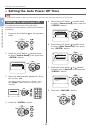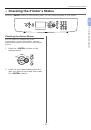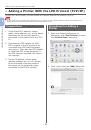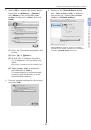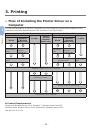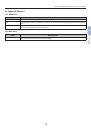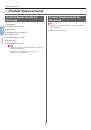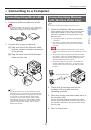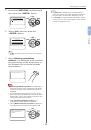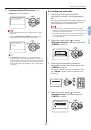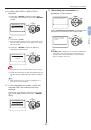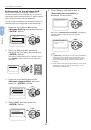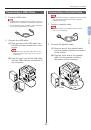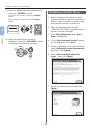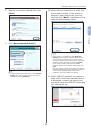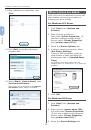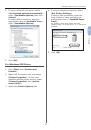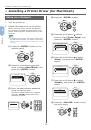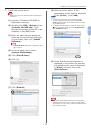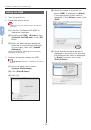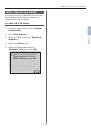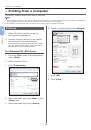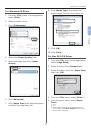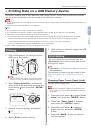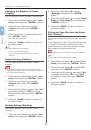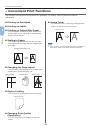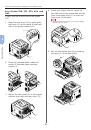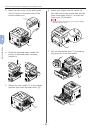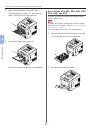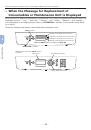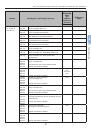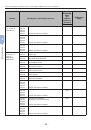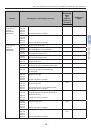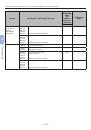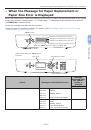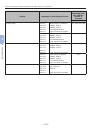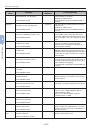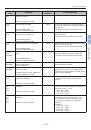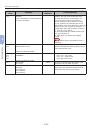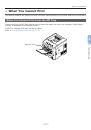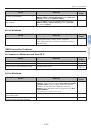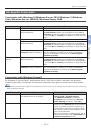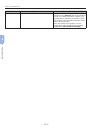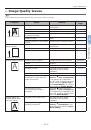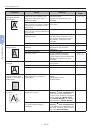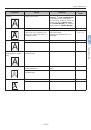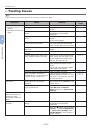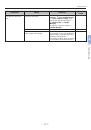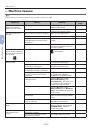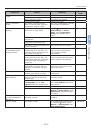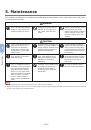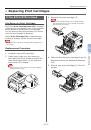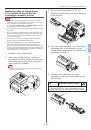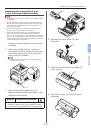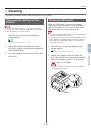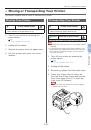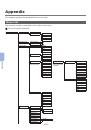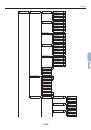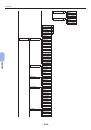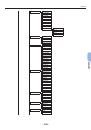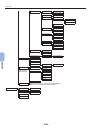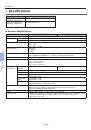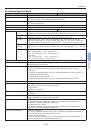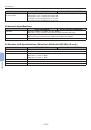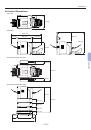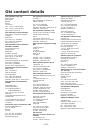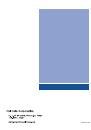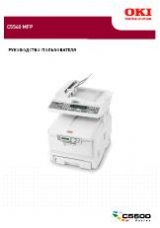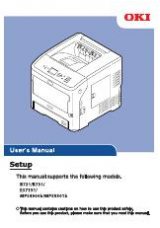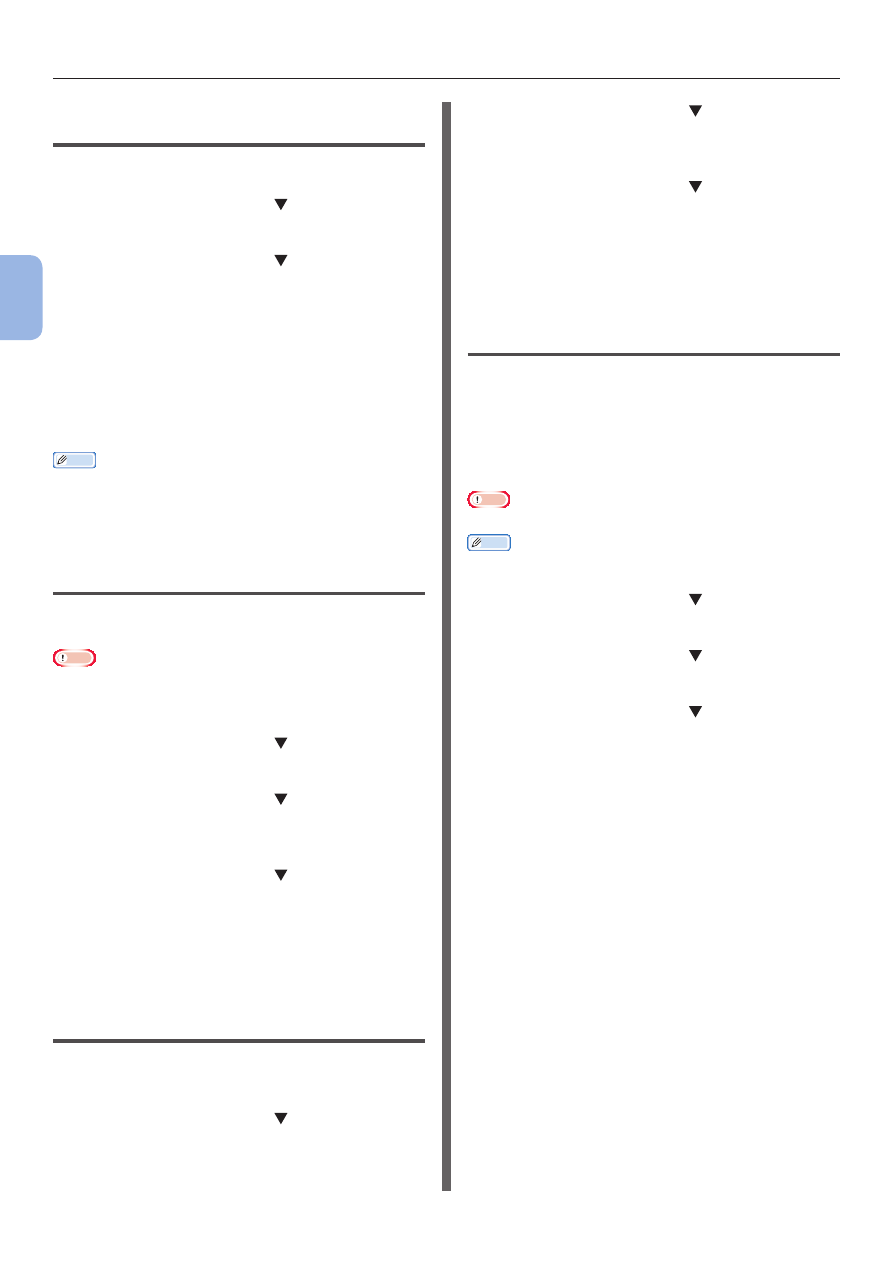
- 80 -
Printing Data on a USB Memory Device
3
3.
Printing
Changing the Number of Copies
(Copies)
You can set the number of copies to be printed.
1
Press the scroll button to select [
Setup
] then press the <
ENTER
> button.
2
Press the scroll button
to select
[
Copies
] then press the <
ENTER
>
button.
3
Enter the number of copies then press
the <
ENTER
> button.
You can assign up to 999.
4
Press the <
BACK
> button to return to
the Start screen.
Memo
● The selectable trays are as follows:
-
Tray 1 (Factory default setting)
-
Trays 2–4 (when additional trays are installed)
- MP Tray
Duplex Printing (Duplex)
You can select either single-sided or duplex
printing.
Note
● For printing of a PRN file, single-sided/duplex printing
designated in the printer driver when the file to be printed
was created will be selected.
1
Press the scroll button to select [
Setup
] then press the <
ENTER
> button.
2
Press the scroll button
to select
[
Duplex
] then press the <
ENTER
>
button.
3
Press the scroll button and select [
On
]
for duplex printing or [
Off
] for single-
sided printing, then press the <
ENTER
>
button.
4
Press the <
BACK
> button to return to
the Start screen.
Binding Setting (Binding)
The binding position can be set for duplex
printing.
1
Press the scroll button to select [
Setup
] then press the <
ENTER
> button.
2
Press the scroll button
to select
[
Binding
] then press the <
ENTER
>
button.
3
Press the scroll button to select [
Long
Edge
] or [
Short Edge
], then press the
<
ENTER
> button.
4
Press the <
BACK
> button to return to
the Start screen.
Fitting the Page Size into the Paper
Size (Fitting)
You can fit the page size into the paper size and
print.
If the page size of a file to be printed is too large
or small for the effective printing area of the
paper, fitting will be automatically performed to
fit the page size into the paper size.
Note
● This setting will not be available for printing of a PRN file.
Memo
● The default setting of this function is [
On
].
1
Press the scroll button to select [
Setup
] then press the <
ENTER
> button.
2
Press the scroll button to select [
Fit
]
then press the <
ENTER
> button.
3
Press the scroll button and select [
On
]
to enable the fitting function and [
Off
]
to disable it, then press the <
ENTER
>
button.
4
Press the <
BACK
> button to return to
the Start screen.