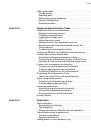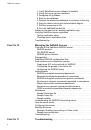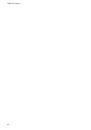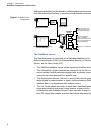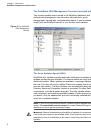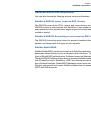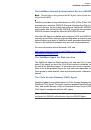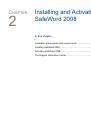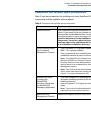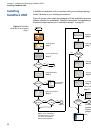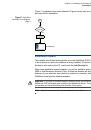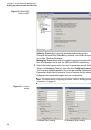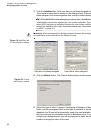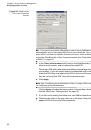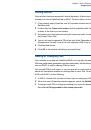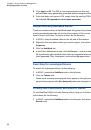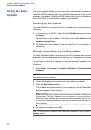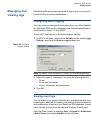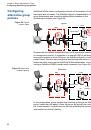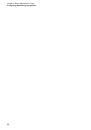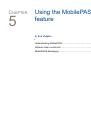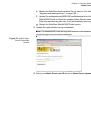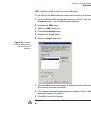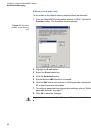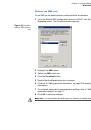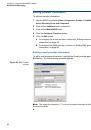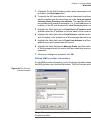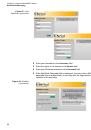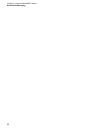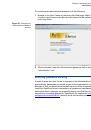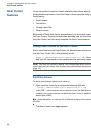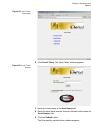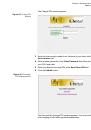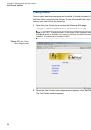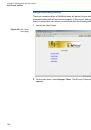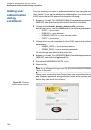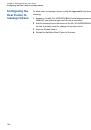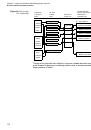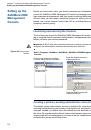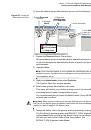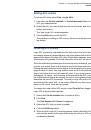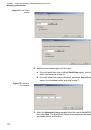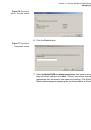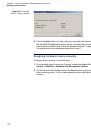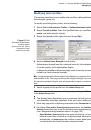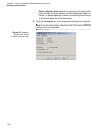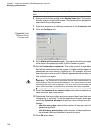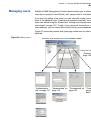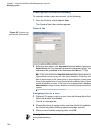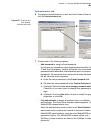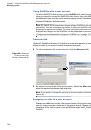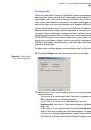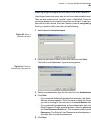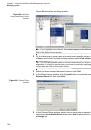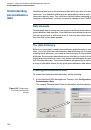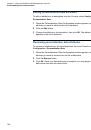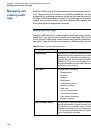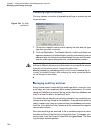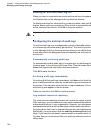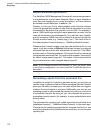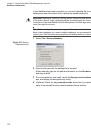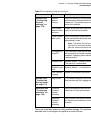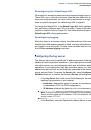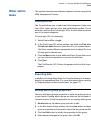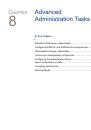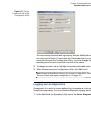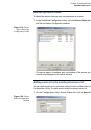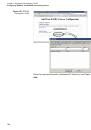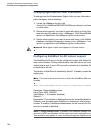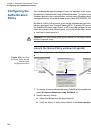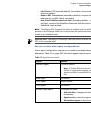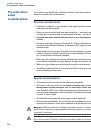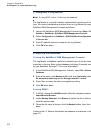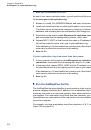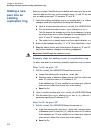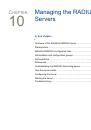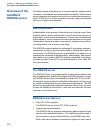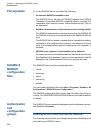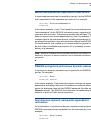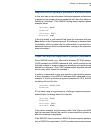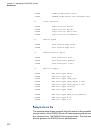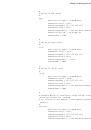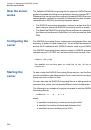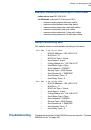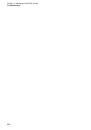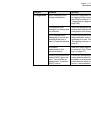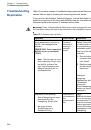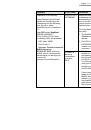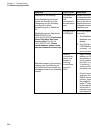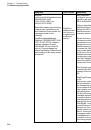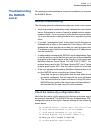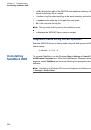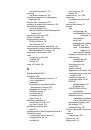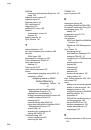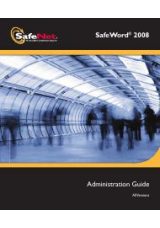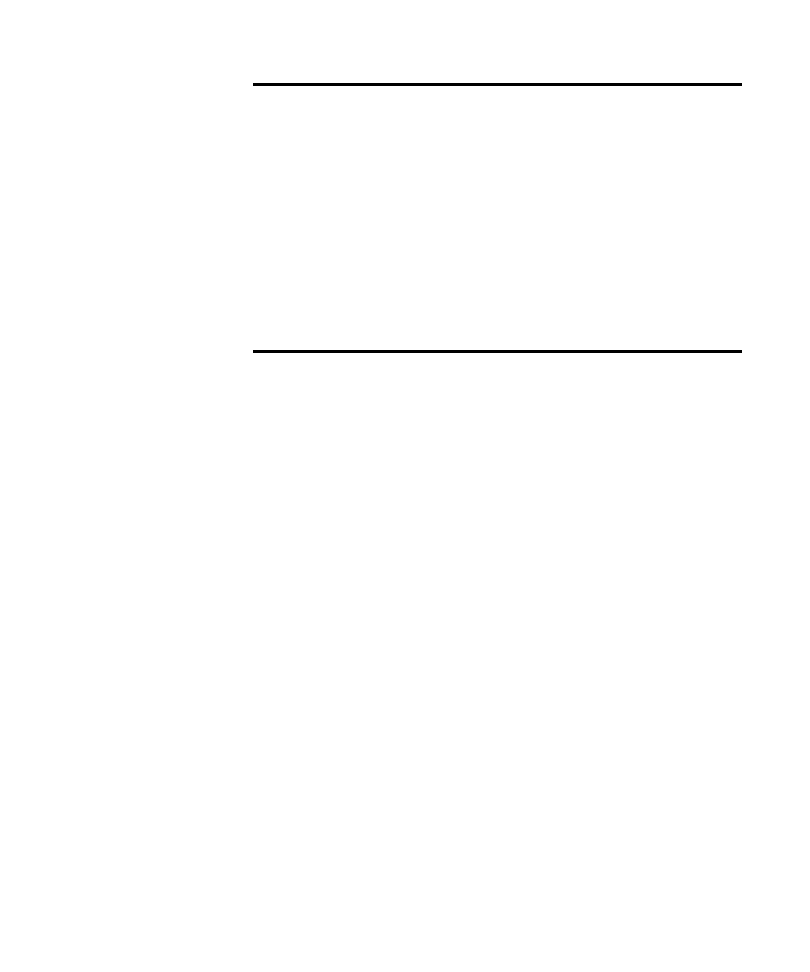
Chapter 7: Using the SafeWord 2008 Management Console
Creating login ACLs
125
Editing ACL entries
To edit an ACL entry, select
Find > Login ACLs
.
1
Use either the
Find all available
, or
Find all that match
filters to locate the
ACL you created earlier.
2
Select the ACL you want to edit from the list of entries, and click the View
button (binoculars).
The View Login ACL window appears.
3
Click the
Edit
button to edit the ACL.
The process for editing an ACL entry is the same as the process for creat-
ing entries.
Ordering ACL entries
Login ACL entries are evaluated from the first entry in the list to the last. This
processing sequence means that any user logon attempt will first be matched
against the subject of the first ACL entry. If the subject matches, access and/or
authorization will proceed. If not, the next entry in the ACL will be evaluated.
Since the evaluation process goes from the top entry downward, you will want
to order your entries from most restrictive (top) to the least restrictive (bottom).
Placing the least restrictive entries higher in the list opens your system up to a
larger number of users. You may want to insert an ACL entry that targets “All
Users” last in the list since it will catch all users. If you do not place an entry
that targets “All Users,” and no match is discovered as the ACL is processed,
the Authentication Engine will consult the user’s next highest priority role to
determine the next ACL to process. This may or may not result in the
processing of the same ACL, or an entirely different one. Any entry placed
below an “All Users” entry will be ignored.
To change the order of the ACL entries, select
Find >ACLs > Login.
The Find
Login ACL entries window appears.
1
Select the
Find all available
filter to locate all ACLs.
2
Click
Find
.
The
Find Results: ACL Entries
list appears.
3
Select the ACL that you want to update.
4
Click the
Edit Entry
button.
5
When the Edit Login ACL window appears, select individual ACL entries
and click the arrows to the right of the entry list until your ACL entries are
reordered as desired.