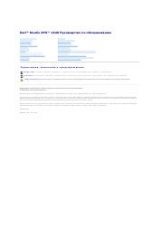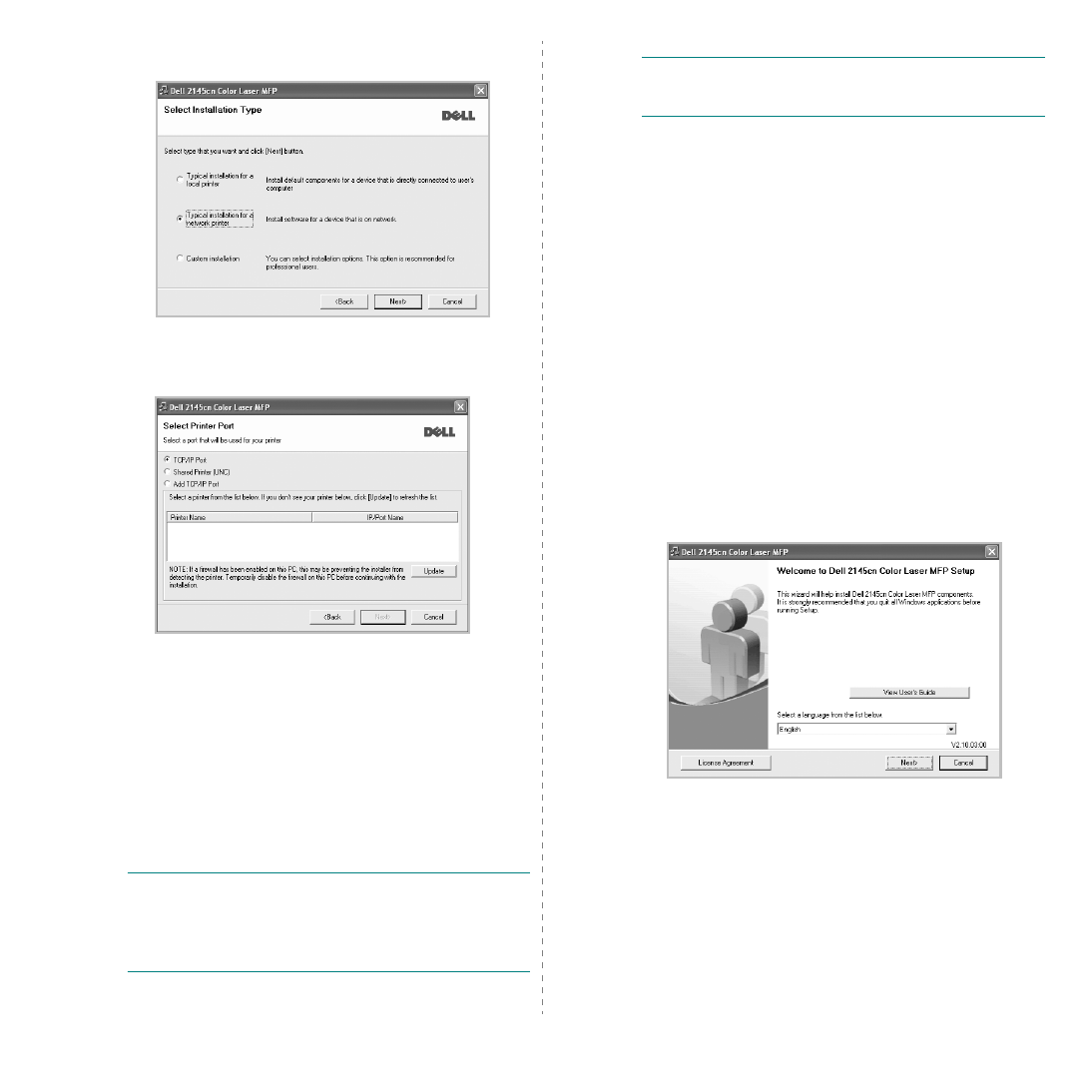
Installing Printer Software in Windows
7
4
Select
Typical installation for a network printer
. Click
Next
.
5
The list of printers available on the network appears.
Select the printer you want to install from the list and then
click
Next
.
• If you do not see your printer on the list, click
Update
to
refresh the list, or select
Add TCP/IP Port
to add your
printer to the network. To add the printer to the
network, enter the port name and the IP address for the
printer.
To verify your printer’s IP address or the MAC address,
print a Network Configuration page in machine.
• To find a shared network printer (UNC Path), select
Shared Printer [UNC]
and enter the shared name
manually or find a shared printer by clicking the
Browse
button.
N
OTE
: If you cannot find your machine in the network, please
turn off the firewall and click
Update
.
For Windows operating system, click
Start
→
Control Panel
and start windows firewall, and set this option unactivated.
For other operating system, refer to its on-line guide.
6
Click
Finish
.
N
OTE
: After setup is complete, if your printer driver does not
work properly, reinstall the printer driver. See "Reinstalling
Printer Software" on page 9.
Custom Installation
You can choose individual components to install and set a
specific IP address.
1
Ensure that the printer is connected to your network and
powered on. For details about connecting to the network,
see the Getting started chapter.
2
Insert the
Drivers and Utilities
CD into your computer’s
optical drive.
The CD should automatically run, and an installation
window appears.
If the installation window does not appear, click
Start
and
then
Run
. Type
X:\Setup.exe
, replacing “
X
” with the
letter which represents your drive and click
OK
.
If you use Windows Vista
®
, click
Start
→
All programs
→
Accessories
→
Run
, and type
X:\Setup.exe
.
If the
AutoPlay
window appears in Windows Vista
®
, click
Run
Setup.exe
in
Install or run program
field, and
click
Continue
in the
User Account Control
window.
3
Click
Next
.
• If necessary, select a language from the drop-down list.