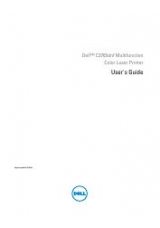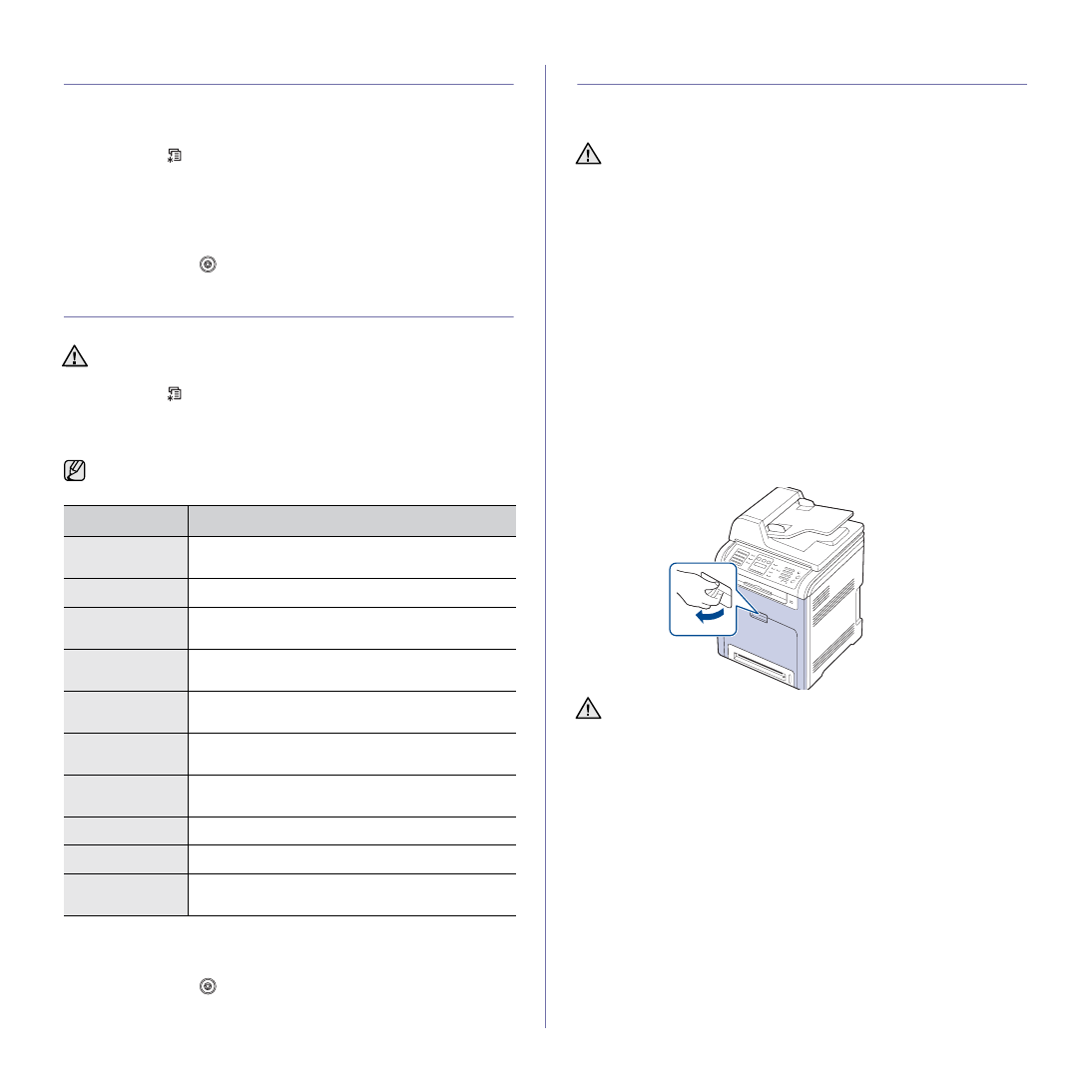
56
|
Maintenance
USING TONER LOW ALERT
If toner in the cartridge has run out, a message informing user to change the
toner cartridge appears. You can set the option for this message to appear
or not.
1.
Press
Menu
(
)
until
System Setup
appears on the bottom line of the
display and press
OK
.
2.
Press
OK
when
Maintenance
appears.
3.
Press the left/right arrow until
Toner Low Alert
appears and press
OK
.
4.
Press the left/right arrow to select
Off
.
5.
Press
OK
.
6.
Press
Stop/Clear
(
)
to return to Ready mode.
CLEARING MEMORY
You can selectively clear information stored in your printer’s memory.
1.
Press
Menu
(
)
until
System Setup
appears on the bottom line of the
display and press
OK
.
2.
Press the left/right arrow until
Clear Setting
appears and press
OK
.
3.
Press the left/right arrow until the item you want to clear appears.
4.
Press
OK
when
Yes
appears.
5.
Press
OK
again to confirm clearing.
6.
Repeat steps 3 through 5 to clear another item.
7.
Press
Stop/Clear (
)
to return to Ready mode.
CLEANING YOUR PRINTER
To maintain print and scan quality, follow the cleaning procedures below
each time the toner cartridge is replaced or if print and scan quality
problems occur.
Cleaning the outside
Clean the cabinet of the printer with a soft lint-free cloth. You can dampen
the cloth slightly with water, but be careful not to let any water drip onto or
into the printer.
Cleaning the inside
During the printing process, paper, toner, and dust particles can accumulate
inside the printer. This buildup can cause print quality problems, such as
toner specks or smearing. Cleaning the inside of the printer clears or
reduces these problems.
1.
Turn the printer off and unplug the power cord. Wait for the printer to
cool down.
2.
Using the handle, completely open the front cover.
Before clearing the memory, ensure that all fax jobs have been
completed, or you will lose those jobs.
Some menus may not appear in the display depending on options or
models. If so, it is not applicable to your printer.
OPTIONS
DESCRIPTION
All Settings
Clears all of the data stored in memory and resets all
of your settings to the factory default.
Fax Setup
Restores all of the fax options to the factory default.
Copy Setup
Restores all of the copy options to the factory
default.
Scan Setup
Restores all of the scan options to the factory
default.
System Setup
Restores all of the system options to the factory
default.
Network
Restores all of the network options to the factory
default.
Address Book
Clears all of the fax number and email address
entries stored in memory.
Sent Report
Clears all records of sent faxes and emails.
Fax RCV Report
Clears all records of received faxes.
NetScan Report
Clears the information on network scan sessions in
memory.
•
Cleaning the cabinet of the printer with cleaning materials
containing large amounts of alcohol, solvent, or other strong
substances can discolor or distort the cabinet.
•
If your printer or its surrounding is contaminated with toner, we
recommend you to use cloth or tissue dampened with water to
clean it. If you use a vacuum cleaner, toner blown into the air may
be harmful.
•
Do not touch the green surface, the OPC drum or the front of the
toner cartridge, with your hands or any other material. Use the
handle on each cartridge in order to avoid touching this area.
•
Be careful not to scratch the surface of the paper transfer belt.
•
If you leave the front cover open for more than a few minutes, the
OPC drum can be exposed to light. This will cause damage to the
OPC drum. Close the front cover should the installation need to
be halted for any reason.