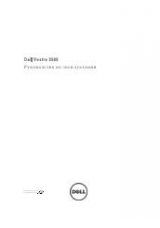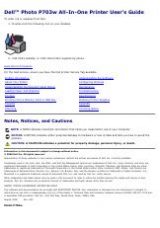20
|
Getting started
by clicking the
Browse
button.
7.
Click
Finish
.
PRINTER'S BASIC SETTINGS
After installation is complete, you may want to set the printer's default
settings. Refer to the next section if you would like to set or change values.
Altitude adjustment
The print quality is affected by atmospheric pressure, which is determined
by the height of the printer above sea level. The following information will
guide you on how to set your printer to the best print quality or best quality of
print.
Before you set the altitude value, find the altitude where you are using the
printer.
1.
Ensure that you have installed the printer driver with the provided
Drivers and Utiltiies
CD.
2.
Click
Start
→
All Programs
→
DELL
→
DELL Printers
→
Dell 2145cn
Color Laser MFP
→
Printer Setting Utility
.
You can also click
Printer Setting Utility
on the status bar in Mac OS X
(or Notification Area in Linux).
3.
Click
Setting
→
Altitude Adjustment
. Select the appropriate value
from the dropdown list, and then click
Apply
.
Changing the display language
To change the display language in the control panel:
1.
Press
Menu
(
)
until
System Setup
appears on the bottom line of the
display and press
OK
.
2.
Press
OK
when
Machine Setup
appears.
3.
Press the left/right arrow until
Language
appears and press
OK
.
4.
Press the left/right arrow until the language you want appears and press
OK
.
5.
Press
Stop/Clear
(
)
to return to Ready mode.
Setting the date and time
The current date and time are shown on the display when your printer is on
and ready to work.
1.
Press
Menu
(
)
until
System Setup
appears on the bottom line of the
display and press
OK
.
2.
Press
OK
when
Machine Setup
appears.
3.
Press the left/right arrow until
Date & Time
appears and press
OK
.
4.
Enter the correct time and date using the number keypad.
Month = 01 to 12
Day = 01 to 31
Year = requires four digits
Hour = 01 to 12 (12-hour mode)
00 to 23 (24-hour mode)
Minute = 00 to 59
You can also use the left/right arrow to move the cursor under the
digit you want to correct and enter a new number.
5.
To select
AM
or
PM
for 12-hour format, press the
*
or
#
button or any
number button.
When the cursor is not under the AM or PM indicator, pressing the
*
or
#
button immediately moves the cursor to the indicator.
You can change the clock mode to 24-hour format (e.g. 01:00 PM as
13:00). For details, see the next section.
6.
Press
OK
to save the time and date.
When you enter a wrong number,
Out of Range
appears and the printer
does not proceed to the next step. If this happens, simply reenter the
correct number.
7.
Press
Stop/Clear
(
)
to return to Ready mode.
Changing the clock mode
You can set your printer to display the current time using either a 12-hour or
24-hour format.
1.
Press
Menu
(
)
until
System Setup
appears on the bottom line of the
display and press
OK
.
2.
Press
OK
when
Machine Setup
appears.
3.
Press the left/right arrow until
Clock Mode
appears and press
OK
.
4.
Press the left/right arrow to select the other mode and press
OK
.
5.
Press
Stop/Clear
(
)
to return to Ready mode.
Changing the default mode
Your printer is preset to Fax mode. You can switch this default mode
between Fax mode and Copy mode.
If you are not sure of the IP address, contact your network
administrator or print network information (see "Printing
•
If your printer does not work properly after the installation, try
to reinstall the printer driver. See the
Software section
.
•
During the printer driver installation process, the driver installer
detects the location information for your operating system and
sets the default paper size for your printer. If you use a
different Windows location, you must change the paper size to
match the paper you usually use. Go to printer properties to
change the paper size after installation is complete.
1
Normal
2
High 1
3
High 2
4
High 3
If your printer is connected to a network,
Embedded Web Service
screen appears automatically. Click
Machine Settings
→
Setup
(or
Machine Setup
)
→
Altitude adj.
. Select the appropriate
altitude value, and then click
Apply
.
0
The date format may differ from country to country