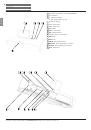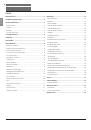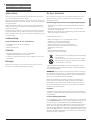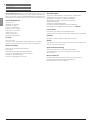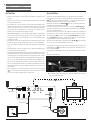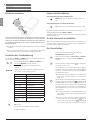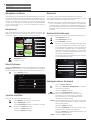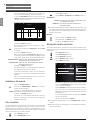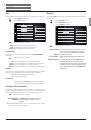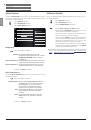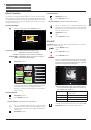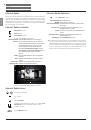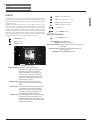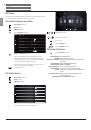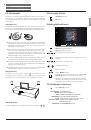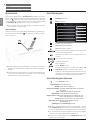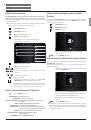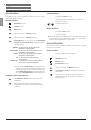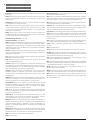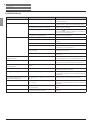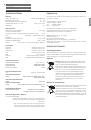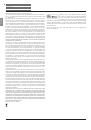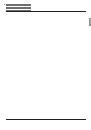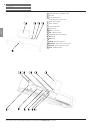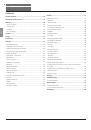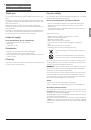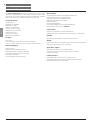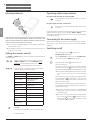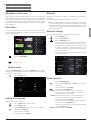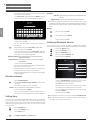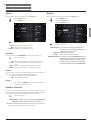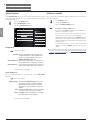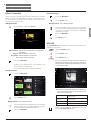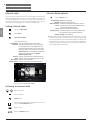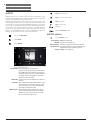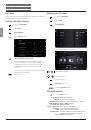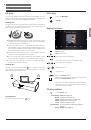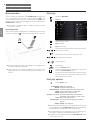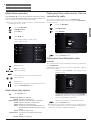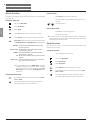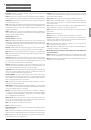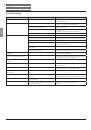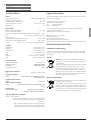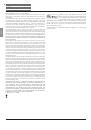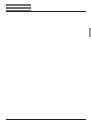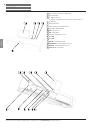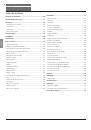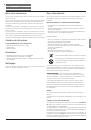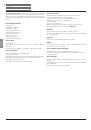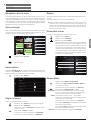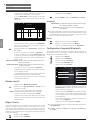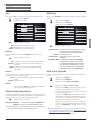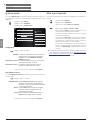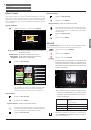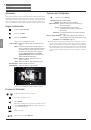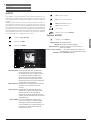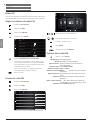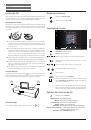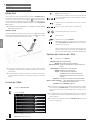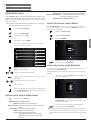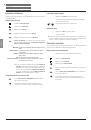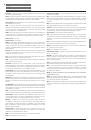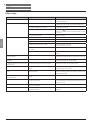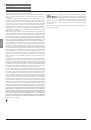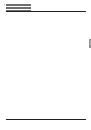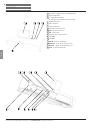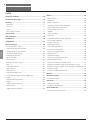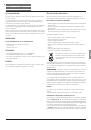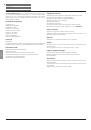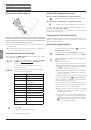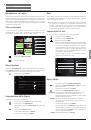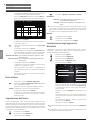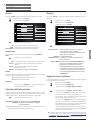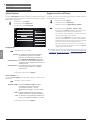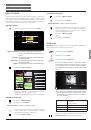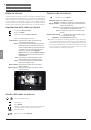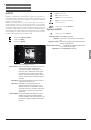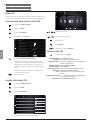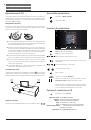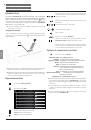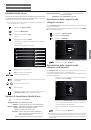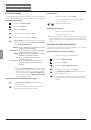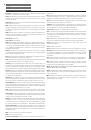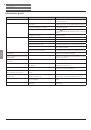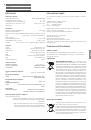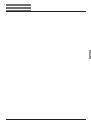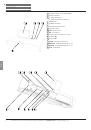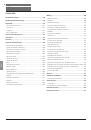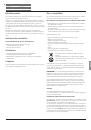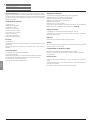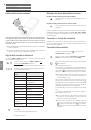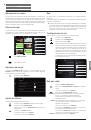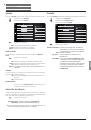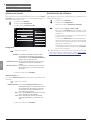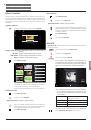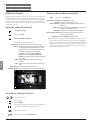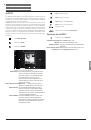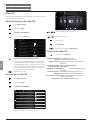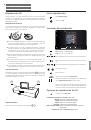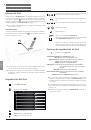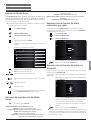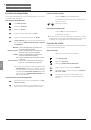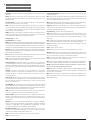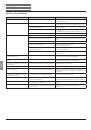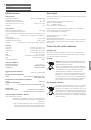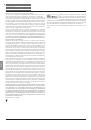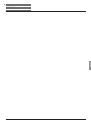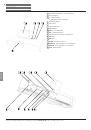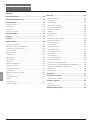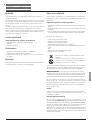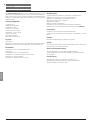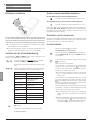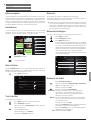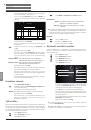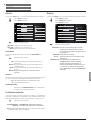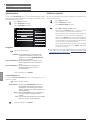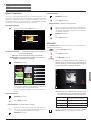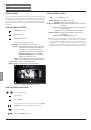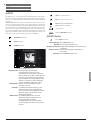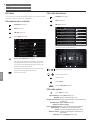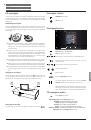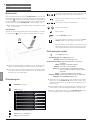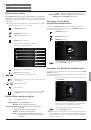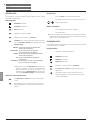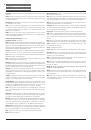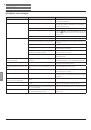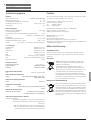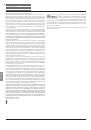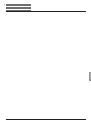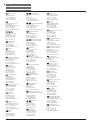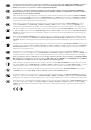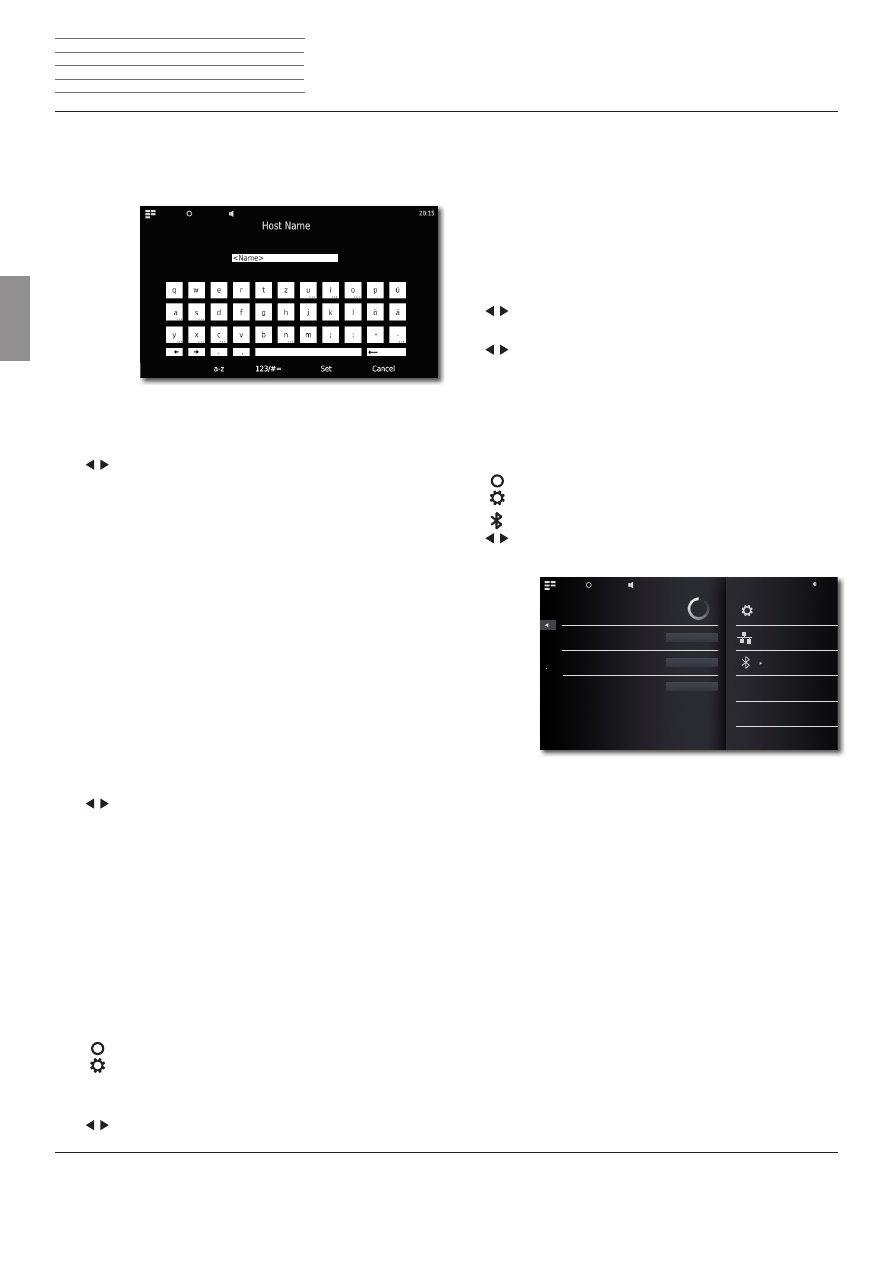
n
Loewe SoundVision ID
- 34 -
Deutsch
English
Français
Italiano
Español
Nederlands
Dansk
Suomi
Svenska
Automatic
Time zone
The time zone in which the unit operates can
be set
Daylight Saving
Summer time and normal time can be set.
➠
The time zone CET corresponds to Central European Time. UTC
or WET corresponds to World Time or West European Normal Time.
EET corresponds to East European Time or Central Euopean Summer
Time.
Manual
Set hours time with
Hour
.
Set minutes time with
Minute
.
Confirm setting with
Set
.
Setting up Bluetooth devices
You can connect music sources, speakers or headphones wirelessly
over Bluetooth. The devices must support the Bluetooth protocol A2DP.
Call up the
Options
menu.
Call up the
Settings
menu.
Select the
Bluetooth
option.
Select the option
Bluetooth
-
on
.
Select the option
Continue
.
20:15
International
Settings
Bluetooth
Time
Sound
Network
Smartphone
BT-Speaker
Searching
Back
Pair
Remove
The system will now search for Bluetooth devices in the
vicinity of
SoundVision ID
. Any devices that are found
will be shown on the left hand side of the list.
Select
Pair
for the desired device.
You may need to confirm this on the device that is being
connected as well. Please OK this when asked.
You can delete connected devices from the list by using
the option
Remove
.
End the search with
Back
.
➠
The Bluetooth connection can only be initiated by
SoundVision ID
.
➠
You may need to activate the “visibility” function in the settings of
the device that is being connected to.
n
Instructions for Use
Start-up
It is now possible to give the unit an individual name for
identification in the network.
In the
Host name
line please press the
<Name>
field and
enter the desired name via the keypad that appears.
Confirm entry with
Set
.
You can now set whether a proxy server is present in
the network.
Select desired setting for
Proxy server
-
yes
or
no
.
Confirm selection with
Proceed
.
If you have selected the setting
Proxy server
-
yes
, the
entry fields for the proxy server will appear in the next
step. Tap on the corresponding fields.
Proxy Server Name
Enter the name for the proxy server via the
keypad that appears.
Proxy Server Port
Enter the proxy server port via the keypad
that appears.
Confirm selection with
Proceed
.
The unit now attempts to establish a network connec-
tion with the current settings.
If these settings are correct, the network connection will
be tested with the currently set parameters.
If the test had a positive result, a corresponding message
will be displayed.
Wireless network
Call up
Change Settings
.
Select desired
Connection type - wireless
for the network
connection.
The following options are now available:
manual
The unit searches for wireless (WLAN-) networks
Confirm selection with
manual
.
The unit now searches for wireless networks in the sur-
roundings. A list of the networks found is then displayed.
Setting time
The unit's time is automatically updated via time servers in the Internet
(if your home network has access to the Internet). To keep the time
display correct for your region, the deviation from the GMT time (time
zone) and the summer/normal time can be set. You can also set the
time manually.
Call up
Options
menu.
Call up the
Settings
menu.
Select
Time
option.
Set
Mode
-
automatic
or
manual
option.