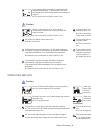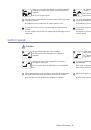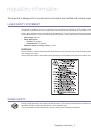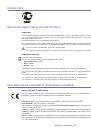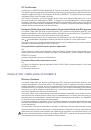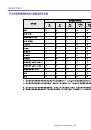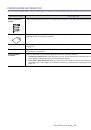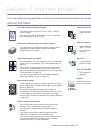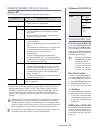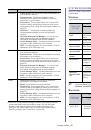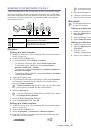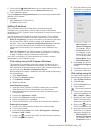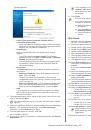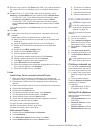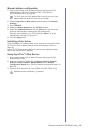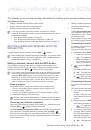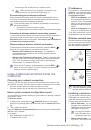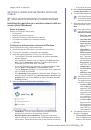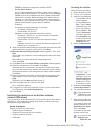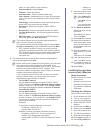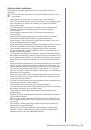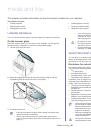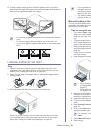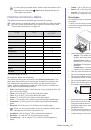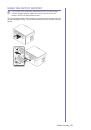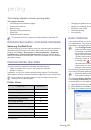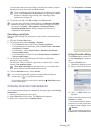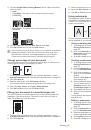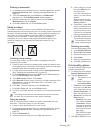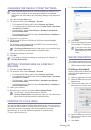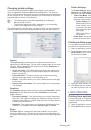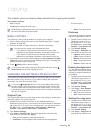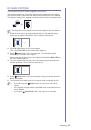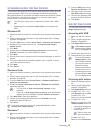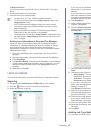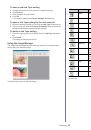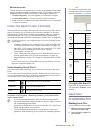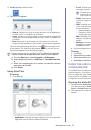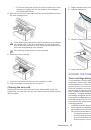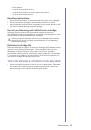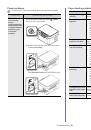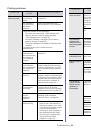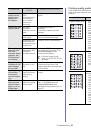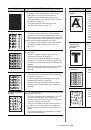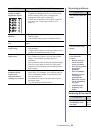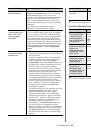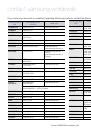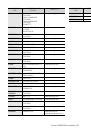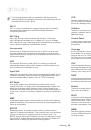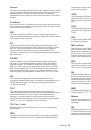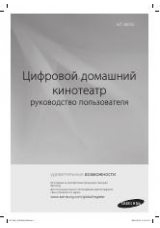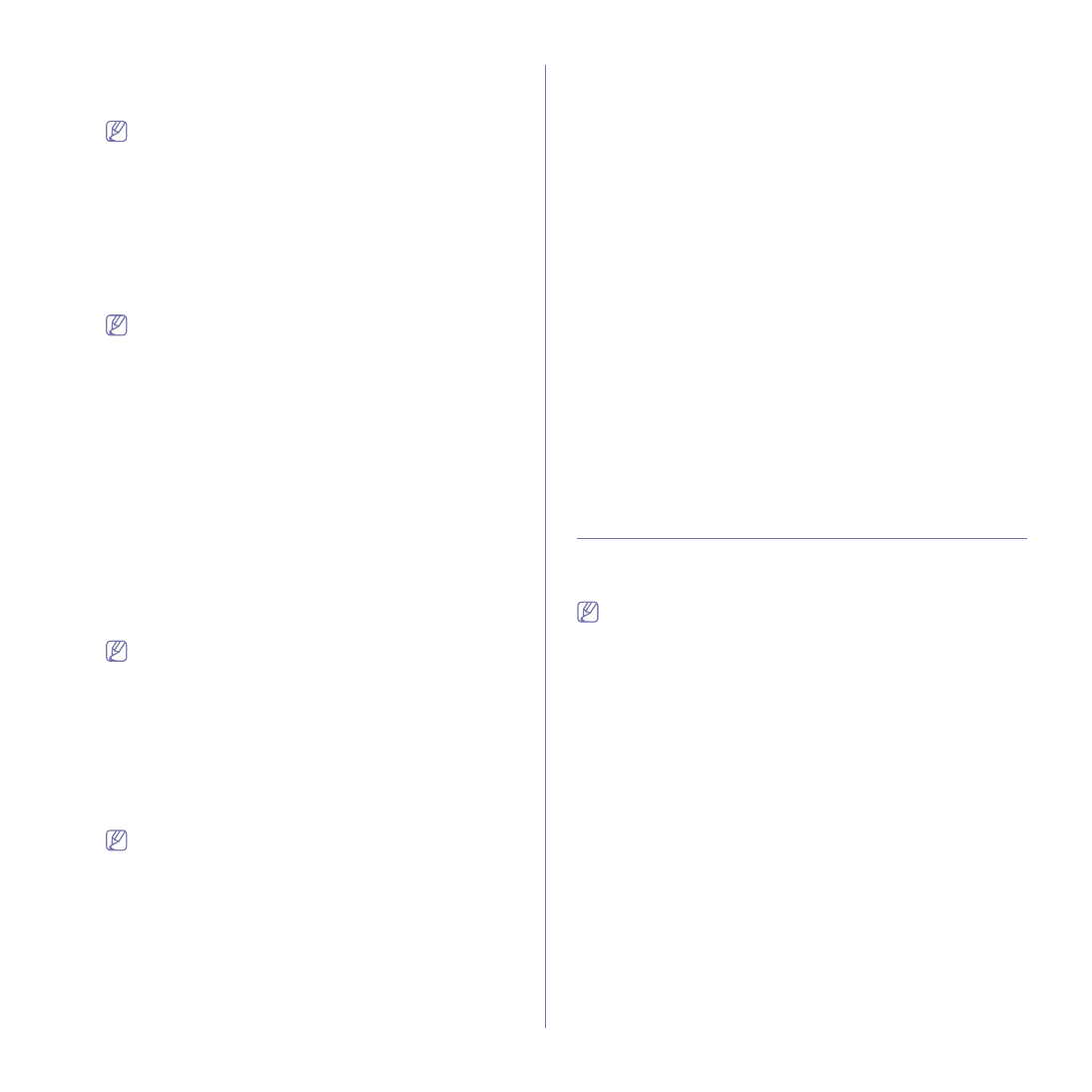
Wireless network setup (SCX-3205W(K))
_ 42
installed.
12.
Click
Wireless Setting and Installation
.
13.
The software searches the wireless network devices.
If the searching has failed, you may check if the USB cable is
connected between the computer and machine properly, and
follow the instruction on the window.
14.
After searching the wireless network,
a list of wireless network your
machine has searched appears.
If you want to use the Samsung default ad-hoc setting, select the last
wireless network on the list, which
Network Name(SSID)
is
airportthru
and
Signal
is
Printer Self Network
.
Then, click
Next
.
If you want to use other ad-hoc settings, select other wireless
network from the list.
If you want to change ad-hoc settings click the
Advanced
Setting
button
.
•
Enter the wireless Network Name:
Type in the SSID
name you want (SSID is case-sensitive).
•
Operation Mode:
Select
Ad-hoc
.
•
Channel:
Select the channel.
•
Authentication:
Select an authentication type.
Open System:
Authentication is not used, and encryption
may or may not be used, depending on the need for data
security.
Shared Key:
Authentication is used. A device that has a
proper WEP key
can access the network.
•
Encryption:
Select the encryption. (None, WEP64,
WEP128)
•
Network Key:
Enter the encryption network key value.
•
Confirm Network Key:
Confirm the encryption network
key value.
•
WEP Key Index:
If you are using the WEP Encryption,
select the appropriate
WEP Key Index
.
The wireless network security window appears when the
ad-hoc network has security setting.
The wireless network security window appears. Select
Open
System
or
Shared Key
for the authentication and click
Next
.
•
WEP (Wired Equivalent Privacy) is a security protocol
preventing unauthorized access to your wireless network.
WEP encrypts the data portion of each packet exchanged
on a wireless network using a 64-bit or 128-bit WEP
encryption key.
15.
The window which shows the wireless network setting appears.
Check the settings and click
Next
.
Before entering the IP address for the machine, you must know
the computer’s network configuration information.
If the
computer’s network configuration is set to DHCP, the wireless
network setting should also be DHCP. Likewise, if the
computer’s network configuration is set to Static, the wireless
network setting should also be Static.
If your computer is set to DHCP and you want to use Static
wireless network setting, you must contact the network
administrator to get the static IP address.
•
For the DHCP method
If the IP address assignment method is DHCP, check if
DHCP is shown in the
Wireless Network Setting Confirm
window. However, if it shows Static, click
Change TCP/IP
to change the assignment method to
Receive IP address
automatically (DHCP)
.
•
For the Static method
If the IP address assignment method is Static, check if
Static is shown in the
Wireless Network Setting Confirm
window. However, if it shows DHCP, click
Change TCP/IP
to enter the IP address and other network configuration
values for the machine.
Example)
If computer’s network information is as below:
-
IP address: 169.254.133.42
-
Subnet Mask: 255.255.0.0
Machine’s network information should be as below:
-
IP address: 169.254.133. 43 (Use computer’s IP
address, with changed last three digits.)
-
Subnet Mask: 255.255.0.0 (Use the computer’s subnet
mask.)
-
Gateway: 169.254.133.1 (Change the last three digits
from IP address of your machine to 1.)
16.
The wireless network is connecting according to the network
configuration.
17.
When the wireless network setting is completed, disconnect the USB
cable between the computer and machine.
18.
After the installation is finished, click
Restart
.
SETTING A WIRELESS NETWORK WITH
NETWORK CABLE
Your machine is a network compatible machine. To enable your machine to
work with your network you will need to perform some configuration
procedures.
Refer to your network administrator, or the person that set up your
wireless network, for information about your network configuration.
Preparing items
Ensure you have next items ready.
•
Access point
•
Network-connected computer
•
Software CD that provided with your machine
•
The machine installed with a wireless network interface
•
Network cable
Setting IP address
Firstly, you have to set up an IP address for network printing and
managements. In most cases a new IP address will be automatically
assigned by a DHCP (Dynamic Host Configuration Protocol) server located
on the network.
In a few situations the IP address must be set manually. This is called a
static IP and is often required in corporate Intranets for security reasons.
•
DHCP IP assignment
: Connect your machine to the network, and wait a
few minutes for the DHCP server to assign an IP address to the
machine. Then, print the
Network Configuration Report
as explained
above. If the report shows that the IP address has changed, the
assignment was successful. You will see the new IP address in the
report
(See "How to print a network configuration report" on page 37).
•
Static IP assignment
: Use SetIP program to change the IP address