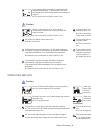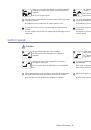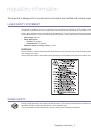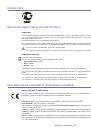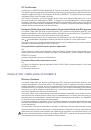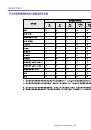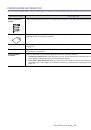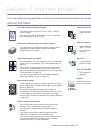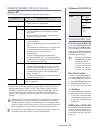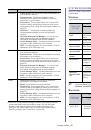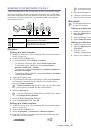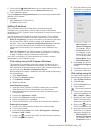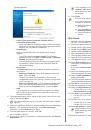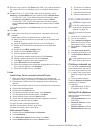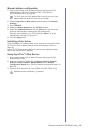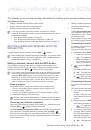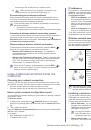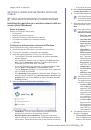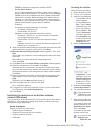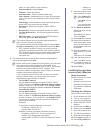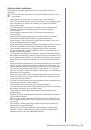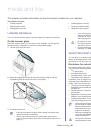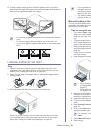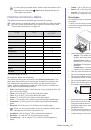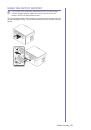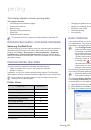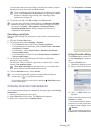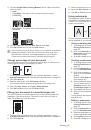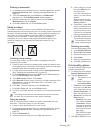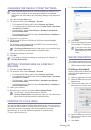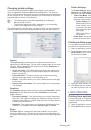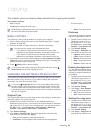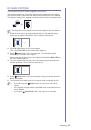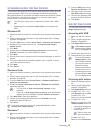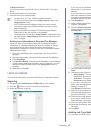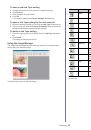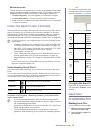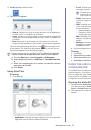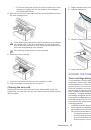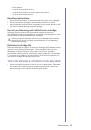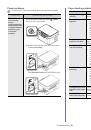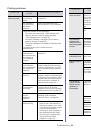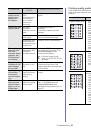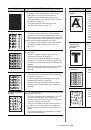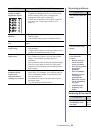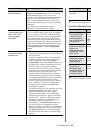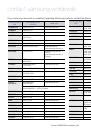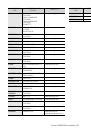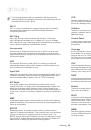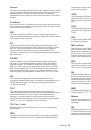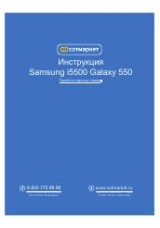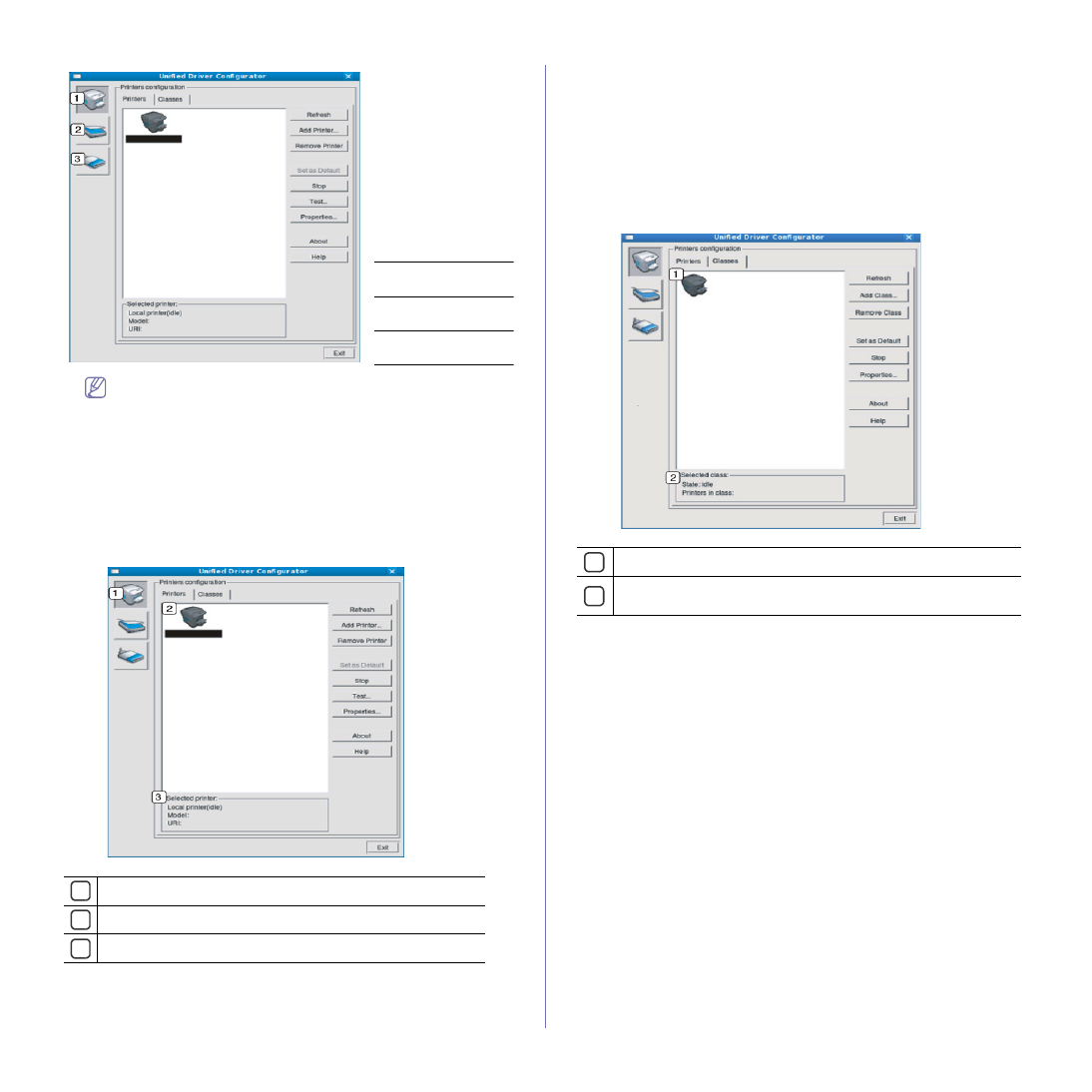
1
Printers
Configuration
2
Scanners
Configuration
3
Ports
Configuration
Management tools
_ 72
To use the on screen help, click
Help
.
3.
After changing the configurations, click
Exit
to close the Unified Driver
Configurator.
Printers configuration window
Printers configuration
has the two tabs:
Printers
and
Classes
.
Printers tab
View the current system’s printer configuration by clicking on the
machine icon button on the left side of the Unified Driver Configurator
window.
1
Switches to
Printers configuration
.
2
Shows all of the installed machine.
3
Shows the status, model name and URL of your machine.
The printer control buttons are as follows:
•
Refresh:
Renews the available machines list.
•
Add Printer:
Allows you to add a new machines.
•
Remove Printer:
Removes the selected machine.
•
Set as Default:
Sets the current selected machine as a default
machine.
•
Stop/Start:
Stops/starts the machine.
•
Test:
Allows you to print a test page to ensure the machine is
working properly.
•
Properties:
Allows you to view and change the printer properties.
Classes tab
The Classes tab shows a list of available machine classes.
1
Shows all of the machine classes.
2
Shows the status of the class and the number of machines in the
class.
•
Refresh:
Renews the classes list.
•
Add Class:
Allows you to add a new machine class.
•
Remove Class:
Removes the selected machine class.