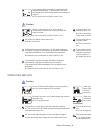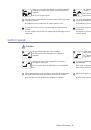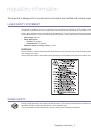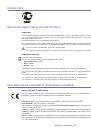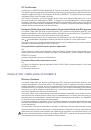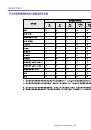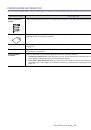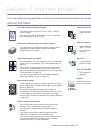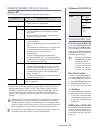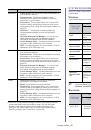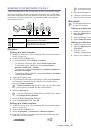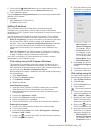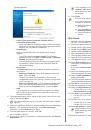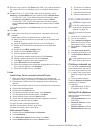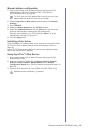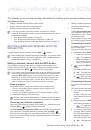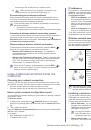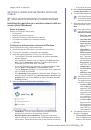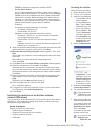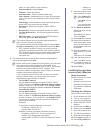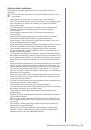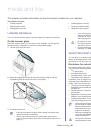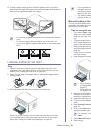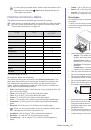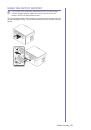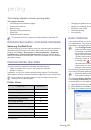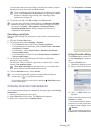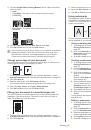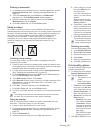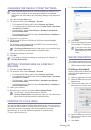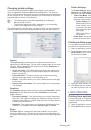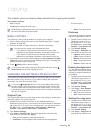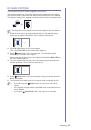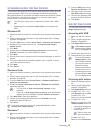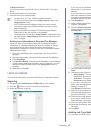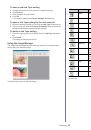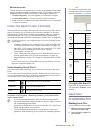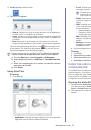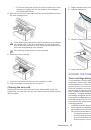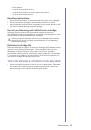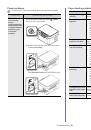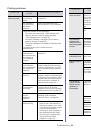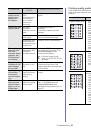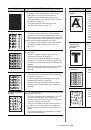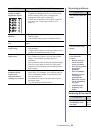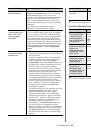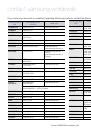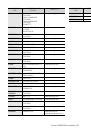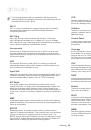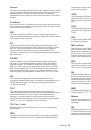Printing
_ 54
7.
printing
This chapter explains common printing tasks.
This chapter includes:
•
Introducing useful software program
•
•
•
•
•
•
Changing the default print settings
•
Setting your machine as a default machine
•
•
•
The procedures in this chapter are mainly based on Windows XP.
INTRODUCING USEFUL SOFTWARE PROGRAM
Samsung AnyWeb Print
This tool helps you to screen-capture, preview, scrap and print the screen of
Windows Internet Explorer more easily, than when you use the ordinary
program. Click
Start
>
All programs
>
Samsung Printers
>
Samsung
AnyWeb Print
>
Download the latest version
to link the website where
the tool is available for the download. This tool is available only for Windows
operating systems.
PRINTER DRIVER FEATURES
Your printer drivers support the following standard features:
•
Paper orientation, size, source, and media type selection
•
Number of copies
In addition, you can use various special printing features. The following
table shows a general overview of features supported by your printer driver:
Some models or operating systems may not support some of the
feature(s) in the following table.
Printer driver
FEATURE
WINDOWS
Print quality option
●
Poster printing
●
Multiple pages per sheet
●
Booklet printing (manual)
●
Fit to page printing
●
Reduce and enlarge printing
●
Different source for first page
●
Watermark
●
Overlay
●
Double-sided printing (manual)
●
(
●
: supported)
BASIC PRINTING
Your machine allows you to print from various Windows, Macintosh, or
Linux applications. The exact steps for printing a document may vary
depending on the application you use.
•
Your
Printing Preferences
window that appears in this user’s
guide may differ depending on the machine in use. However, the
composition of the
Printing Preferences
window is similar. Check
the operating system(s) that are compatible with your machine.
Refer to the OS compatibility section of Printer Specifications (See
"System requirements" on page 25).
•
When you select an option in
Printing Preferences
, you may see
a warning mark,
, or
. An exclamation mark (
) means you
can select that certain option but it is not recommended, and (
)
mark means you cannot select that option due to the machine’s
settings or environment.
The following procedure describes the general steps required for printing
from various Windows applications.
•
Macintosh basic printing (See "Macintosh printing" on page 59).
•
Linux basic printing (See "Linux printing" on page 60).
The following
Printing Preferences
window is for Notepad in Windows XP.
Your
Printing Preferences
window may differ, depending on your
operating system or the application you are using.
1.
Open the document you want to print.
2.
Select
from the
File
menu. The
window appears.
3.
Select your machine from the
Select Printer
list.