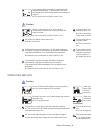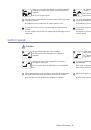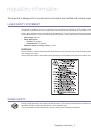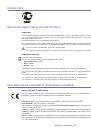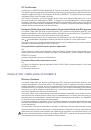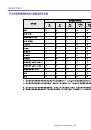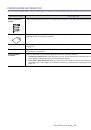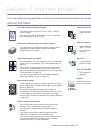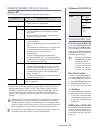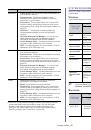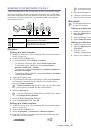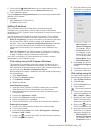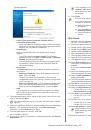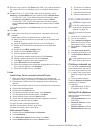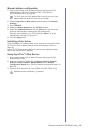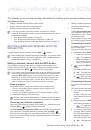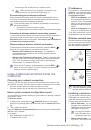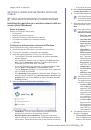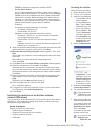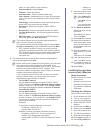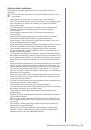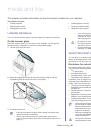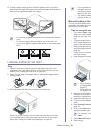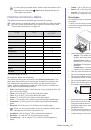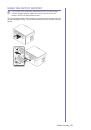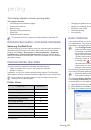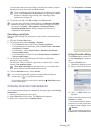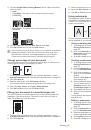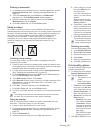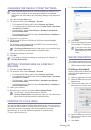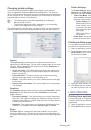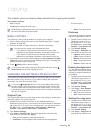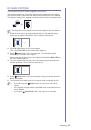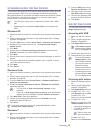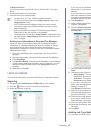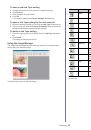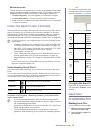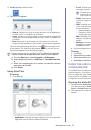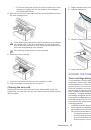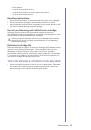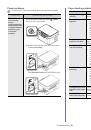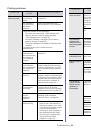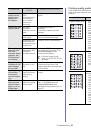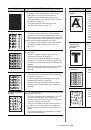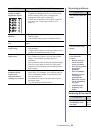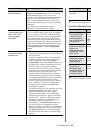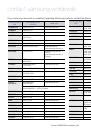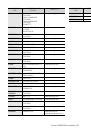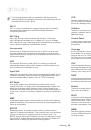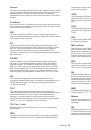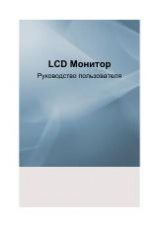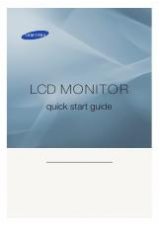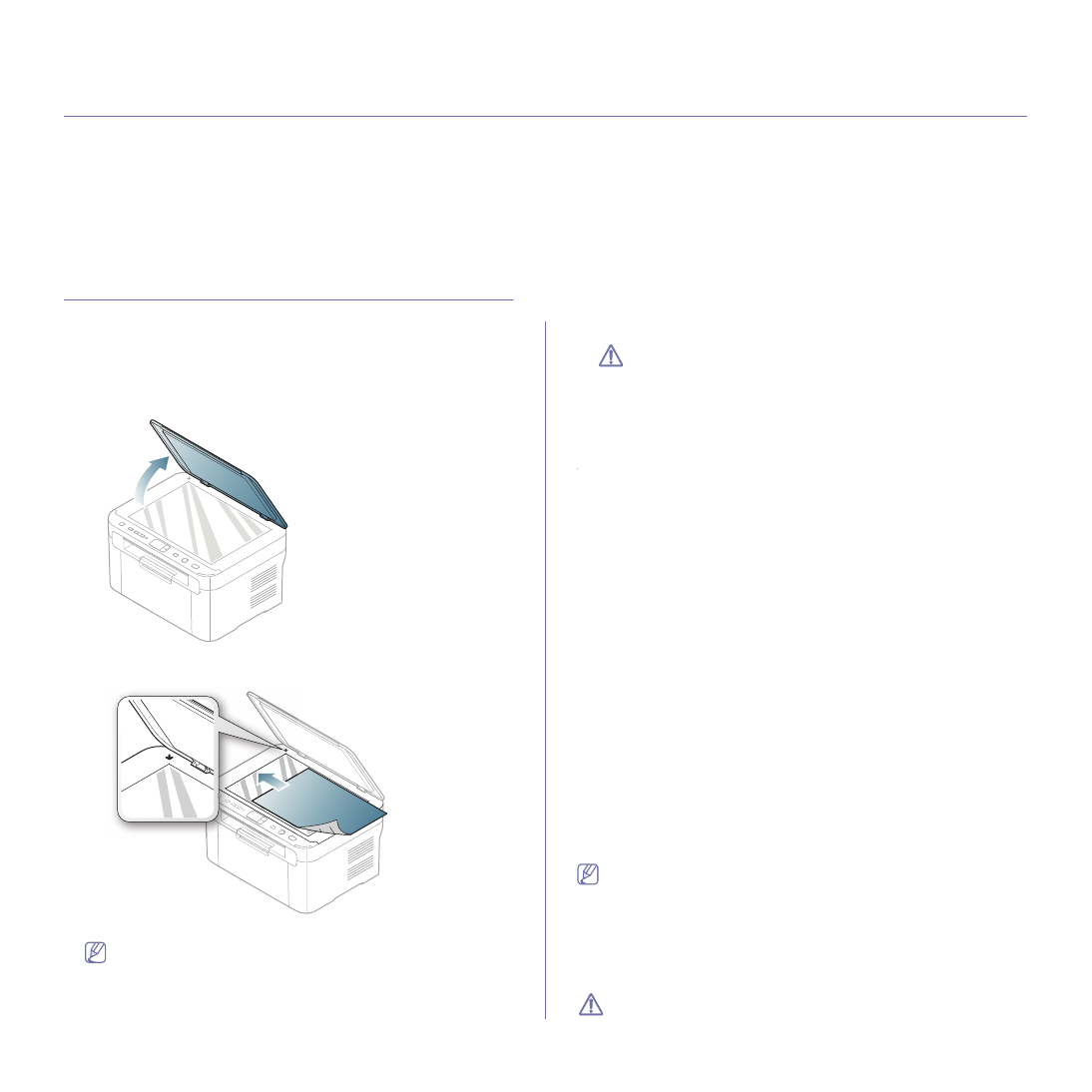
Media and tray
_ 48
6.
media and tray
This chapter provides information on how to load print media into your machine.
This chapter includes:
•
•
•
•
•
•
LOADING ORIGINALS
You can use the scanner glass to load an original for copying or scanning.
On the scanner glass
Using the scanner glass, you can copy or scan originals. You can get the
best scan quality, especially for colored or gray-scaled images.
1.
Lift and open the scanner lid.
2.
Place the original face down on the scanner glass. Align it with the
registration guide at the top left corner of the glass.
3.
Close the scanner lid.
•
Leaving the scanner lid open while copying may affect copy
quality and toner consumption.
•
Dust on the scanner glass may cause black spots on the
printout. Always keep it clean (See "Cleaning the scan unit" on
•
If you are copying a page from a book or magazine, lift the
scanner lid until its hinges are caught by the stopper and then
close the lid. If the book or magazine is thicker than 30 mm,
start copying with the scanner lid open.
•
Be careful not to break the scanner glass. You may get hurt.
•
Do not put hands while closing the scanner lid. The scanner lid
may fall on your hands and get hurt.
•
Do not look the light from inside of the scanner while copying or
scanning. It is harmful to eyes.
SELECTING PRINT MEDIA
You can print on a variety of print media, such as plain paper, envelopes,
labels, and transparencies. Always use print media that meets the
guidelines for use with your machine and from the appropriate tray.
Guidelines for selecting the print media
Print media that does not meet the guidelines outlined in this user’s guide
may cause the following problems:
•
Poor print quality
•
Increased paper jams
•
Premature wear on the machine.
•
Permanent fuser damage, not covered under warranty.
Properties, such as weight, composition, grain, and moisture content, are
important factors that affect the machine’s performance and the output
quality. When you choose print materials, consider the following:
•
The type, size and weight of the print media for your machine are
described in print media specifications (See "Print media specifications"
•
Desired outcome: The print media you choose should be appropriate for
your project.
•
Brightness: Some print media are whiter than others and produce
sharper, more vibrant images.
•
Surface smoothness: The smoothness of the print media affects how
crisp the printing looks on the paper.
•
Some print media may meet all of the guidelines in this section and
still not produce satisfactory results. This may be the result of the
sheets characteristics, improper handling, unacceptable
temperature and humidity levels, or other variables over which
cannot be controlled.
•
Before purchasing large quantities of print media, ensure that it
meets the specifications in this user’s guide and that it meets your
output requirements.
•
Using print media that does not meet these specifications may
cause problems, requiring repairs. Such repairs are not covered by