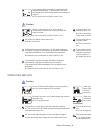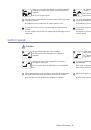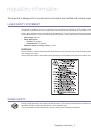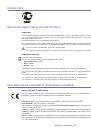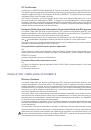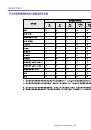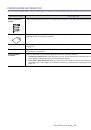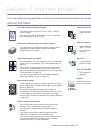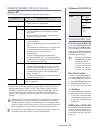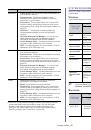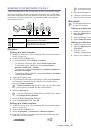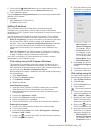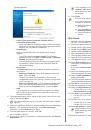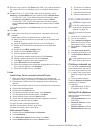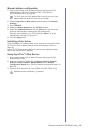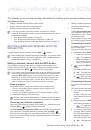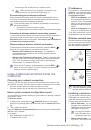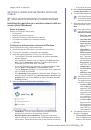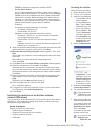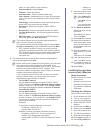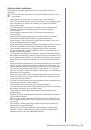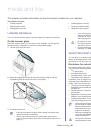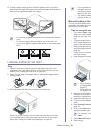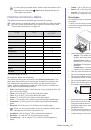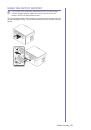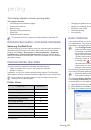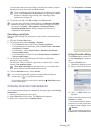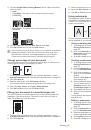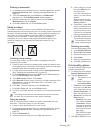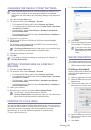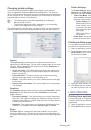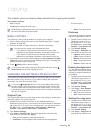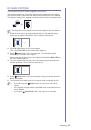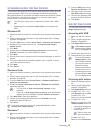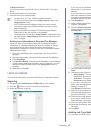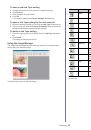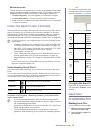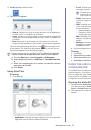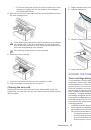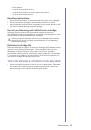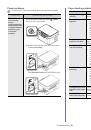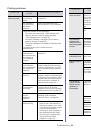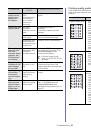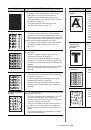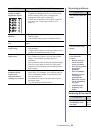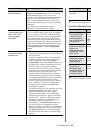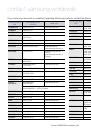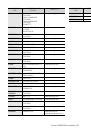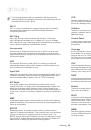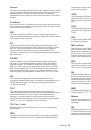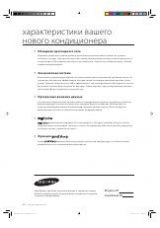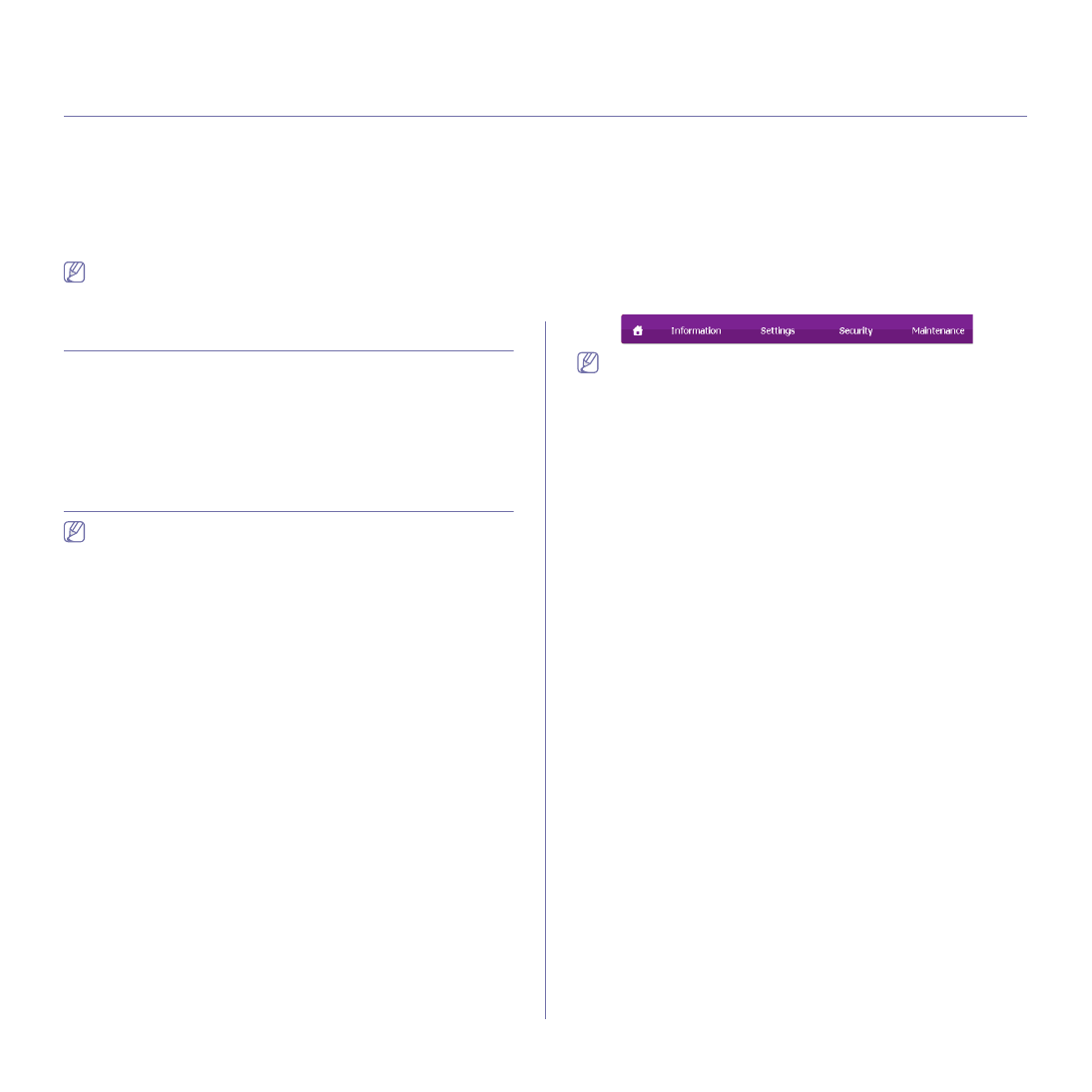
Management tools
_ 69
10.
management tools
This chapter introduces management tools provided to help you make full use of your machine.
This chapter includes:
•
Introducing useful management tools
•
Using SyncThru™ Web Service (SCX-3205W(K) only)
•
•
•
Using the Linux Unified Driver Configurator
Supported optional devices and features may differ according to your
model. Check your model name (See "Features by Models" on
INTRODUCING USEFUL MANAGEMENT TOOLS
The programs below help you to use your machine conveniently.
•
"Using SyncThru™ Web Service (SCX-3205W(K) only)" on page 69.
•
"Using the Smart Panel program" on page 70.
•
•
"Using the Linux Unified Driver Configurator" on page 71.
USING SYNCTHRU™ WEB SERVICE
(SCX-3205W(K) ONLY)
Internet Explorer® 6.0 or higher is the minimum requirement for
SyncThru™ Web Service.
If you have connected your machine to a network and set up TCP/IP
network parameters correctly, you can manage the machine via SyncThru™
Web Service, an embedded web server. Use SyncThru™ Web Service to:
•
View the machine’s device information and check its current status.
•
Change TCP/IP parameters and set up other network parameters.
•
Change printer preference.
•
Set the email notifications advising of the machine’s status.
•
Get support for using the machine.
To access SyncThru™ Web Service
1.
Access a web browser, such as Internet Explorer, from Windows.
Enter the machine IP address (http://xxx.xxx.xxx.xxx) in the address
field and press the Enter key or click
Go
.
2.
Your machine’s embedded website opens.
Logging into SyncThru™ Web Service
Before configuring options in SyncThru™ Web Service, you need to
log-in as an administrator. You can still use SyncThru™ Web Service
without logging in but you won’t have access to
Settings
tab and
Security
tab.
1.
Click
Login
on the upper right of the SyncThru™ Web Service
website.
The
Login
window appears.
2.
Type in the
ID
and
Password
then click
Login
.
If it’s your first time logging into SyncThru™ Web Service, type in the
below default ID and password.
•
ID: admin
•
Password: sec00000
SyncThru™ Web Service overview
Some tabs may not appear depending on your model.
Information tab
This tab gives you general information about your machine. You can
check things, such as remaining amount of toner. You can also print
reports such as an error report and so on.
•
Active Alerts:
This item allows you to check the alerts occurred in
the machine and their severity.
•
Supplies:
This item allows you to check how many pages are
printed and amount of toner left in the cartridge.
•
Usage Counters:
This item allows you to check the usage count by
print types: simplex, duplex
.
•
Current Settings:
This item allows you to check the machine and
network information.
•
Print information:
This item allows you to print reports such as
system related reports, e-mail address and font reports.
Settings tab
This tab allows you to set configurations provided by your machine and
network. You need to log-in as an administrator to view this tab.
•
Machine Settings tab:
This tab allows you to set options provided
by your machine.
-
System:
You can set settings related to your machine.
-
Printer:
You can set settings related to printing jobs.
-
Copy:
You can set settings related to copying jobs.
•
Network Settings tab:
This tab allows you to view and change the
network environment. You can set things, such as TCP/IP, network
protocols and so on.
-
Restore Default:
You can restore default network settings.
Security tab
This tab allows you to set system and network security information. You
need to log-in as an administrator to view this tab.
•
System Security:
You can set the system
administrator’s
information
.
•
Network Security:
You can set settings for IPv4/IPv6 filtering,
802.1x, Authentication servers
.