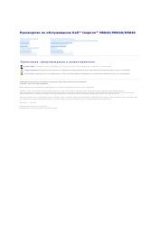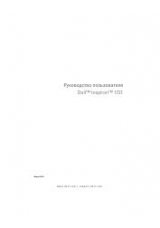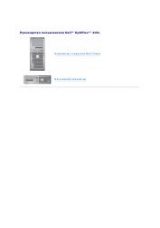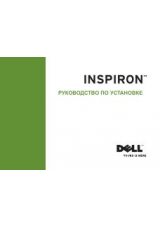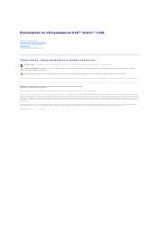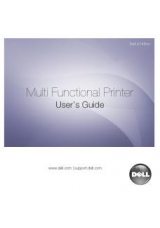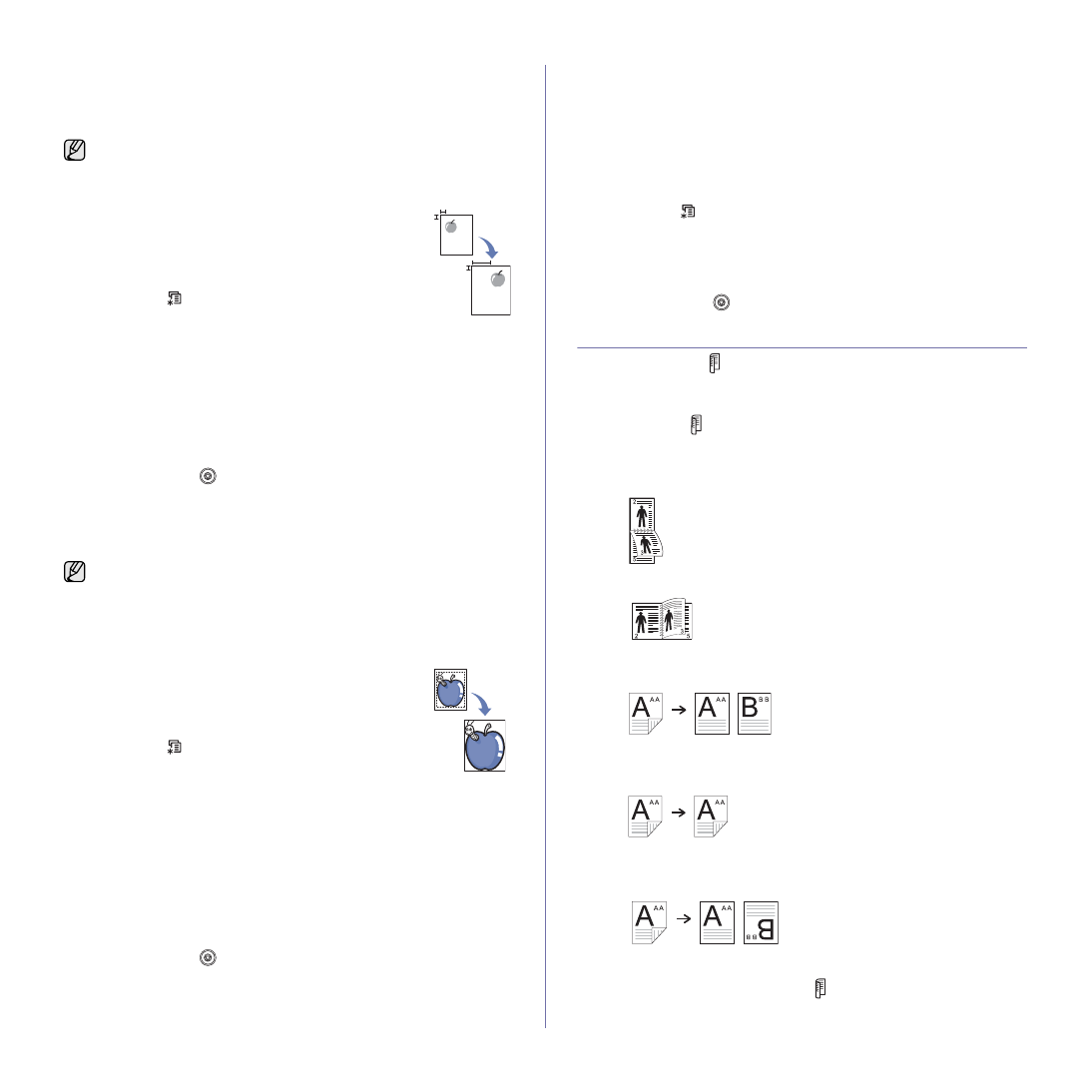
34
|
Copying
Margin shift
The
Margin Shift
feature allows you to create a binding edge for the
document. The image can be adjusted up or down on the page and/or
shifted to the right or left.
1.
Press
Copy
.
2.
Load originals face up into the DADF, or place a single
original face down on the scanner glass.
For details about loading an original, see "Loading
3.
Press
Menu
(
)
until
Copy Feature
appears on the
bottom line of the display and press
OK
.
4.
Press
OK
when
Margin Shift
appears.
5.
Press the left/right arrow until the binding option you want appears.
•
Off:
This feature is disabled.
•
Auto Center:
Automatically copy in the center of the paper.
•
Custom Margin:
Enter the left, right, top, bottom margin using
Number keypad.
6.
Press the left/right arrow to select
Yes
.
7.
Press
OK
to begin copying.
8.
Press
Stop/Clear (
)
to return to Ready mode.
Edge erase
Edge erase allows you to erase sports, drill holes, fold creases and staple
marks along any of the four edges of a document.
1.
Press
Copy
.
2.
Load originals face up into the DADF, or place a single
original face down on the scanner glass.
For details about loading an original, see "Loading
3.
Press
Menu
(
)
until
Copy Feature
appears on the
bottom line of the display and press
OK
.
4.
Press
OK
when
Edge Erase
appears.
5.
Press the left/right arrow until the binding option you want appears.
•
Off:
Does not set the binding option.
•
Small Original:
Erases the edge of the original if it is small.
•
Hole Punch:
Erases the marks of bookbinding holes.
•
Book Center:
Erases the middle part of the paper which is black
and horizontal, when you copy a book.
•
Border Erase:
Erases the certain amount of the edge of the
printout.
6.
Press
OK
to begin copying.
7.
Press
Stop/Clear (
)
to return to Ready mode.
Gray enhance copying
When you copy the original in gray scale, use this feature for the better
quality of copy-output. This feature is only for the copy in gray scale.
1.
Press
Copy
.
2.
Load originals face up into the DADF, or place a single original face
down on the scanner glass.
For details about loading an original, see "Loading originals" on
3.
Press
Menu
(
)
until
Copy Feature
appears on the bottom line of the
display and press
OK
.
4.
Press
OK
when
Gray Enhance
appears.
5.
Press the left/right arrow to select
On
.
6.
Press
OK
to begin copying.
7.
Press
Stop/Clear (
)
to return to Ready mode.
PRINTING ON BOTH SIDES OF PAPER
By using the
Duplex
( )
button on your printerprinter, you can set the
printer to print documents on both sides of paper.
1.
Press
Copy
.
2.
Press
Duplex
( )
.
3.
Press the left/right arrow until the binding option you want appears.
•
Off:
Copys in Normal mode.
•
1->2Side Short:
Copys pages to be read by flipping like a note pad.
•
1->2Side Long:
Copys pages to be read like a book.
•
2 ->1Side:
Copys both sides of the originals and prints each of one on
a separate sheet.
•
2 ->2Side:
Copys both sides of the original and prints on both sides
of the paper. This function produces exactly the same print out from
the originals.
•
2 ->1Side ROT2:
Copys both sides of the original and prints each one
on a separate sheet, but the information on the back side of the printout
is rotated 180°.
4.
Press
OK
to save your selection.
If the mode is enabled, the
Duplex
( )
button is backlit.
The
Margin Shift
feature can either be used for Scan glass or DADF
depending on the set up.
-
Auto Center
: Scanner glass
-
Custom Margin
: Scanner glass, DADF
The
Edge Erase
feature can either be used for scan glass or DADF
depending on the set up.
-
Small Original
: Scanner glass
-
Hole Punch
: Scanner glass, DADF
-
Book Center
: Scanner glass
-
Border Erase
: Scanner glass, DADF
X
Y
X
Y
X
Y