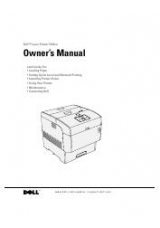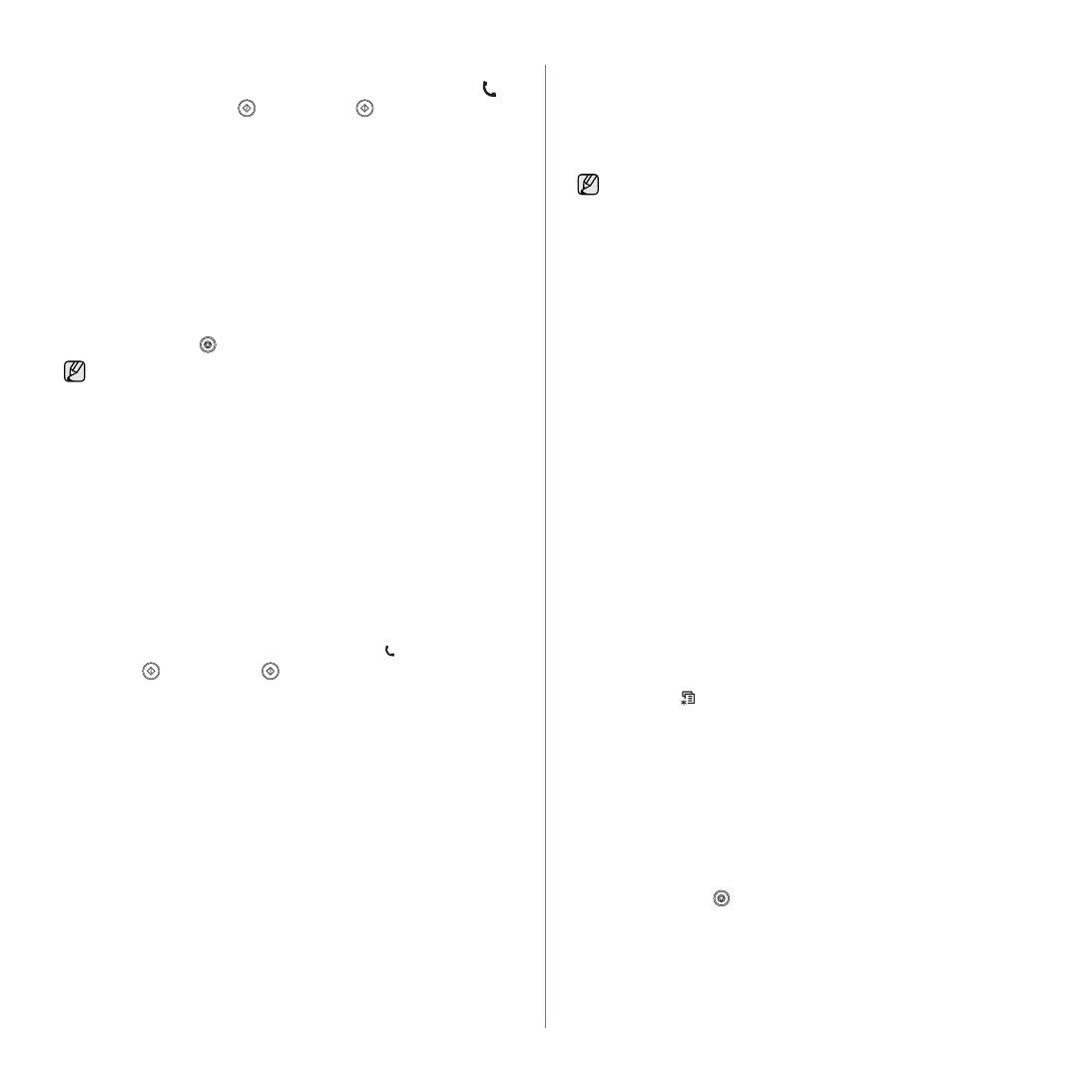
Faxing
|
45
immediately goes into the fax reception mode.
•
In
Tel
mode, you can receive a fax by pressing
On Hook Dial
( )
and then
Color Start
(
)
or
Black Start
(
)
. You can also pick up
the handset of the extension phone and then press the remote
receive code. See "Receiving manually using an extension
•
In
Ans/Fax
mode, an answering printer attached to your printer
answers an incoming call, and the caller can leave a message on the
answering printer. If the fax printer senses a fax tone on the line, the
printer automatically switches to
Fax
mode to receive the fax. See
"Receiving automatically in Ans/Fax mode" on page 45.
•
In
DRPD
mode, you can receive a call using the Distinctive Ring
Pattern Detection (DRPD) feature. Distinctive Ring is a telephone
company service which enables an user to use a single telephone
line to answer several different telephone numbers. For further
details. See "Receiving faxes using DRPD mode" on page 45.
6.
Press
OK
to save your selection.
7.
Press
Stop/Clear (
)
to return to Ready mode.
Receiving automatically in Fax mode
Your printer is preset to
Fax
mode at the factory. When you receive a fax,
the printer answers the call on a specified number of rings and automatically
receives the fax.
To change the number of rings.
See "Ring To Answer" on page 48.
Receiving manually in Tel mode
You can receive a fax call by pressing
On Hook Dial
( )
and then pressing
Black Start
(
)
or
Color Start
(
)
when you hear a fax tone from the
remote printer.
The printer begins receiving a fax and returns to Ready mode when the
reception is completed.
Receiving manually using an extension telephone
This features works best when you are using an extension telephone
connected to the EXT socket on the back of your printer. You can receive a
fax from someone you are talking to on the extension telephone without
going to the fax printer.
When you receive a call on the extension phone and hear fax tones, press
the keys *
9
* on the extension phone. The printer receives the fax.
Press the buttons slowly in sequence. If you still hear the fax tone from the
remote printer, try pressing *
9
* once again.
*
9
* is the remote receive code preset at the factory. The first and the last
asterisks are fixed, but you can change the middle number to whatever you
wish. For details about changing the code.
Receiving automatically in Ans/Fax mode
To use this mode, you must attach an answering printer to the EXT socket
on the back of your printer.
If the caller leaves a message, the answering printer stores the message as
it would normally. If your printer detects a fax tone on the line, it
automatically starts to receive the fax.
Receiving faxes using DRPD mode
This setting may not be available depending on your country. Distinctive
Ring is a telephone company service which enables an user to use a single
telephone line to answer several different telephone numbers. The
particular number someone uses to call you is identified by different ringing
patterns, which consist of various combinations of long and short ringing
sounds. This feature is often used by answering services who answer
telephones for many different clients and need to know which number
someone is calling in on to properly answer the phone.
Using the Distinctive Ring Pattern Detection (DRPD) feature, your fax
printer can learn the ring pattern you designate to be answered by the fax
printer. Unless you change it, this ringing pattern will continue to be
recognized and answered as a fax call, and all other ringing patterns will be
forwarded to the extension telephone or answering printer plugged into the
EXT socket. You can easily suspend or change DRPD at any time.
Before using the DRPD option, Distinctive Ring service must be installed on
your telephone line by the telephone company. To set up DRPD, you will
need another telephone line at your location, or someone available to dial
your fax number from outside.
To set up the
DRPD
mode:
1.
Press
Fax
.
2.
Press
Menu
(
)
until
Fax Setup
appears on the bottom line of the
display and press
OK
.
3.
Press the left/right arrow until
Receiving
appears and press
OK
.
4.
Press the left/right arrow until
DRPD Mode
appears and press
OK
.
Waiting Ring
appears on the display.
5.
Call your fax number from another telephone. It is not necessary to
place the call from a fax printer.
6.
When your printer begins to ring, do not answer the call. The printer
requires several rings to learn the pattern.
When the printer completes learning, the display shows
Completed
DRPD Setup
. If the DRPD setup fails,
Error DRPD Ring
appears.
Press
OK
when
DRPD Mode
appears and start over from step 4.
7.
Press
Stop/Clear (
)
to return to Ready mode.
•
When the memory is full, the printer can no longer receive any
incoming fax. Secure free memory to resume by removing data
stored in the memory.
•
To use the
Ans/Fax
mode, attach an answering printer to the EXT
socket on the back of your printer.
•
If you do not want other people to view your received documents,
you can use secure receiving mode. In this mode, all of the
received faxes are stored in memory. See "Receiving in secure
•
If you have set your printer to
Ans/Fax
mode and your answering
printer is switched off, or no answering printer is connected to EXT
socket, your printer automatically goes into
Fax
mode after a
predefined number of rings.
•
If your answering printer has a user-selectable ring counter, set the
printer to answer incoming calls within 1 ring.
•
If you are in
Tel
mode (manual reception) when the answering
printer is connected to your printer, you must switch off the
answering printer, or the outgoing message from the answering
printer will interrupt your phone conversation.