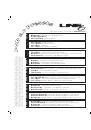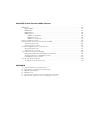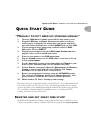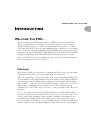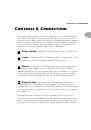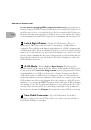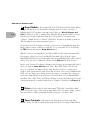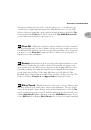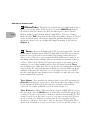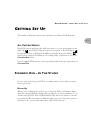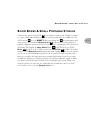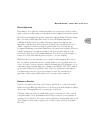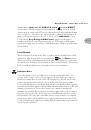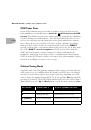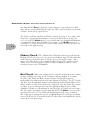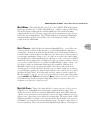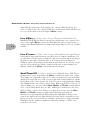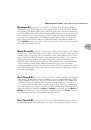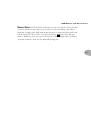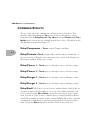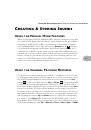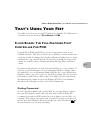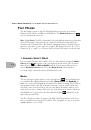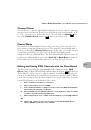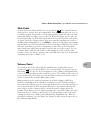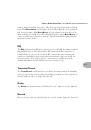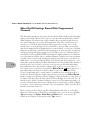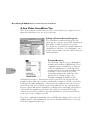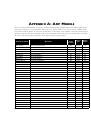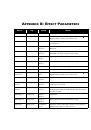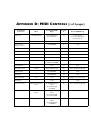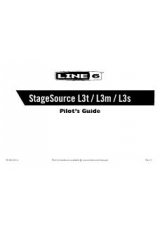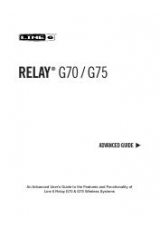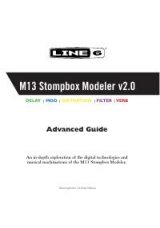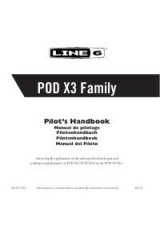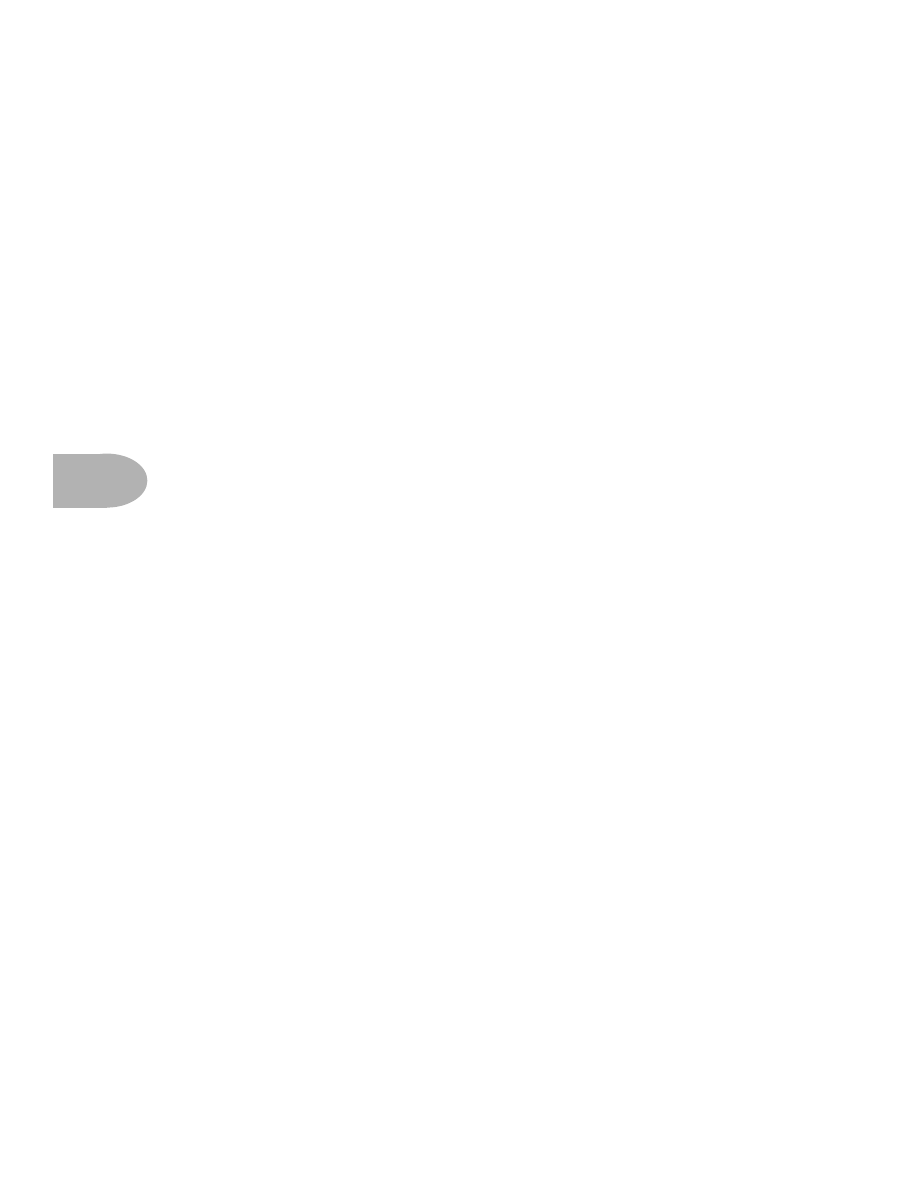
POD E
FFECTS
:
POD O
NBOARD
E
FFECTS
5 • 4
Rotary -
This effect simulates the effect of a mic’d, rotating high frequency
speaker horn, like on a Leslie. Listening to this effect in stereo through
headphones could cause motion sickness. Rotary speakers have two speeds: slow
and fast. We’ve set up POD’s Rotary Speaker emulation to select a fixed slow speed
if you tap slowly, and a fixed fast speed if you tap quickly. When you switch from
one speed to the other, you’ll notice that the speed doesn’t change immediately,
but gradually changes from one speed to the other, just as a real rotating speaker’s
speed would ramp from one setting to the other. The
Effect Tweak
knob controls
the amount of Doppler effect (pitch modulation);
Tap
controls the speed.
Delay -
Sometimes referred to as echo or slap back. The
Effect Tweak
knob
controls the level;
Tap
controls the delay time – in other words, how far apart the
echoes are spaced from each other. When you are using quicker delay times, we
cut down the number of repeats so you can get those rockabilly and surf slap back
sounds. You can fine tune the number of delay repeats by holding the
Tap
button
and turning the
Bass
knob, set the delay level by holding the
Tap
button and
turning the
Middle
knob, and fine tune your delay time by holding the
Tap
button and turning the
Effect Tweak
knob. By the way, we let you set the
maximum delay level high enough that your delay’s echoes can be louder than
your direct signal. You may find this handy for getting delay effect setups like U2’s
The Edge is known for.
If you’re using POD with a Floor Board or MIDI control, the delay is always
available, even when some other effect is selected. Just switch it on from the Floor
Board Delay On/Off switch, or from the Emagic Sound Diver software, or with a
MIDI Controller message (
Appendix D
lists MIDI Controllers).