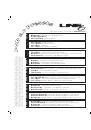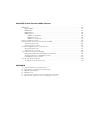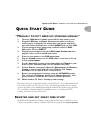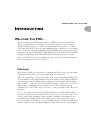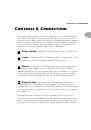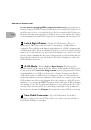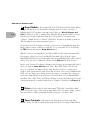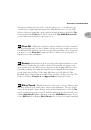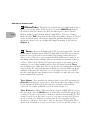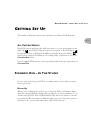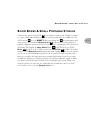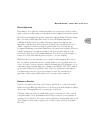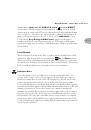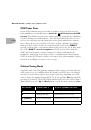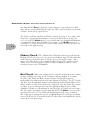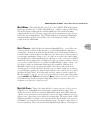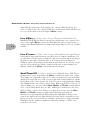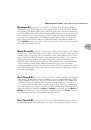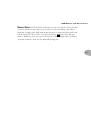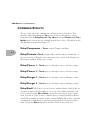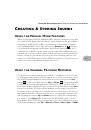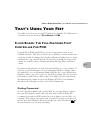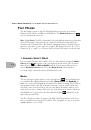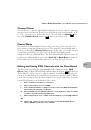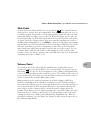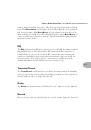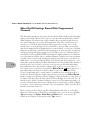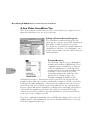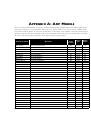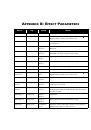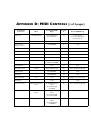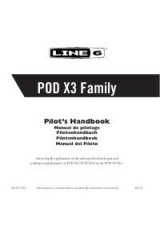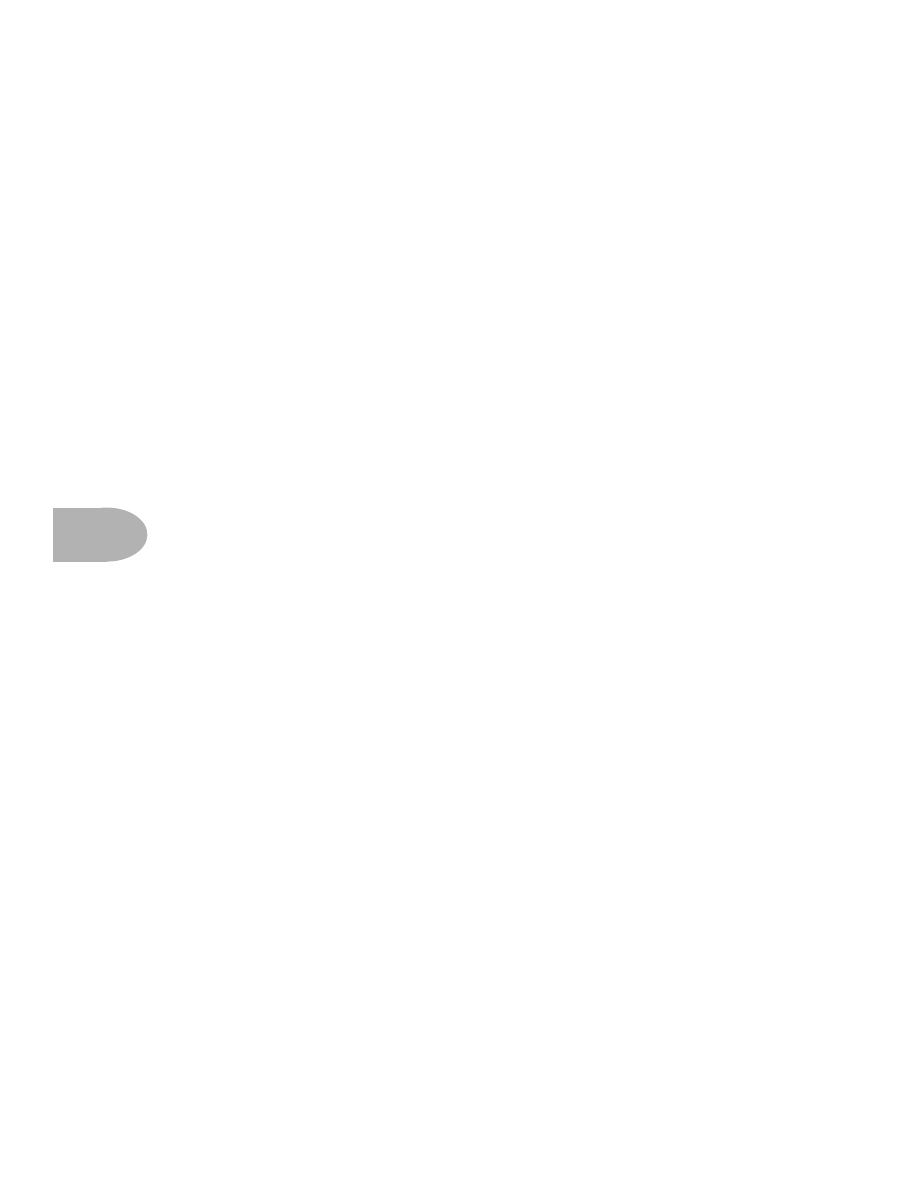
C
REATING
& S
TORING
S
OUNDS
:
C
USTOMIZING
A
MP
M
ODELS
& E
FFECTS
6 • 4
better that way) you should use the
Save
button to save it. This is what’s called
Edit Mode since you’ve done just that: edited a stored channel. To commit your
edit to POD’s memory, press
Save
and it will start to flash. Press it a second time,
and the sound will be stored into the currently selected memory. If you want to
choose a different memory location for the save, then use the
Up
and
Down
buttons once you’ve got
Save
flashing and pick the memory you want.
If you don’t want to save your edit, that’s OK, too – just ignore the
Save
button. If
you decide not to save after pressing
Save
, you can touch the
Tap
,
Manual
,
Tuner
,
Noise Gate
, or
MIDI
button to abandon saving. Keep in mind that if
you switch to another channel without saving your edit, all your sound changes
made during that edit will be forgotten.
C
USTOMIZING
A
MP
M
ODELS
& E
FFECTS
New with Version 2.0 software, you can customize the settings that are called up
by the
Amp Models
and
Effects
knobs. Using this powerful new feature, you can
pack your POD with all the special sound genius that only you possess, and have
this brilliance available instantly at the turn of a single knob. Here’s how it works:
About Customization Mode
Hold (and keep holding) the
Save
button, then press the
Manual
button. The
Save
,
Manual
,
A
, and
B
lights will all start a-flashing (and you can let go of those
buttons now). You have entered the Customization Mode where you get to put your
very own stamp on the settings called up by the
Amp Models
and
Effects
knobs.
To understand how this Customization works, we’ll start with an explanation of
what happens when you turn the
Amp Models
and
Effects
knobs:
Turning the
Amp Models
knob picks an Amp Model, and turning the
Effects
knob picks an effect, right? Actually, each of these knobs is setting a number of
parameters behind the scenes. When you pick an Amp Model, POD sets the
following controls to values determined by the
Amp Models
knob: