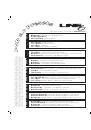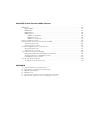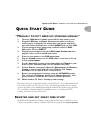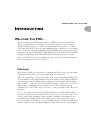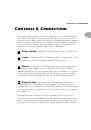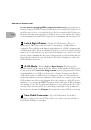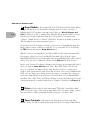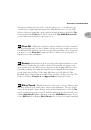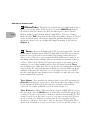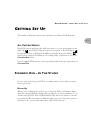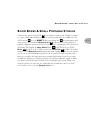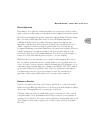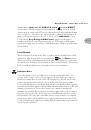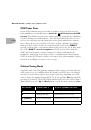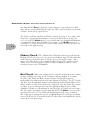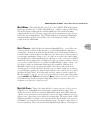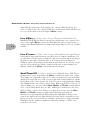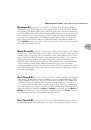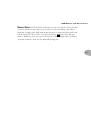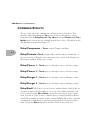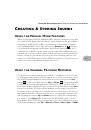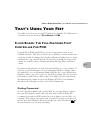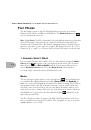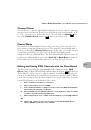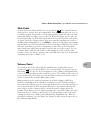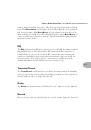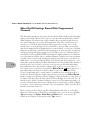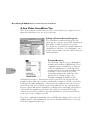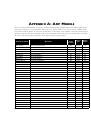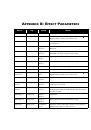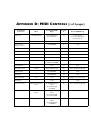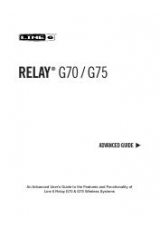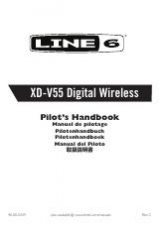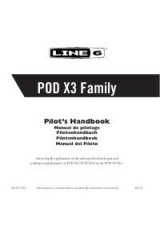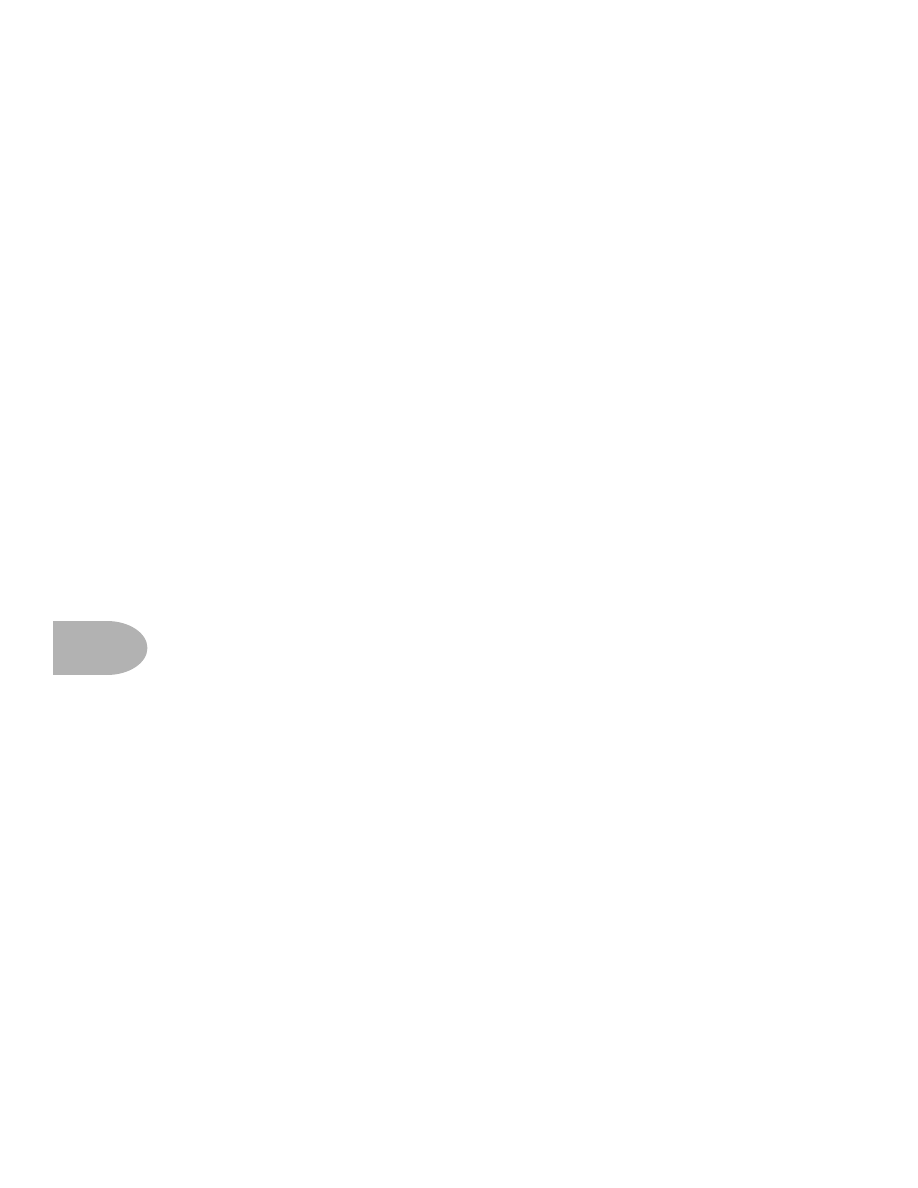
Deep Editing & MIDI Control:
MIDI B
ASICS
8•2
MIDI Channel
MIDI allows 16 different channels of information to be transmitted and received
through one MIDI cable. The MIDI channel is independent of, and has nothing
to do with, POD’s channels for storing individual sound programs.
You tune POD in to listen to a particular MIDI channel (like choosing a channel
on a TV or a station on a radio), and make sure the device that you want POD to
listen to is transmitting on that same MIDI Channel. To set POD’s MIDI channel,
press the
MIDI
button (which will light up). The single-digit display will show
you the channel POD is currently tuned in to. Use the
Up
and
Down
arrows to
select a different MIDI channel. POD will display channels 10–16 by lighting up
the decimal point to the right of the single digit. So “2.” means channel 12.
You can also set POD to listen to all channels (Omni mode) by selecting
A
(A for
all) for the MIDI channel. When in Omni mode, POD will transmit on MIDI
channel 1.
MIDI Messages
MIDI allows several different kinds of messages, each with a different purpose:
MIDI Program Changes -
Program change messages tell a device to switch from
one sound or setup to another. With POD, program changes change from one
channel to another. So, for instance, when POD receives program change number
1, it will select Bank 1, Channel A. When it gets program change number 2, it will
select Bank 1, Channel B. And so on, as the chart in
Appendix C
shows.
MIDI Controllers -
MIDI controller messages allow you to control a device’s
parameters in real time. So, for instance, you can use a MIDI controller to vary the
setting the of the POD
Drive
control, or the
Reverb
level. Each of POD’s
parameters are mapped to a MIDI controller, so you can take full control of your
POD. The chart in
Appendix D
lists each POD parameter, the controller
assigned to it, and how that controller affects POD. Note that the wah and