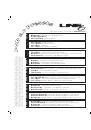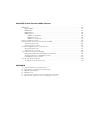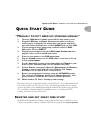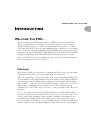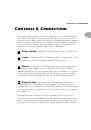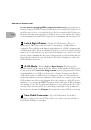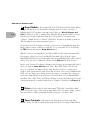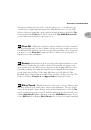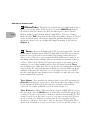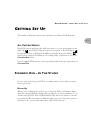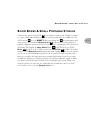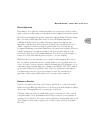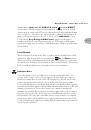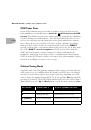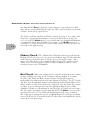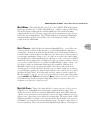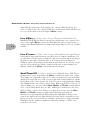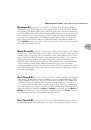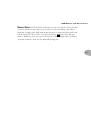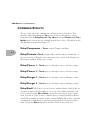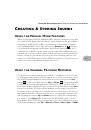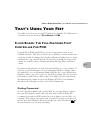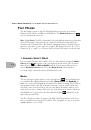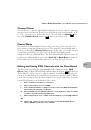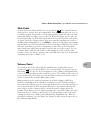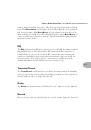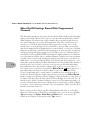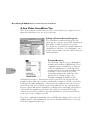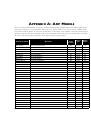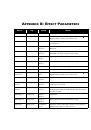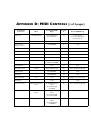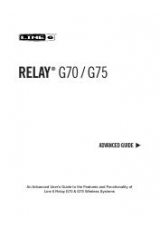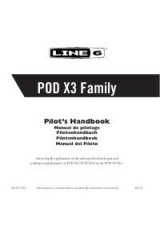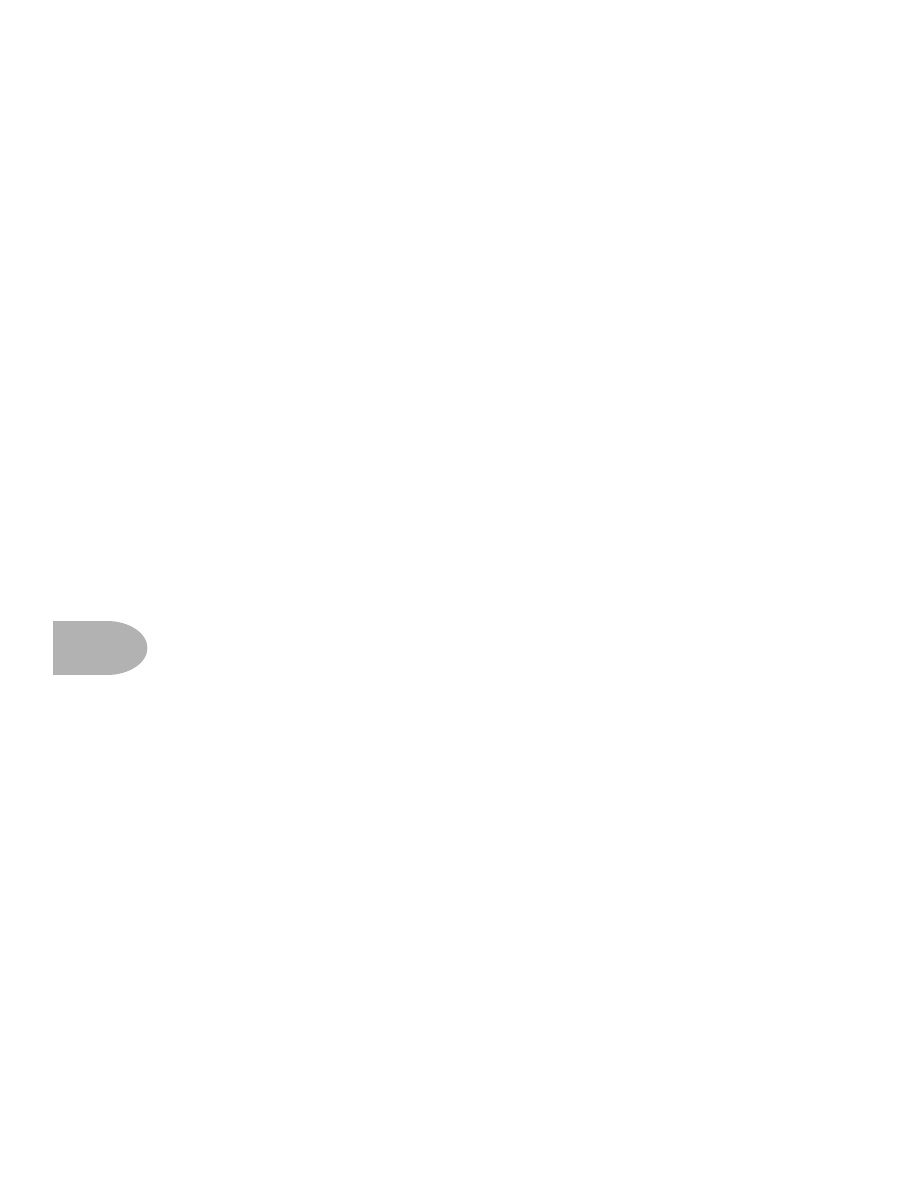
Deep Editing & MIDI Control:
B
ACKING
U
P
POD P
ROGRAMS
TO
O
THER
D
EVICES
8•6
B
ACKING
U
P
POD P
ROGRAMS
TO
O
THER
D
EVICES
It’s recommended that you backup the sounds programmed into your POD so that
you can restore them in case of some future disaster. If you want to transfer sounds
from POD to some other MIDI device for backup (like say a MIDI file player or a
hardware sequencer or keyboard workstation), things work pretty much the same
way as they do for POD-to-POD transfers. But we’ll spell it out anyway. You’ll
need a standard MIDI cable to get everybody talking.
Connect the MIDI OUT of your POD to the MIDI IN of the receiving MIDI
devices. Press the
MIDI
button on POD and check to see what MIDI channel it is
set to. Use the
Up
and
Down
buttons to set it to the same channel that your
MIDI device is expecting to receive on. Or alternatively, change your other MIDI
device to match the POD MIDI channel – whichever ya wanna do is just fine, so
long as they both end up talking on the same MIDI Channel.
Transferring All Sounds -
To dump all the programmed sounds from POD to
your MIDI recorder, make sure that the POD
MIDI
button is lit up, and press the
POD
SAVE
button. The POD’s single digit display will say “
A
” which means send
All sounds via MIDI, and the
Save
button will flash as if to say, “press me again to
start sending.” Start your MIDI recorder. Now, if you do press
Save
a second time,
the entire memory of your POD will be dumped to the receiving MIDI device.
Pressing any other button on POD will abort the transfer. You also probably have
to press STOP on your MIDI recorder once the transfer is complete.
Transferring Only Some Sounds -
To transfer only one or more individual
sounds from POD to your MIDI recorder, here’s the procedure. Start by having
POD in normal operating mode (no MIDI button lit), and selecting the sound you
want to transfer. You can make edits to it if you like; the POD is about to transfer
whatever settings you make active. So, once you’ve got the sound you want, press
MIDI
. Now press
Save
. Use the
Up
button to change from “
A
” to “
1
” which
means you only want to transfer ONE sound to the receiving MIDI recorder. Start
the MIDI recorder going, and then press
Save
again to make the transfer, or press
anything else to abort. Then you probably have to press STOP on your MIDI
recorder. If you want to send another single sound, select it on your POD, and
press
MIDI
, then
Save
, then
Up
. Set your recorder to receive again. Press
Save
on POD to execute the dump. And press STOP on your MIDI recorder.