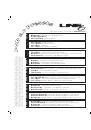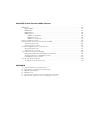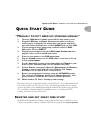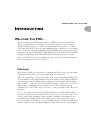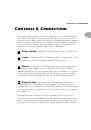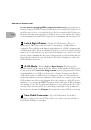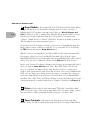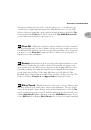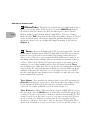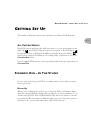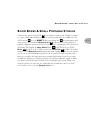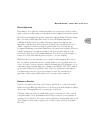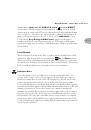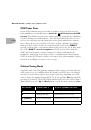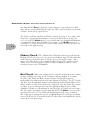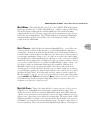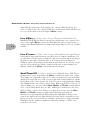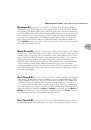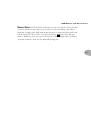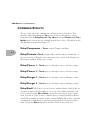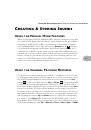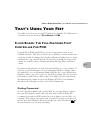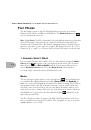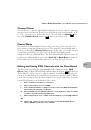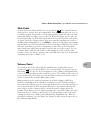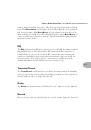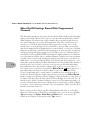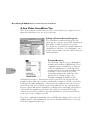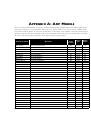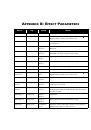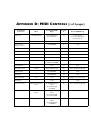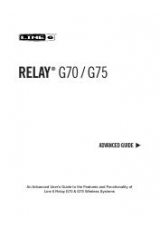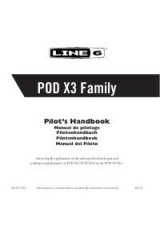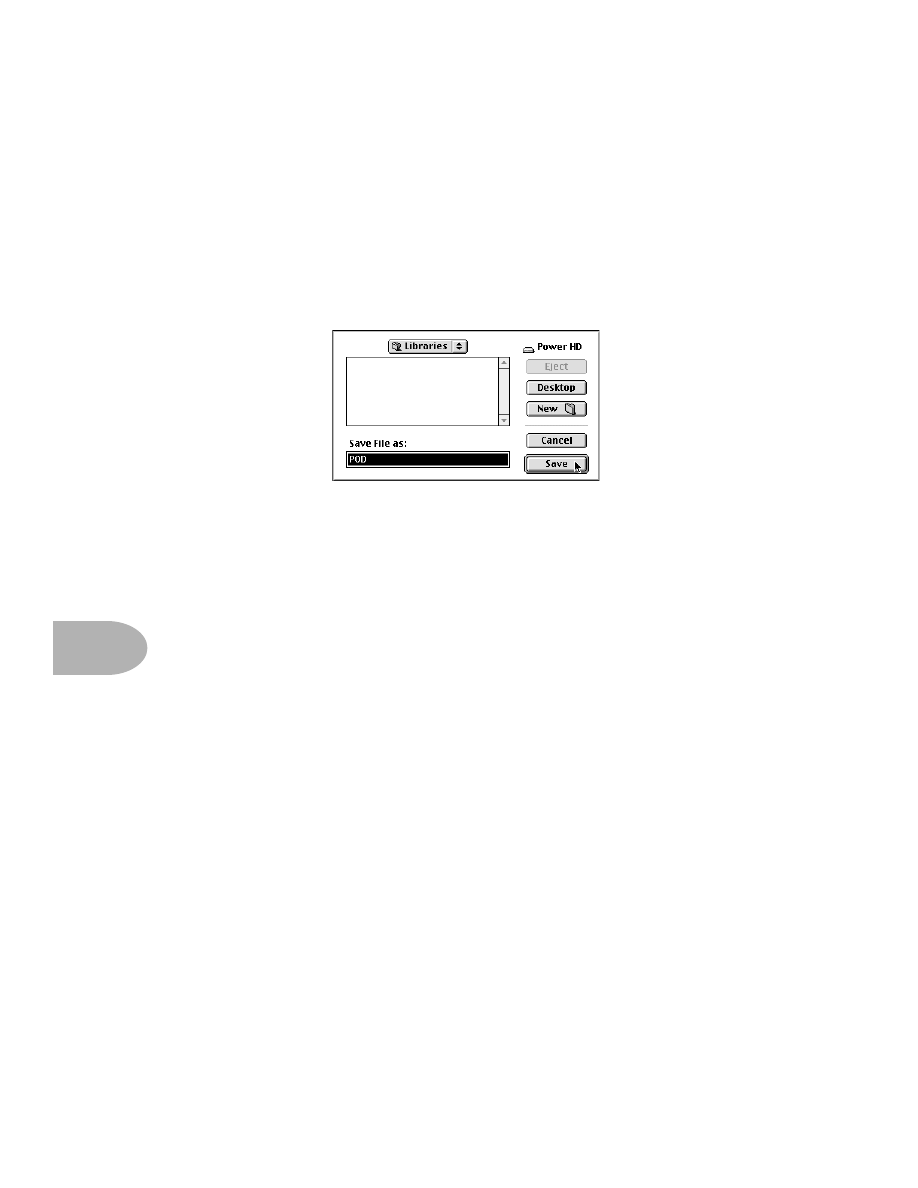
Deep Editing & MIDI Control:
S
TEP
-B
Y
-S
TEP
WITH
S
OUND
D
IVER
8•12
SoundDiver will give you a standard Save File dialogue box. A pop-up menu at the top
of the dialogue box will say “Libraries,” letting you know you are about to save your
library to the SoundDiver Libraries folder.
You can click on this “Libraries” pop-up menu to navigate to another place if you want
to save this library file some place else. You can also change the name of your library
by typing one here (we recommend something like “POD Factory Sounds”), and then
you complete the Save by clicking
Save
.
Step 7 (Windows) -
On Windows, the Entry menu is at the top of the screen with
File and the rest of ’em. From it, choose
Save as...
>
Selected Entries
. SoundDiver
will give you a standard Save File dialogue box. The SoundDiver software’s Libraries
folder has been automatically selected for you as the destination for your library file.
You can change the name of your library by typing one here (we recommend
something like “POD Factory Sounds”), and then complete the Save by clicking the
Save
button.