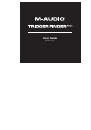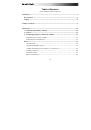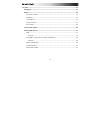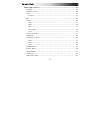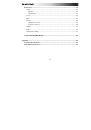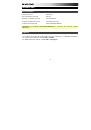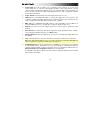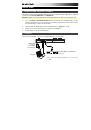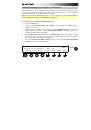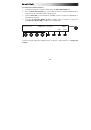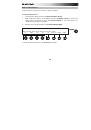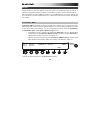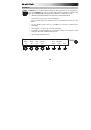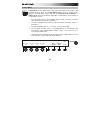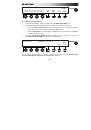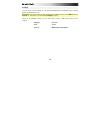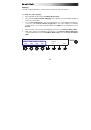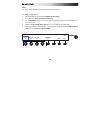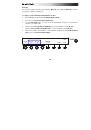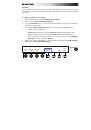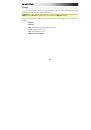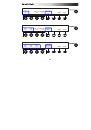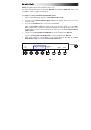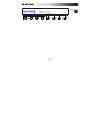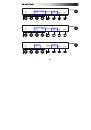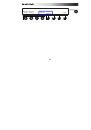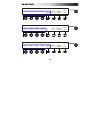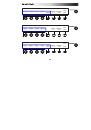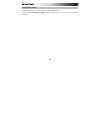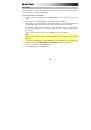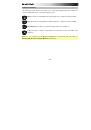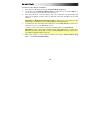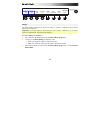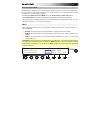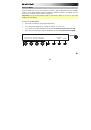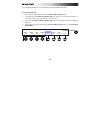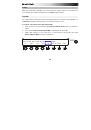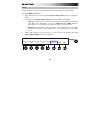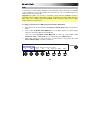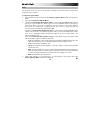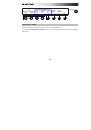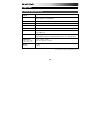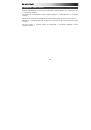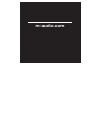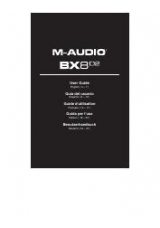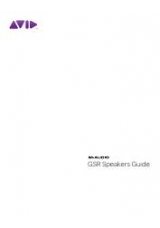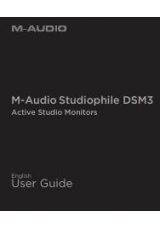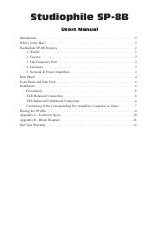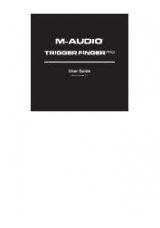33
Mapping
The pads' mapping determines how the pads communicate with your software.
To change the pads' mapping:
1.
Enter Pad Mode by pressing the
Pad Mode Button (Pad)
.
2.
Press the third
Function Button (Mapping)
. The mapping of each pad bank will appear
on the left of the display.
3.
Use each
Assignable Knob
to select the mapping for the corresponding bank (above it),
or use the second
Function Button (Toggle All)
to select the mapping for all banks
simultaneously. For use with a standard DAW, select
MIDI
. For use with Arsenal, select
Arsenal
.
4.
When you have selected the desired mappings, press the fourth
Function Button (Exit)
.
5.
Make other changes in Pad Mode by pressing the second
Function Button (Edit Pads)
,
or exit Pad Mode by pressing the
Pad Mode Button (Pad)
or the fourth
Function Button
(Exit)
.
TRIGGER PADS PAD BANK MAPPING ASSIGNMENTS
BANK A:
MIDI
BANK B:
MIDI
BANK C:
MIDI
BANK D:
MIDI
TOGGLE
ALL EXIT