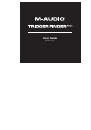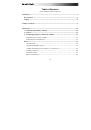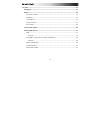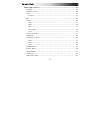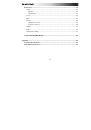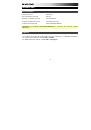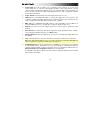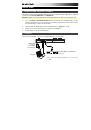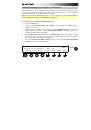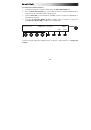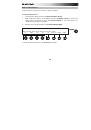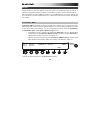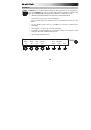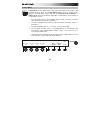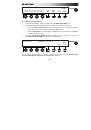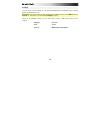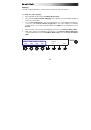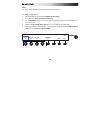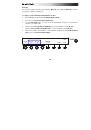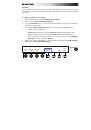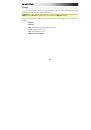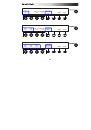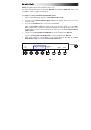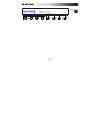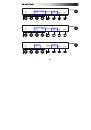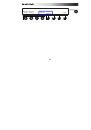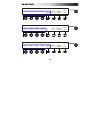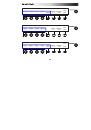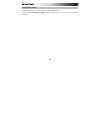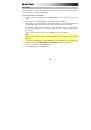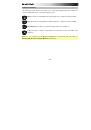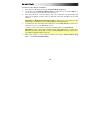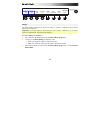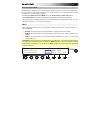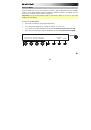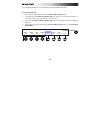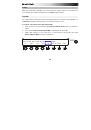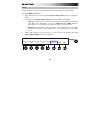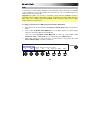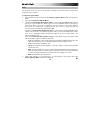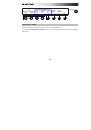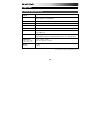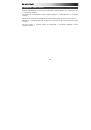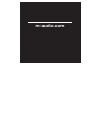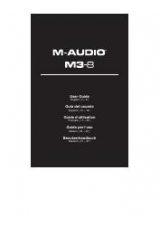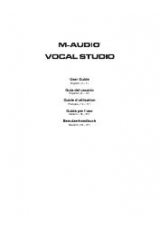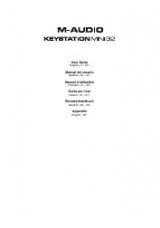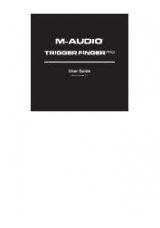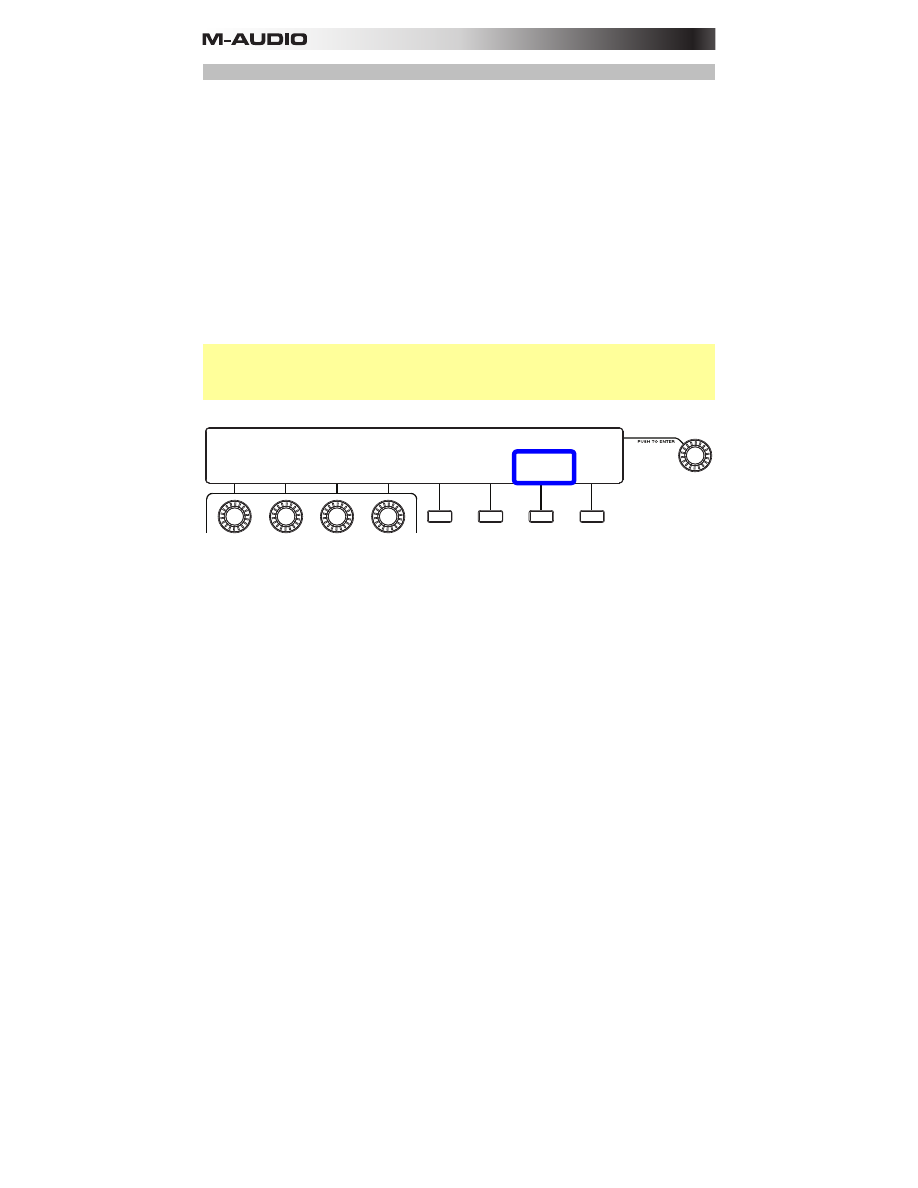
55
DAW Control Buttons
You can configure the
DAW Control
buttons to send messages to your DAW using the Mackie
Control or HUI protocol.
To configure the DAW Control buttons:
1.
Enter Control Mode by pressing the
Control Mode Button (Ctrl)
.
2.
Use the
Value Dial
to select
Advanced
(which will appear in the upper left corner of the
display).
3.
Press the third
Function Button (Cursors)
to switch between the available options:
•
Mackie (Mackie Control):
For use with a standard DAW that uses the Mackie
Control protocol.
•
HUI:
For use with a standard DAW that uses the HUI protocol.
4.
Make other changes in Control Mode by pressing the second
Function Button (Edit
Controls)
, or exit Control Mode by pressing the
Control Mode Button (Ctrl)
or the fourth
Function Button (Exit)
.
Note:
The
DAW Control (Cursor)
buttons may have different functions (or no function)
between different DAWs. Several DAWs, though, will let you use these buttons to shift
between fader banks. You can press and hold the center button and then press the left cursor
or right cursor button to shift one fader bank (eight tracks) in that direction.
ADVANCED 01: Preset
TRNSPRT:
Midi+MMC
CURSORS:
Mackie EXIT
CTRL->
TYPE