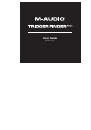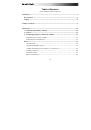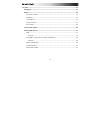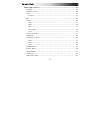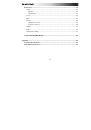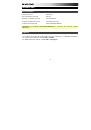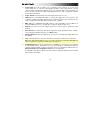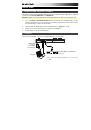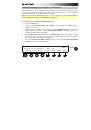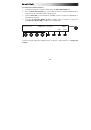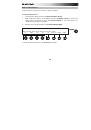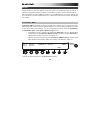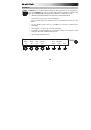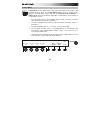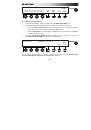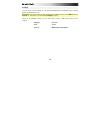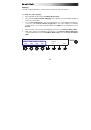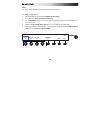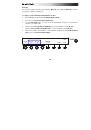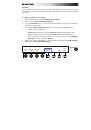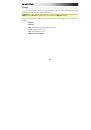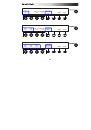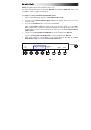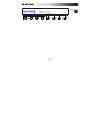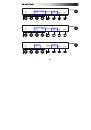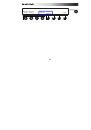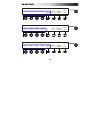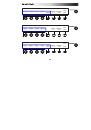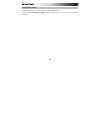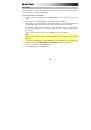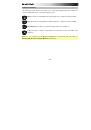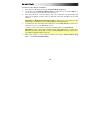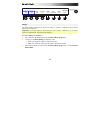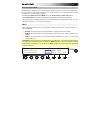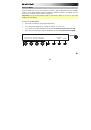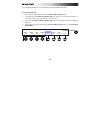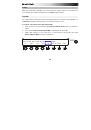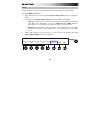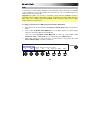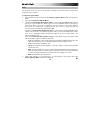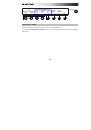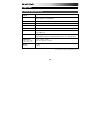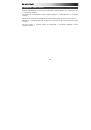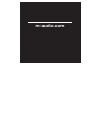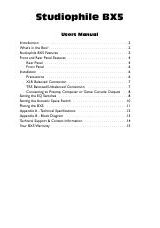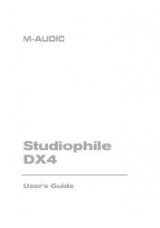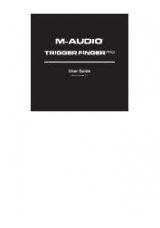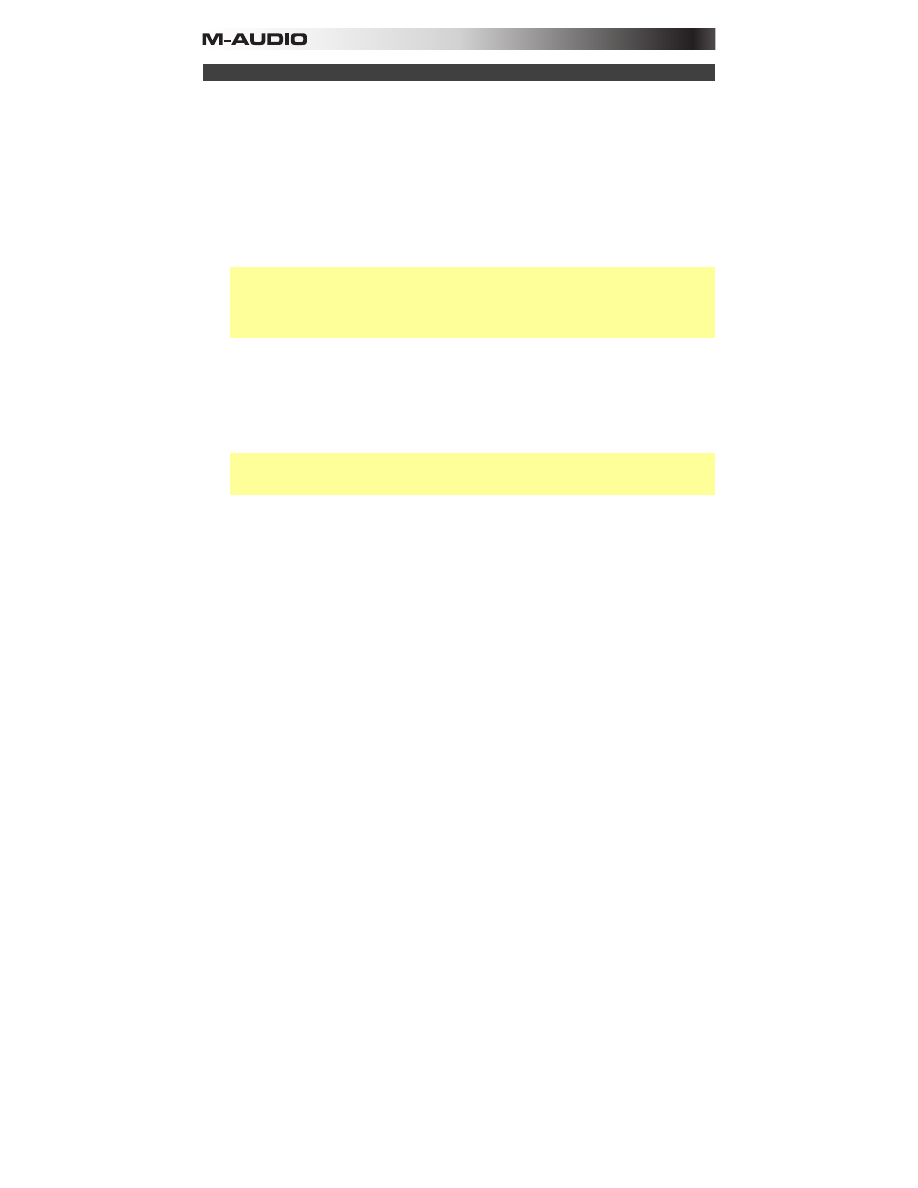
94
Using an External MIDI Module
You can use Trigger Finger Pro as a controller for an external MIDI device. Use a standard 5-
pin MIDI cable to connect your external device's MIDI input to Trigger Finger Pro's
MIDI Out
.
Also, make sure Trigger Finger Pro's
Preferences
are set properly depending on your setup:
If you are using both your computer (DAW) and an external MIDI device,
enter Trigger
Finger Pro's
Preferences
, and do the following:
•
Make sure the
Clock
source is set to
External
.
•
Make sure the MIDI channel (
MIDI-Ch
) is set to the desired channel.
•
Make sure the MIDI Output (
MIDI-Out
) is set to
USB+Jack
(
Jack
refers to Trigger Finger
Pro's
MIDI Out
jack.
USB
refers to Trigger Finger Pro's
USB Port
.)
Important:
Any pads whose MIDI channel (
MIDI-Ch
) or MIDI
Output
are set to
USB
will
send not send their messages to your external MIDI device. This may be intentional (e.g.,
if you want to use certain pad banks to send messages to your DAW while others send
messages to your external device). If you do want them to send their messages to your
external MIDI device, though, set them to
Jack
,
USB+Jack
, or
UsePrefs
.
If you are using only an external MIDI device,
enter Trigger Finger Pro's
Preferences
, and
do the following:
•
Make sure the
Clock
source is set to
Internal
.
•
Make sure the MIDI channel (
MIDI-Ch
) is set to the desired channel.
•
Make sure the MIDI Output (
MIDI-Out
) is set to
Jack
or
USB+Jack
(
Jack
refers to
Trigger Finger Pro's
MIDI Out
jack.
USB
refers to Trigger Finger Pro's
USB Port
.)
Important:
Any pads whose MIDI channel (
MIDI-Ch
) or MIDI
Output
are set to
USB
will
send not send their messages to your external MIDI device. To fix this, set them to
Jack
,
USB+Jack
, or
UsePrefs
.
See the
and
chapters to learn how to configure these
settings.