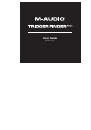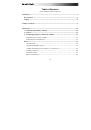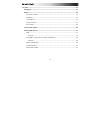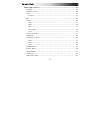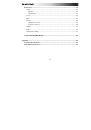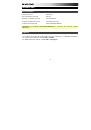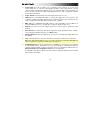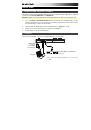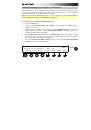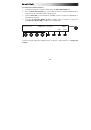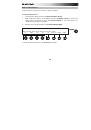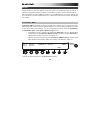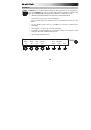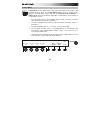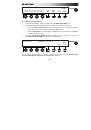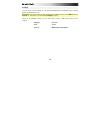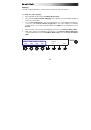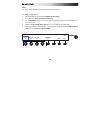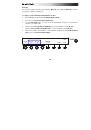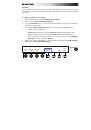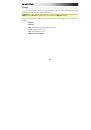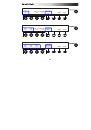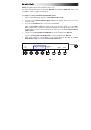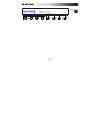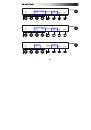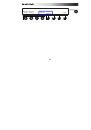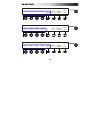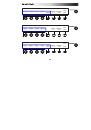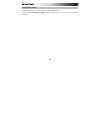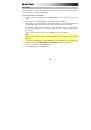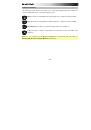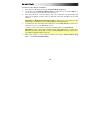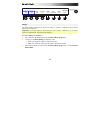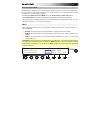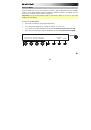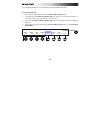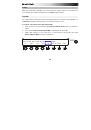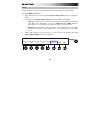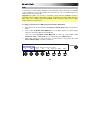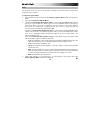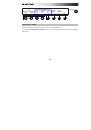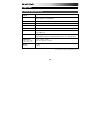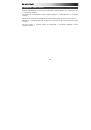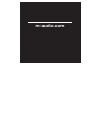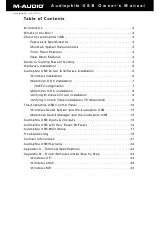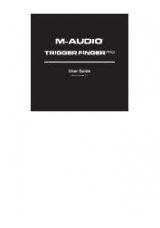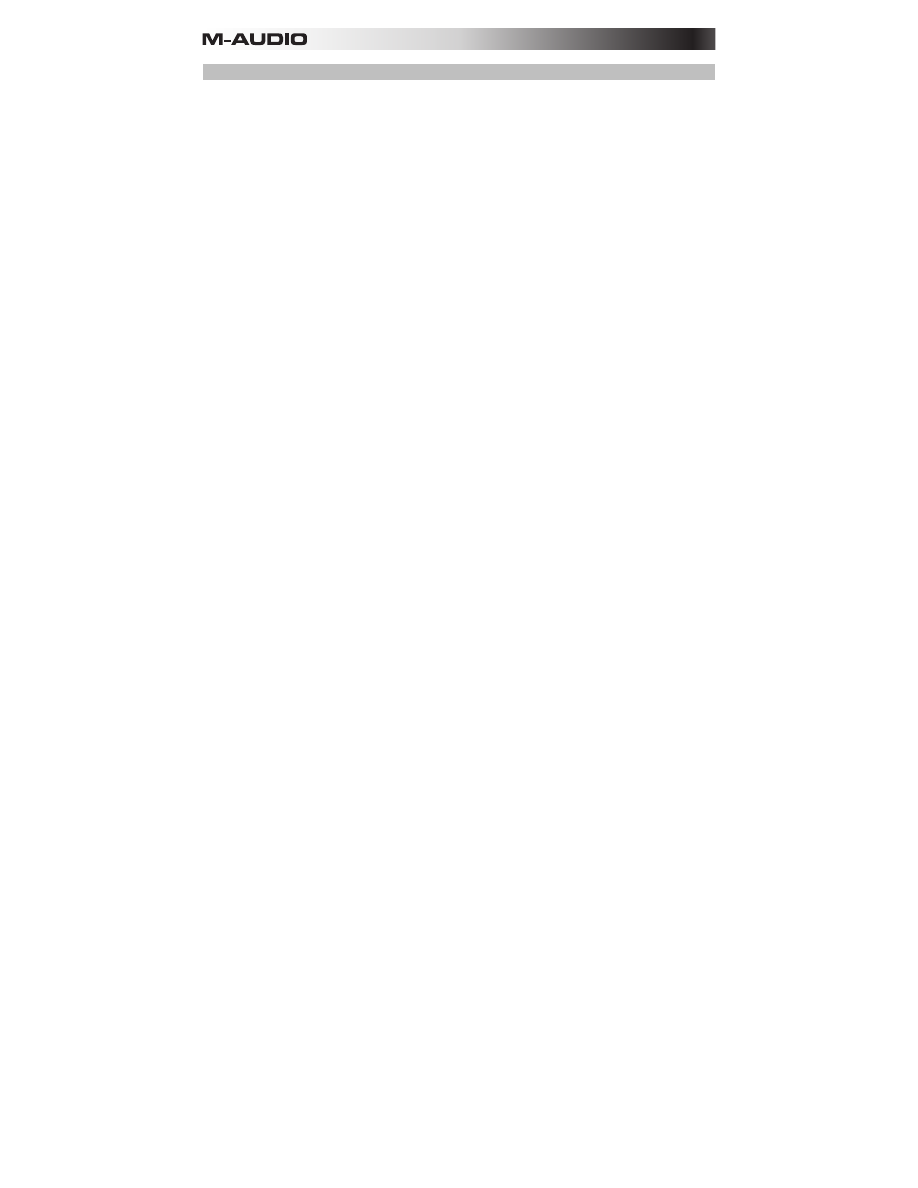
92
Pads
The Preferences also let you can set the gain, sensitivity, and velocity curves used for all of
Trigger Finger Pro's pads.
To adjust the pad settings:
1.
Enter Preferences by pressing the third
Function Button (Prefs)
while in Performance
Mode.
2.
Press the third
Function Button (More)
.
3.
Turn the third
Assignable Knob (Pads: Gain)
to set the pads' gain (
01
–
10
), which affects
the range of force required to trigger notes across the available range of velocities. At
high values, there is not much of a difference in how much force you need to trigger a
low-velocity hit compared to a high-velocity hit. This works in conjunction with the
velocity curve (see below). The default gain is
05
.
Turn the fourth
Assignable Knob (Pads: Sens)
to set the pads' sensitivity (
01
–
16
), which
affects how much force is required to trigger a pad (i.e., the threshold). At lower values,
more force is required to trigger the pad. The opposite is true for higher values. The
default sensitivity is
16
.
Press the first
Function Button (Pads: Curve)
to set the pads' velocity curve type, which
affects the pads' response at different velocities:
•
Log1:
A logarithmic curve: quickly rising in the beginning and flattening at the end.
This results in it being easier to generate higher-velocity hits with less force.
•
Log2:
An alternative logarithmic curve.
•
Linear:
A straight line from beginning to end. This results in a precisely proportional
velocity response.
•
Exp1:
An exponential curve: slowly rising in the beginning but increasing steepness
at the end. This results in it being easier to generate lower-velocity hits, limiting the
occurrence of high-velocity hits to instances where you apply a
lot
of force.
•
Exp2:
An alternative exponential curve.
4.
Make other changes to your Preferences, or exit Preferences by pressing the fourth
Function Button (Exit)
or another mode button.