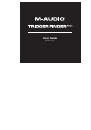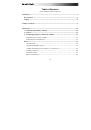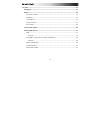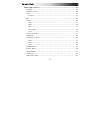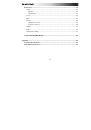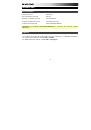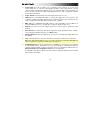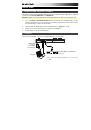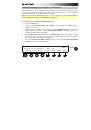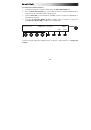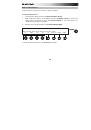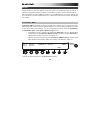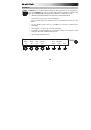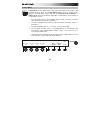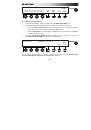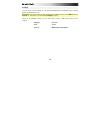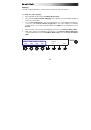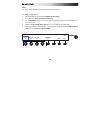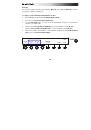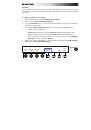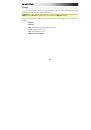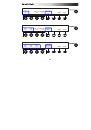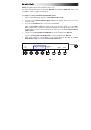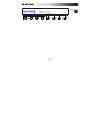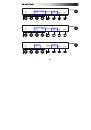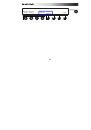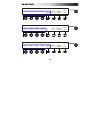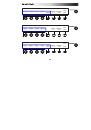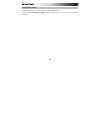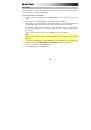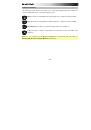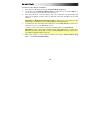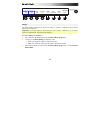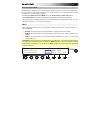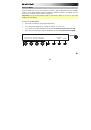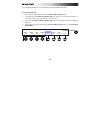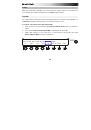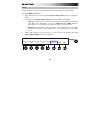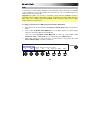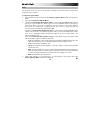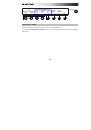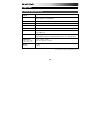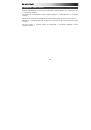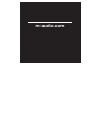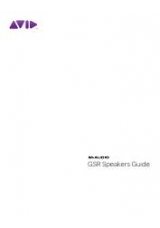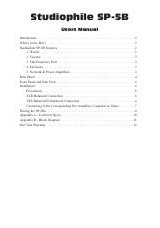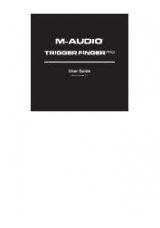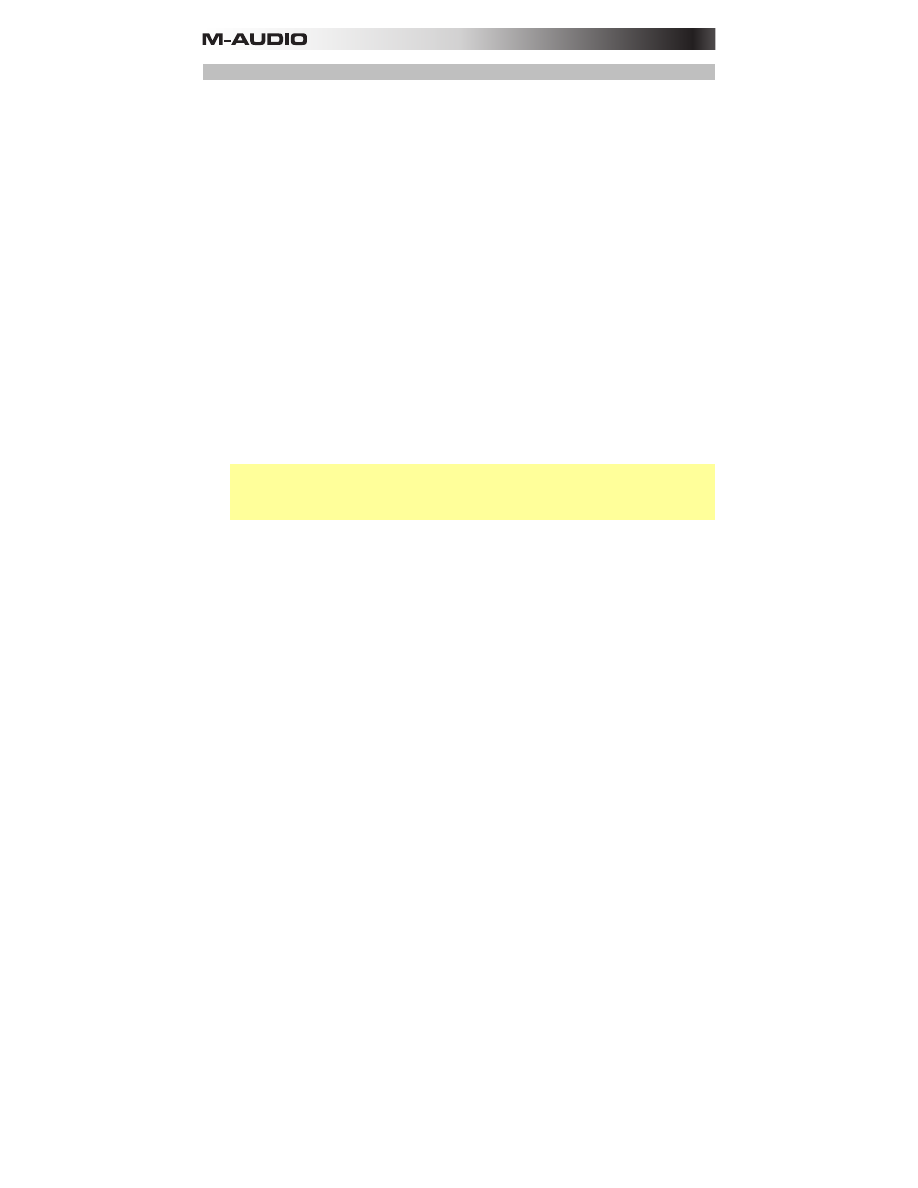
74
Duplicating
When creating and editing Sequences, you can duplicate a pad's step pattern to the next bar.
Duplicating is different from copying and pasting in the following ways:
1.
It always copies and pastes to the next bar in the Sequence.
2.
It always copies and pastes the same pad.
3.
The effect is immediate (i.e., a single press of
Step Switch 9 (Duplicate)
).
You can do this multiple successive times to quickly copy the same pattern to multiple bars,
which is useful if you want to quickly copy and paste an identical step pattern for a pad from
one bar to the next (e.g., if you want a kick drum on every downbeat of every bar in a
Sequence).
You do not have to be in Sequence Mode to do this; rather, you do this in Select Mode.
To duplicate a pad's steps:
1.
Enter Select Mode by pressing and holding the
Select
button. (Hold the button down for
the duration of this process.)
2.
Select the
pad
whose step pattern you want to copy by pressing it. Then, select the
bar
you want to copy by pressing
Step Switch 1
,
2
,
3
, or
4
. (The
Step Indicator
with the
same number will light up aqua.)
3.
Duplicate it to the next bar by pressing
Step Switch 9 (Duplicate)
. The next bar will be
automatically selected (its
Step Indicator
will light up aqua) and the steps for that pad
are immediately copied and pasted onto it.
You can press the button multiple times successively to keep duplicating to the next bar.
If you duplicate Bar 4, it will "wrap around" to Bar 1.
Important:
Normally, you can still view and edit bars "beyond" the limit of the
Bars
setting, but you cannot duplicate to them with
Auto
selected. In other words, if you are
set to
Auto
-view the Sequence's bars, you will be able to duplicate only to the "active"
bars of the Sequence.
4.
Make other changes, or exit Select Mode by releasing the
Select
button.