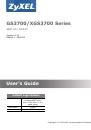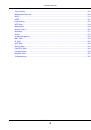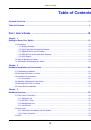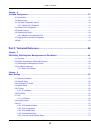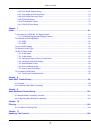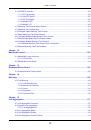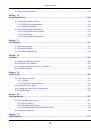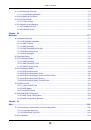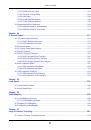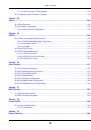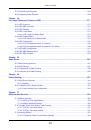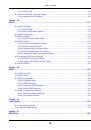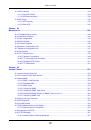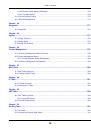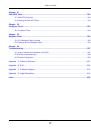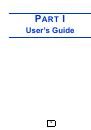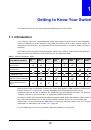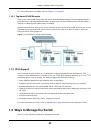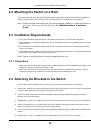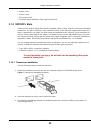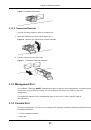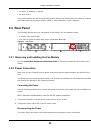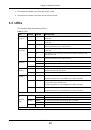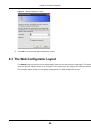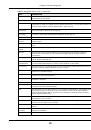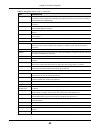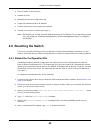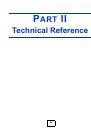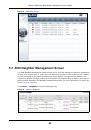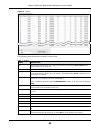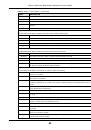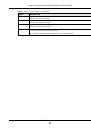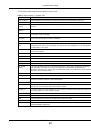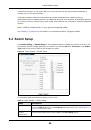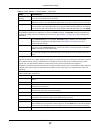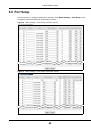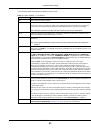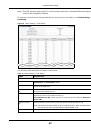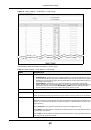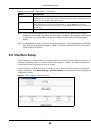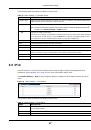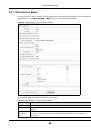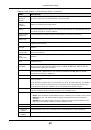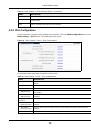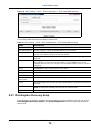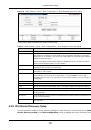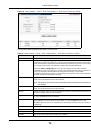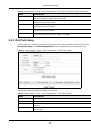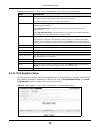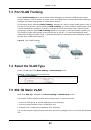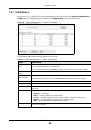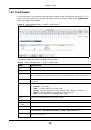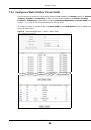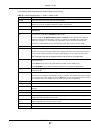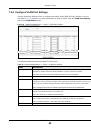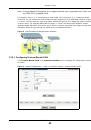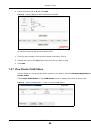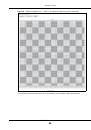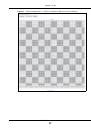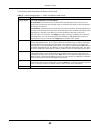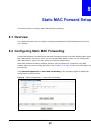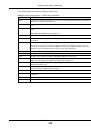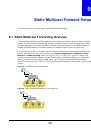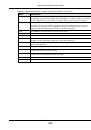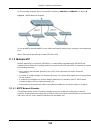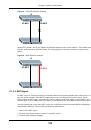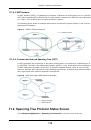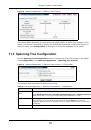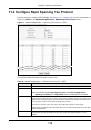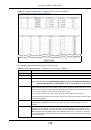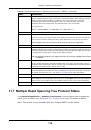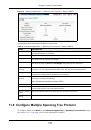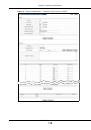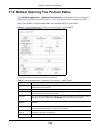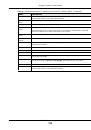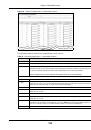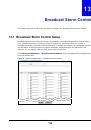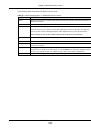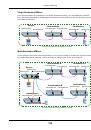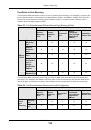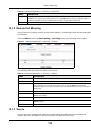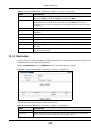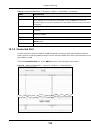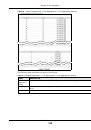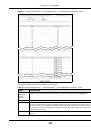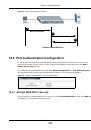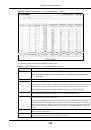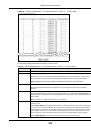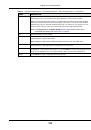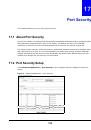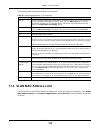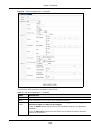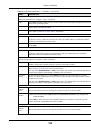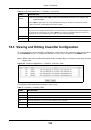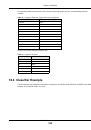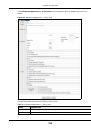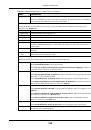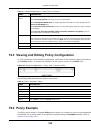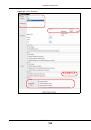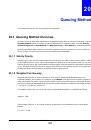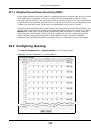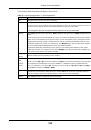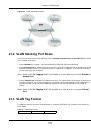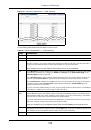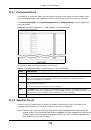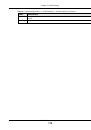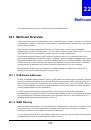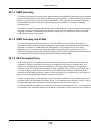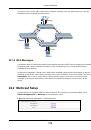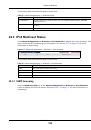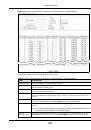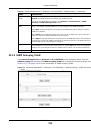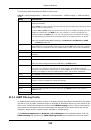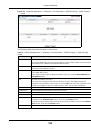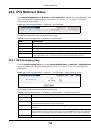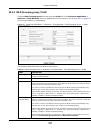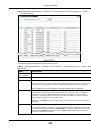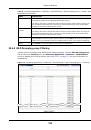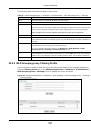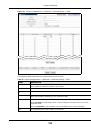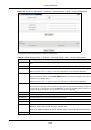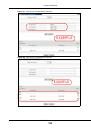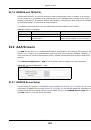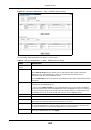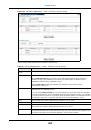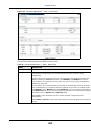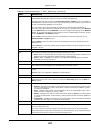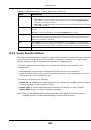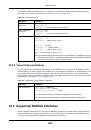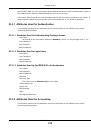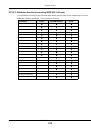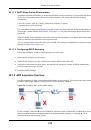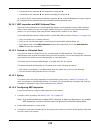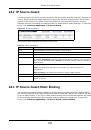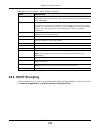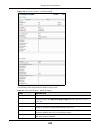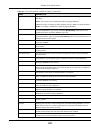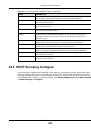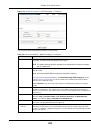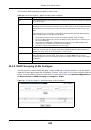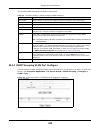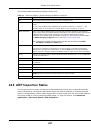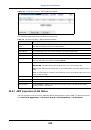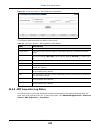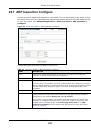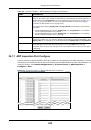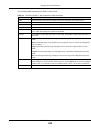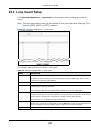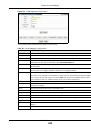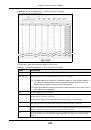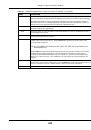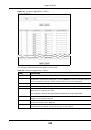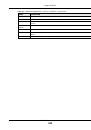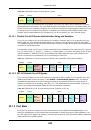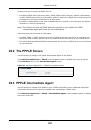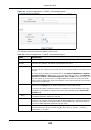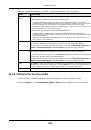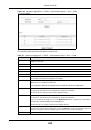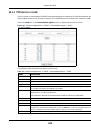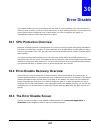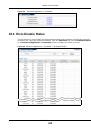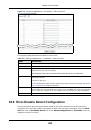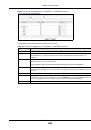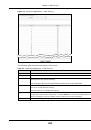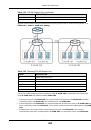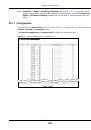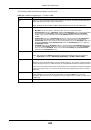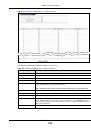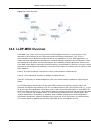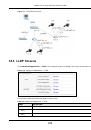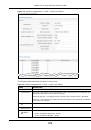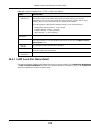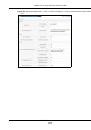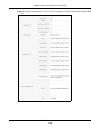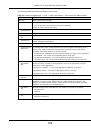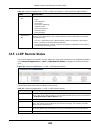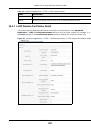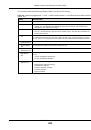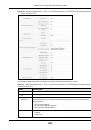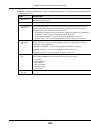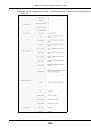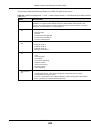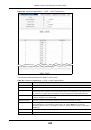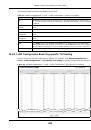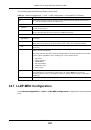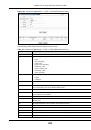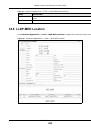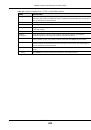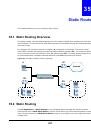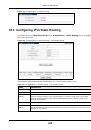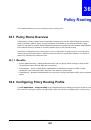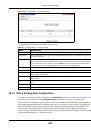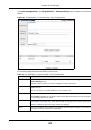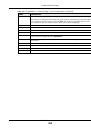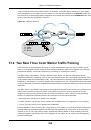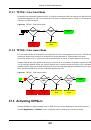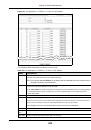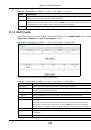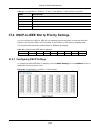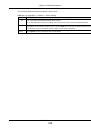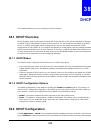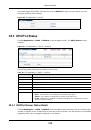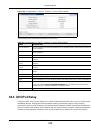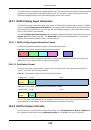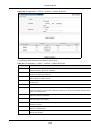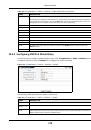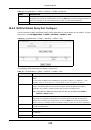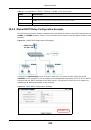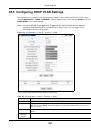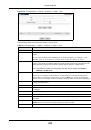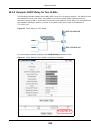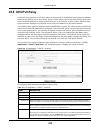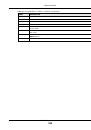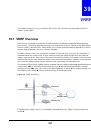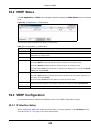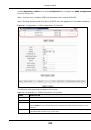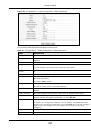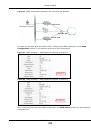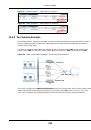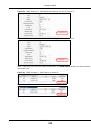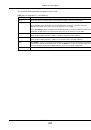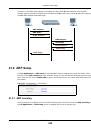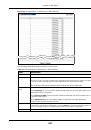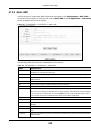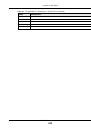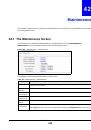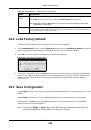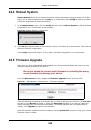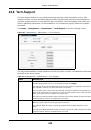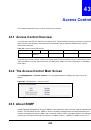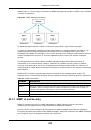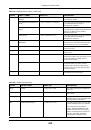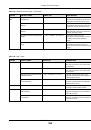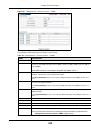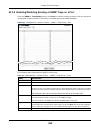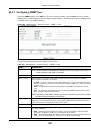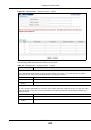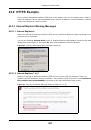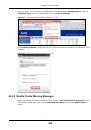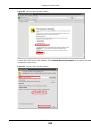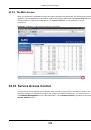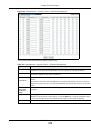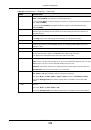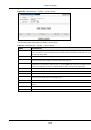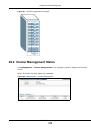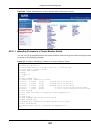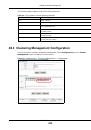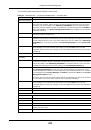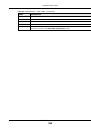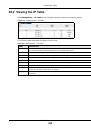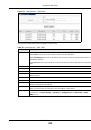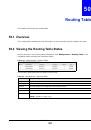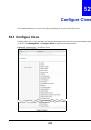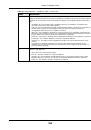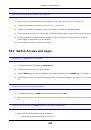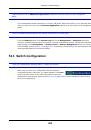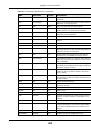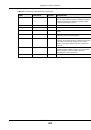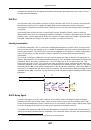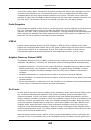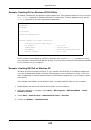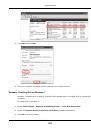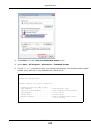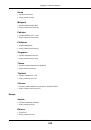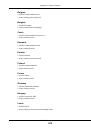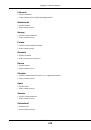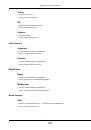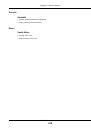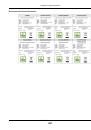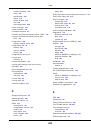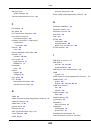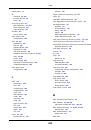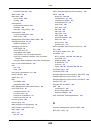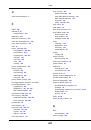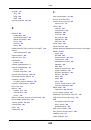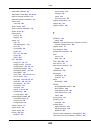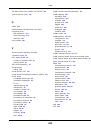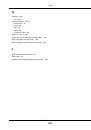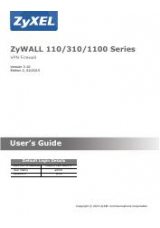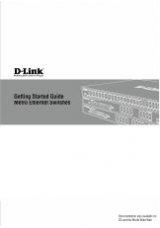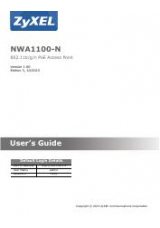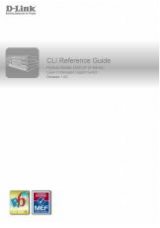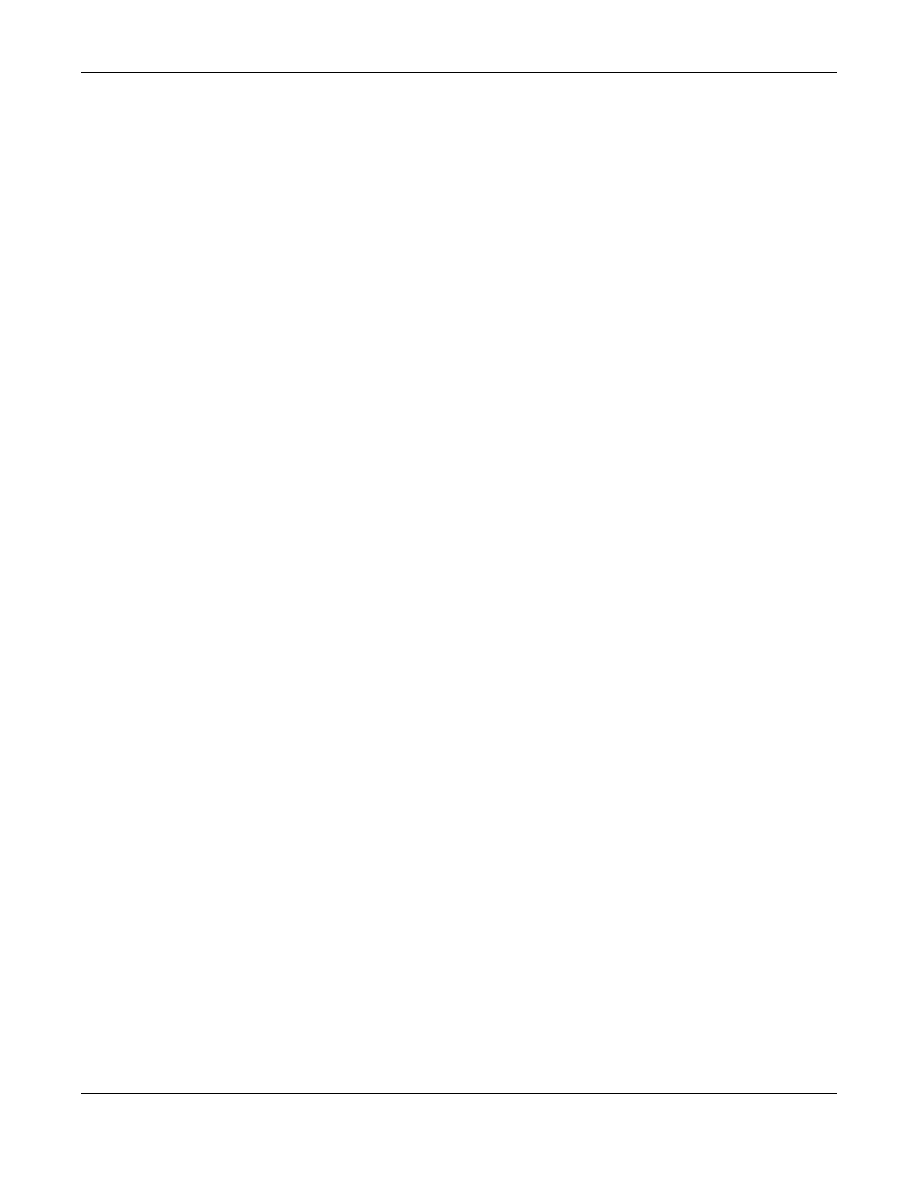
Chapter 42 Maintenance
GS3700/XGS3700 Series User’s Guide
350
• Run the
boot image <1|2>
command to specify which image is updated when firmware is loaded
using the web configurator and to specify which image is loaded when the Switch starts up.
• You can also use FTP commands to upload firmware to any image.
The Switch supports dual firmware images,
ras-0
and
ras-1
. You can switch from one to the other
by using the
boot image <index>
command, where
<index>
is 1 (ras-0) or 2 (ras-1). See the CLI
Reference Guide for more information about using commands. The system does not reboot after it
switches from one image to the other.
42.9.1.1 Example FTP Commands
ftp> put firmware.bin ras-0
This is a sample FTP session showing the transfer of the computer file "firmware.bin" to the Switch.
ftp> get config config.cfg
This is a sample FTP session saving the current configuration to a file called “config.cfg” on your
computer.
If your (T)FTP client does not allow you to have a destination filename different than the source,
you will need to rename them as the Switch only recognizes “config”, “ras-0”, and “ras-1”. Be sure
you keep unaltered copies of both files for later use.
Be sure to upload the correct model firmware as uploading the wrong
model firmware may damage your device.
42.9.2 FTP Command Line Procedure
1
Launch the FTP client on your computer.
2
Enter
open
, followed by a space and the IP address of your Switch.
3
Press
[ENTER]
when prompted for a username (the default is “admin”).
4
Enter your password as requested (the default is “1234”).
5
Enter
bin
to set transfer mode to binary.
6
Use
put
to transfer files from the computer to the Switch, for example,
put firmware.bin ras-0
transfers the firmware on your computer (firmware.bin) to the Switch and renames it to “ras-0”.
Similarly,
put config.cfg config
transfers the configuration file on your computer (config.cfg) to
the Switch and renames it to “config”. Likewise
get config config.cfg
transfers the configuration
file on the Switch to your computer and renames it to “config.cfg”. See
for
more information on filename conventions.
7
Enter
quit
to exit the ftp prompt.