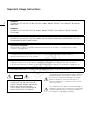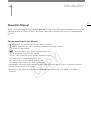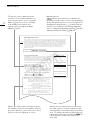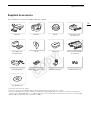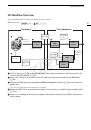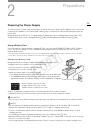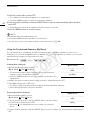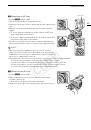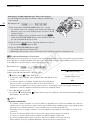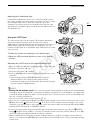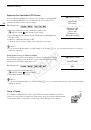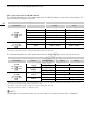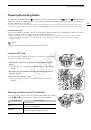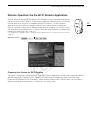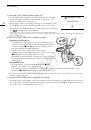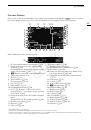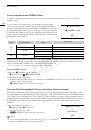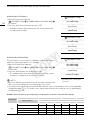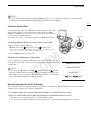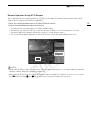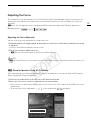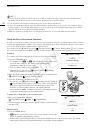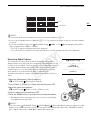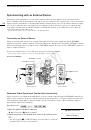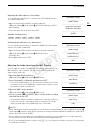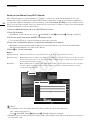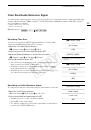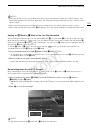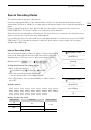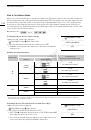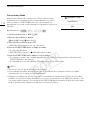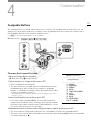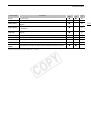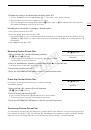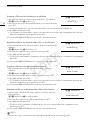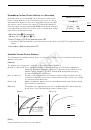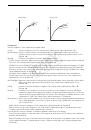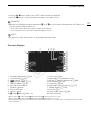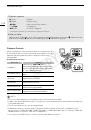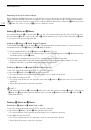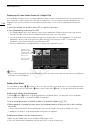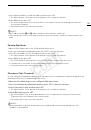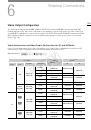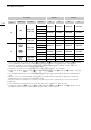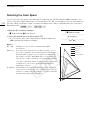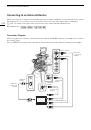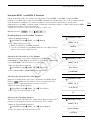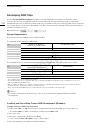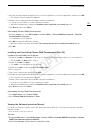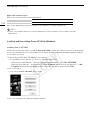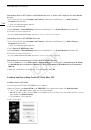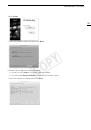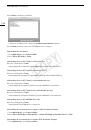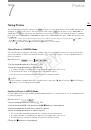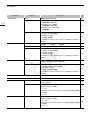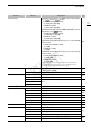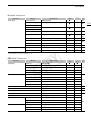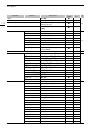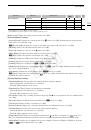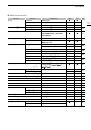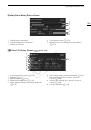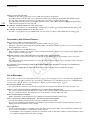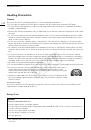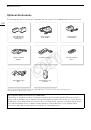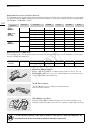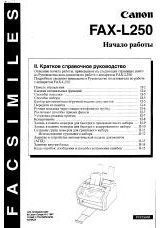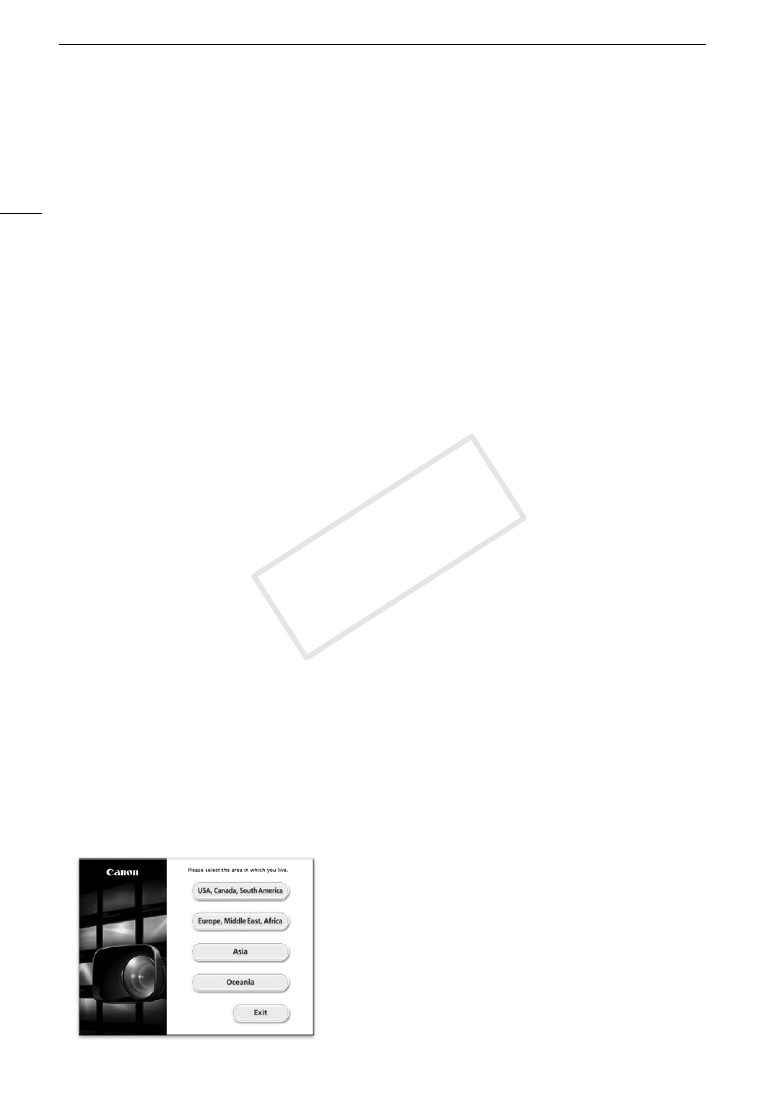
Saving MXF Clips to a Computer
156
Uninstalling Canon XF Plugin for Avid Media Access or Canon XF Plugin 64 for Avid Media
Access
1 In the Control Panel, open
Programs and Features
* (Windows Vista/Windows 7) or
Add or Remove
Programs
(Windows XP).
• A list of installed programs appears.
2 Select the desired plugin.
3 Click
Uninstall
or
Uninstall/Change
(Windows Vista/Windows 7) or
Change/Remove
(Windows XP).
4 Follow the onscreen instructions.
* This may be
Add or Remove Programs
depending on how the Control Panel is displayed.
Uninstalling Canon XF MPEG2 Decoder
1 In the Control Panel, open
Programs and Features
* (Windows Vista/Windows 7) or
Add or Remove
Programs
(Windows XP).
• A list of installed programs appears.
2 Select
Canon XF MPEG2 Decoder
.
3 Click
Uninstall
or
Uninstall/Change
(Windows Vista/Windows 7) or
Change/Remove
(Windows XP).
4 Follow the onscreen instructions.
* This may be
Add or Remove Programs
depending on how the Control Panel is displayed.
Uninstalling the Instructions for Avid’s NLE Software Plugins
1 From the
Start
menu, open
All Programs
>
Canon Utilities
> Desired plugin >
Uninstall Canon XF Plugin
for Avid Media Access Instruction Manual
or
Canon XF Plugin 64 for Avid Media Access Instruction
Manual
.
2 When the confirmation screen appears, click
Yes
and then click
OK
.
Installing and Uninstalling Canon XF Utility (Mac OS)
Installing Canon XF Utility
1 Insert the Canon XF Utilities CD-ROM into the computer.
2 Open the Finder, click
CanonXF**M
under
DEVICES
in the sidebar and double-click
MasterInstaller
.
• The “**” in the CD-ROM’s name stands for the version number.
• Mac OS X v10.5 or 10.6: The CD-ROM’s icon will appear on the desktop. You can double click the icon and
then double-click
MasterInstaller
.
• The installation screen appears.
3 Select your region.
COP
Y