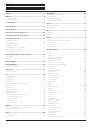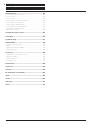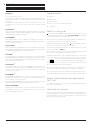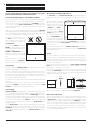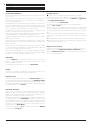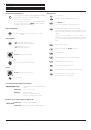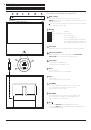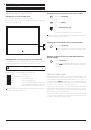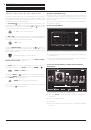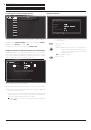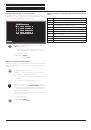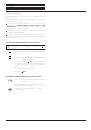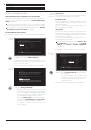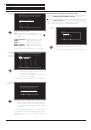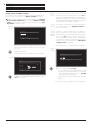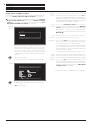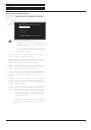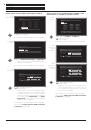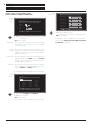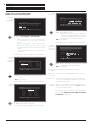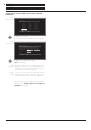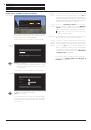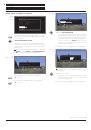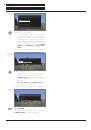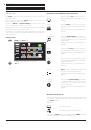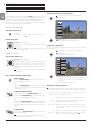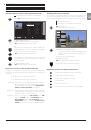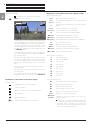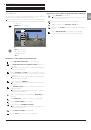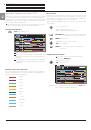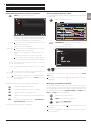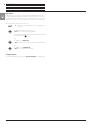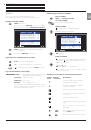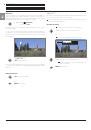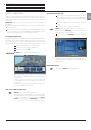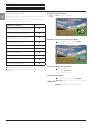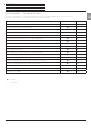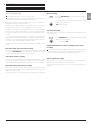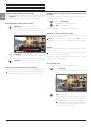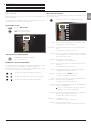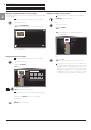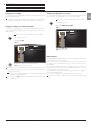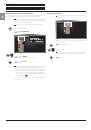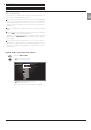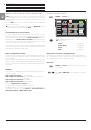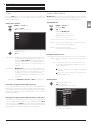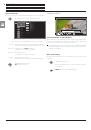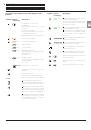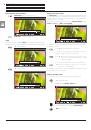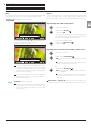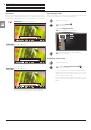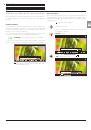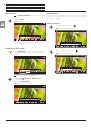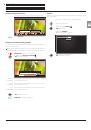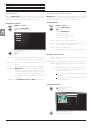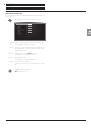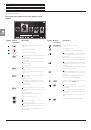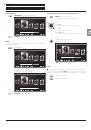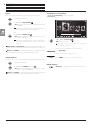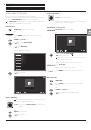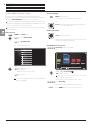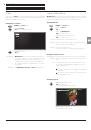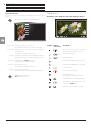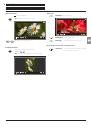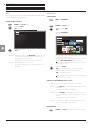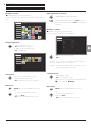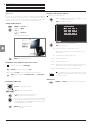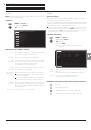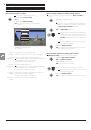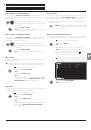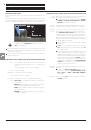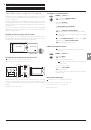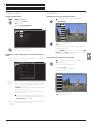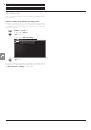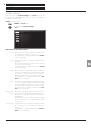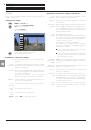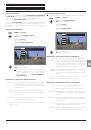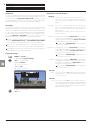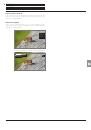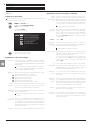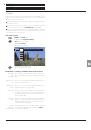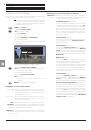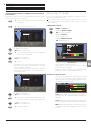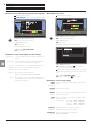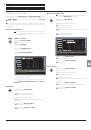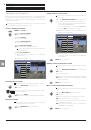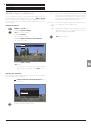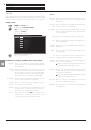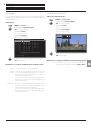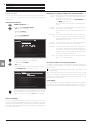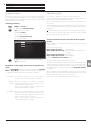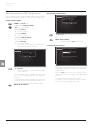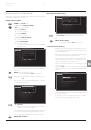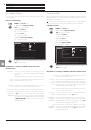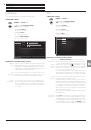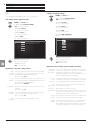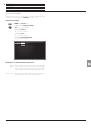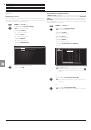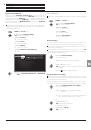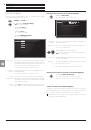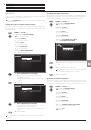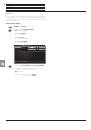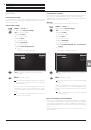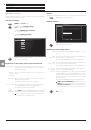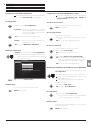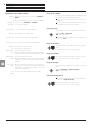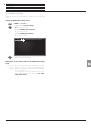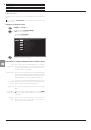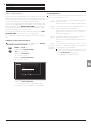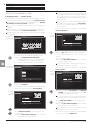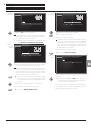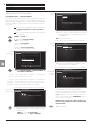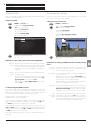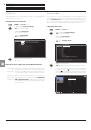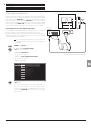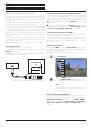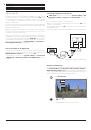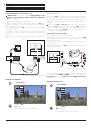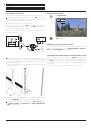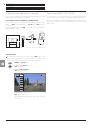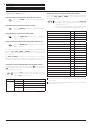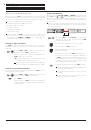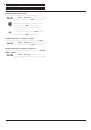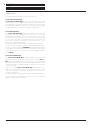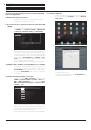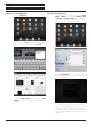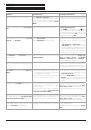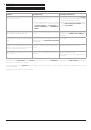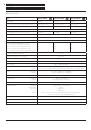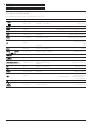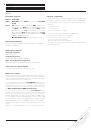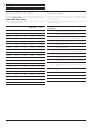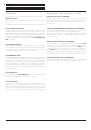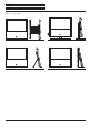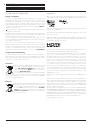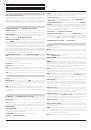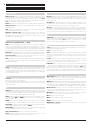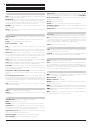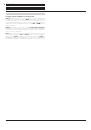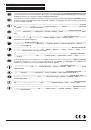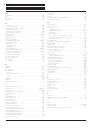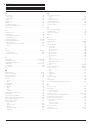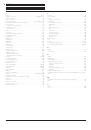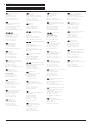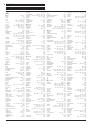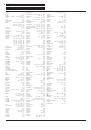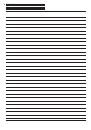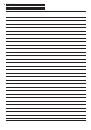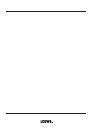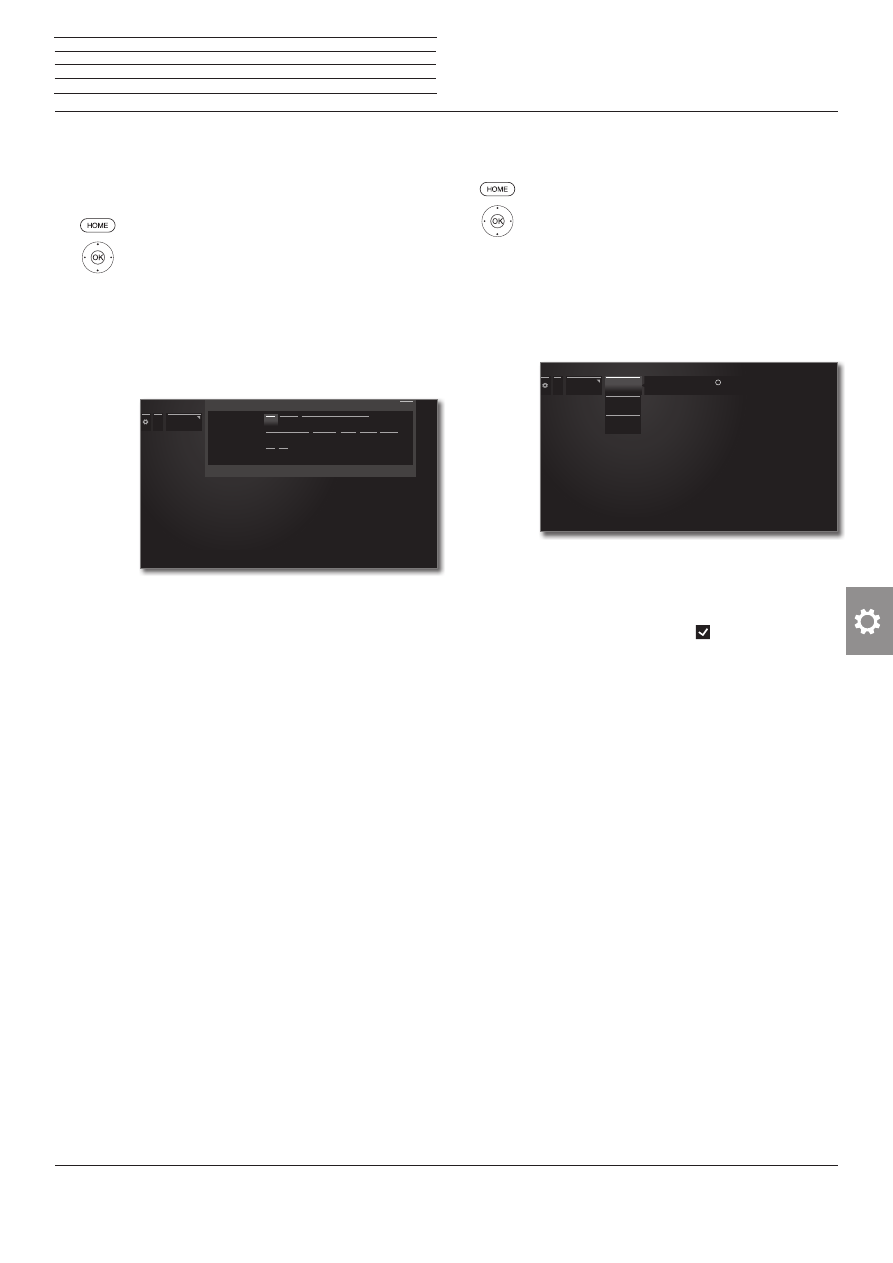
Reference ID 40-55
- 105 -
User guide
DVB settings
You can make general pre-settings for DVB stations.
Calling DVB settings
HOME:
Call
Home
view.
3456
Mark
System settings
,
OK
call System settings.
65
Mark
Control
,
4
go to next column.
65
Mark
more ...
,
4
call other settings.
65
Mark
DVB settings
,
4
go to next column.
Explanation of the DVB setting options:
Subtitle
mode
Here you can preset whether a subtitle is always to be
displayed as soon as it is offered by the station. A spe-
cial subtitle for impaired hearing can also be selected.
Subtitles are not offered by all stations. Many stations
only broadcast subtitles by teletext.
DVB
character
set
Select the DVB character set so that the title of the
broadcast of your favourite received station or the
texts of your CA module are displayed correctly.
Audio
commentary
You can preset the system here to always play a
special soundtrack for the visually impaired whene-
ver one is available. This soundtrack uses an audio
commentary to describe the action taking place
on-screen.
...
DVB settings
Subtitle mode Off normal For hearing-impaired persons
DVB character set Western European Standard Polish Greek Turkish
Audio commentary off on
Subtitle mode
Off
normal For hearing-impaired persons
DVB character set
Western European
Standard Polish Greek Turkish
off
on
DVB settings
Back
Here you can preset whether a subtitle is always to be displayed as soon as it is offered by the station. A special subtitle for impaired
hearing can also be selected
Here you can preset whether a subtitle is always to be displayed as soon as it is offered by the station. A special subtitle for impaired
hearing can also be selected
EPG
Calling EPG settings
HOME:
Call
Home
view.
3456
Mark
System settings
,
OK
call System settings.
65
Mark
Control
,
4
go to next column.
65
Mark
more ...
,
4
call other settings.
65
Mark
EPG
,
4
go to next column.
Explanation of the EPG setting options:
Station
selection TV
Station
selection
Radio
In the
Station selection
you can determine for
which station in the programme guide, information
is to be displayed. Programme information is only
displayed for stations with
in the EPG list. Using
the on-screen buttons in the bottom line you can mark
all stations or unmark the stations or select stations
from specific (e.g., personal) lists.
Due to the large number of receivable stations you
should restrict the station selection. This reduces the
data entry time and increases the clarity in the EPG.
Data
capture
Here you can switch the data entry for the electronic
programme guide (EPG) on and off.
If the data capture is switched on, your TV set tries to
update the database overnight (normally between 2
and 5 am) or, if required, two minutes after switching
to stand-by mode. The TV set must be on stand-by
for this and not switched off at the mains switch.
The indicator on the TV set lights blue during data
capture in stand-by mode.
The data are also updated while you are watching
the EPG station.
TV on when
memorised
When
yes
is selected in the setting, the switched off
TV switches on automatically in standby mode at
the beginning of a memorised programme. A screen
message appears when switching on. If this is not
confirmed within 5 minutes with the
OK key
, the TV
switches automatically off again for safety reasons.
...
...
EPG
Station selec-
tion TV
Data capture
TV on when
memorised
Please mark the stations with for which you want a program preview.
OK
n
System settings
Control