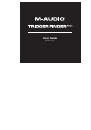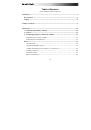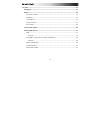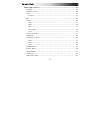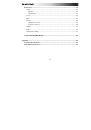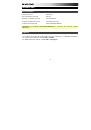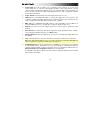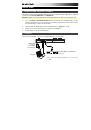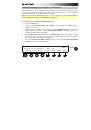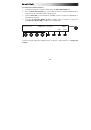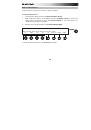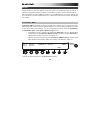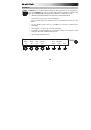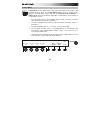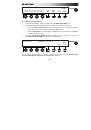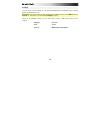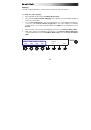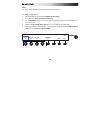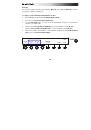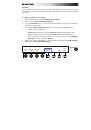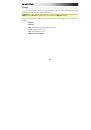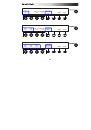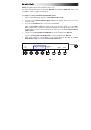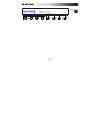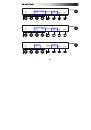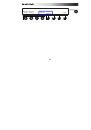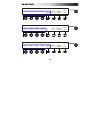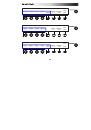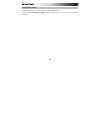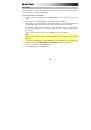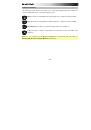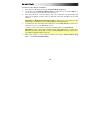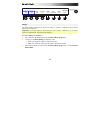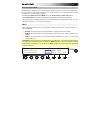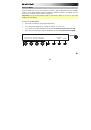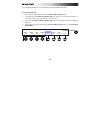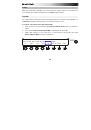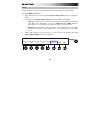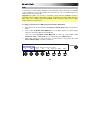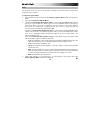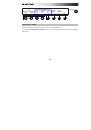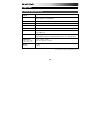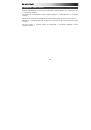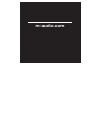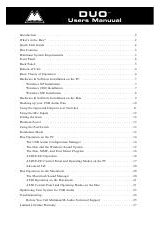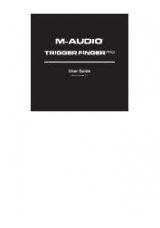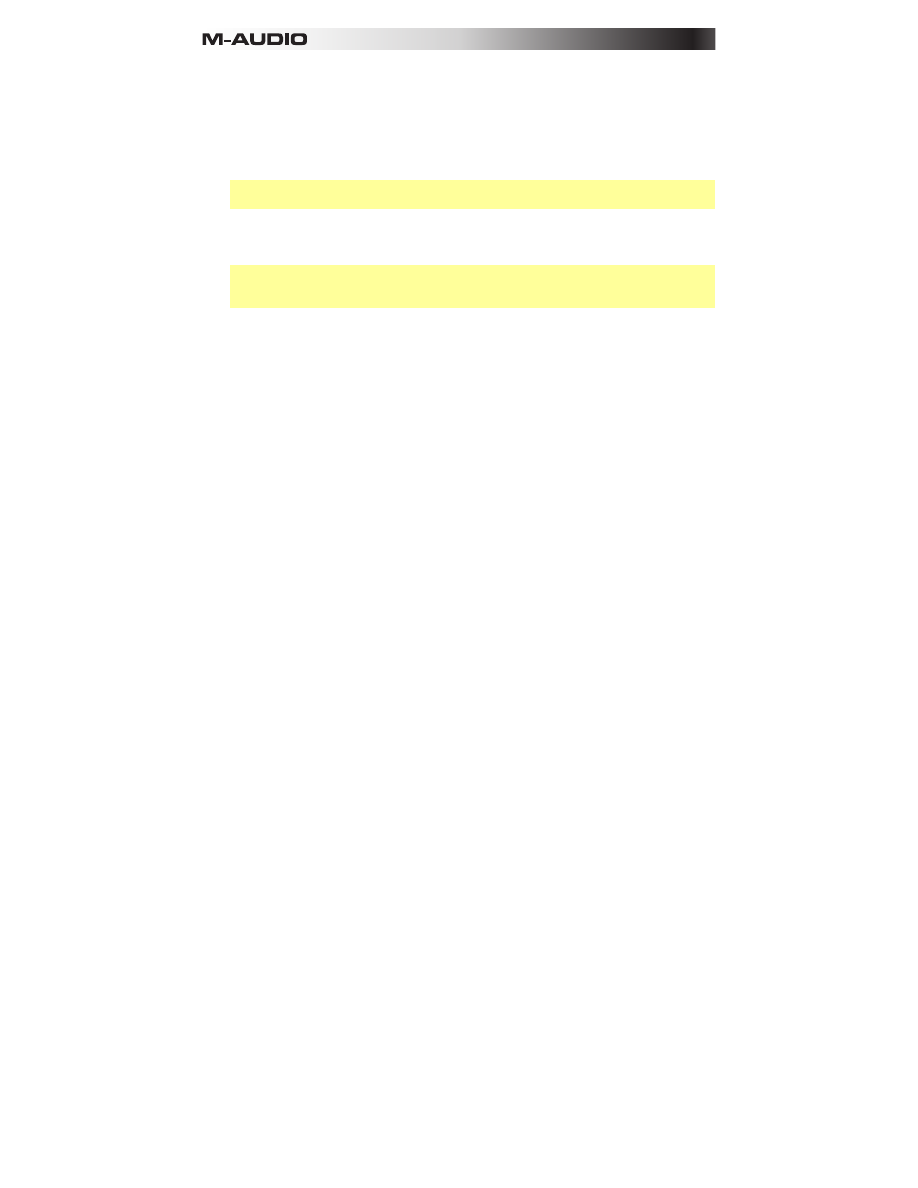
62
To enter or erase steps in a Sequence:
1.
Enter Sequence Mode by pressing the
Sequence Mode (Seq)
button.
2.
Check above the third
Function Button (Page)
to make sure you are viewing
Page 1
. If
you are on Page 2, press the button to move to Page 1.
3.
Press the pad whose sound you want to use in the current bar. The pad number will
appear in the display, and any steps for that pad in that bar will appear in the Step
Switches.
Important:
See
to learn how to set a Sequence's bar
length and to set which bar you are viewing/editing in the Step Switches.
4.
To add a step to the current bar for that pad, press an
unlit
Step Switch
. (To learn how to
add or remove a tie, see the
section.)
To remove a note event from the current bar for that pad, press a
lit
Step Switch
.
Important:
A newly entered step's default velocity will be
127
unless you have set a
different Sequencer Velocity value. See the following
set a different default Sequencer Velocity.
5.
Make other changes, or exit Sequence Mode by pressing the
Sequence Mode (Seq)
button or fourth
Function Button (Exit)
.