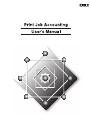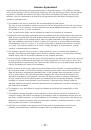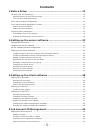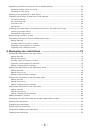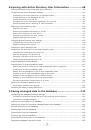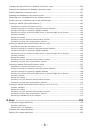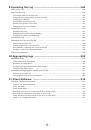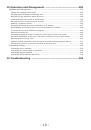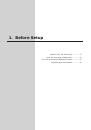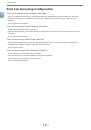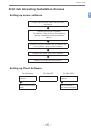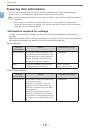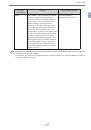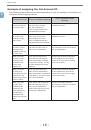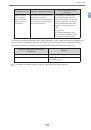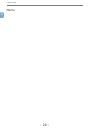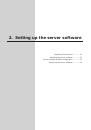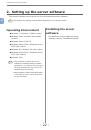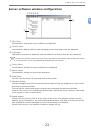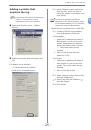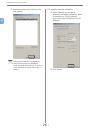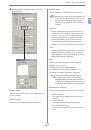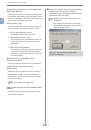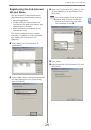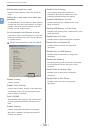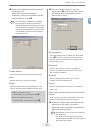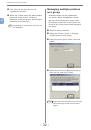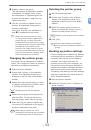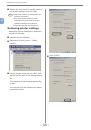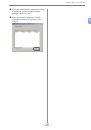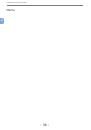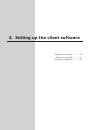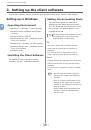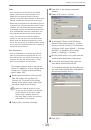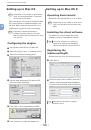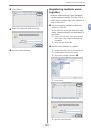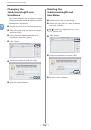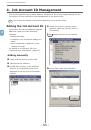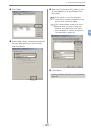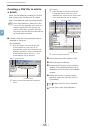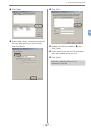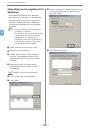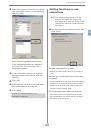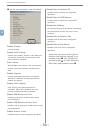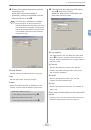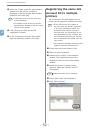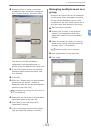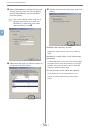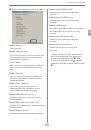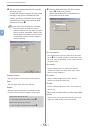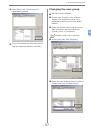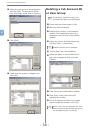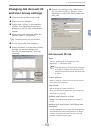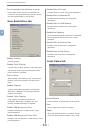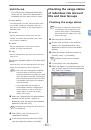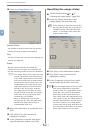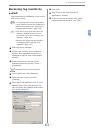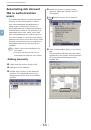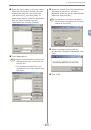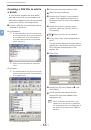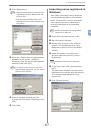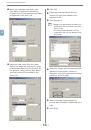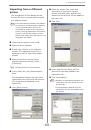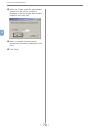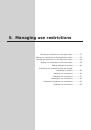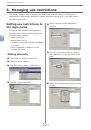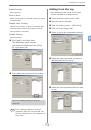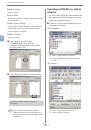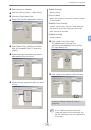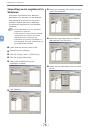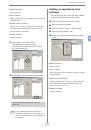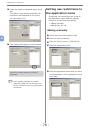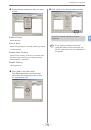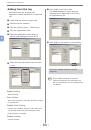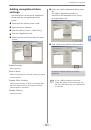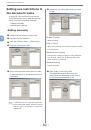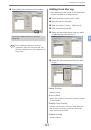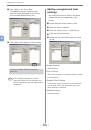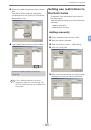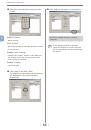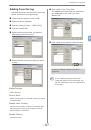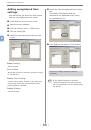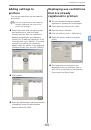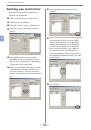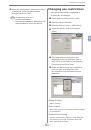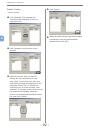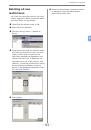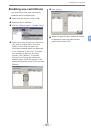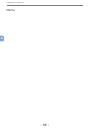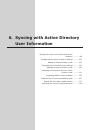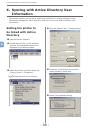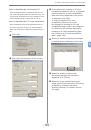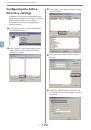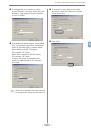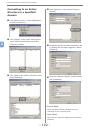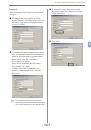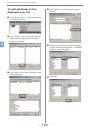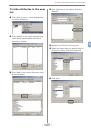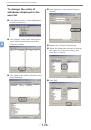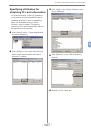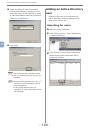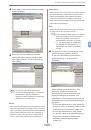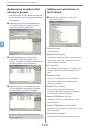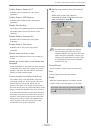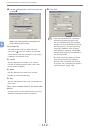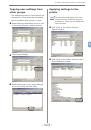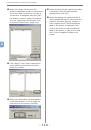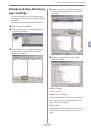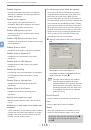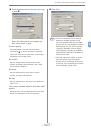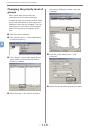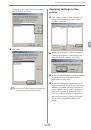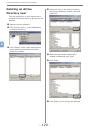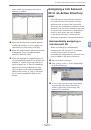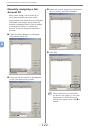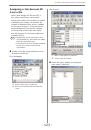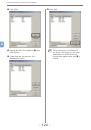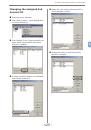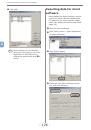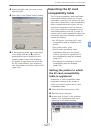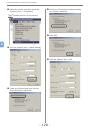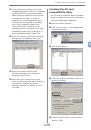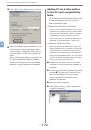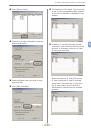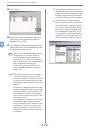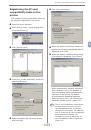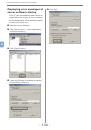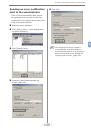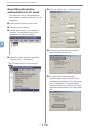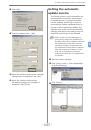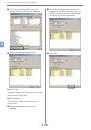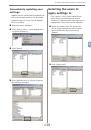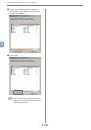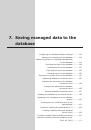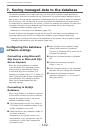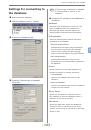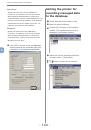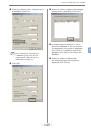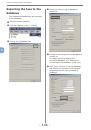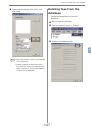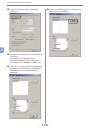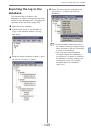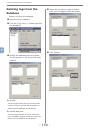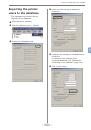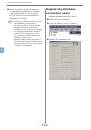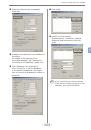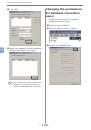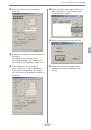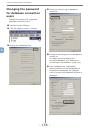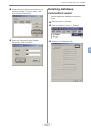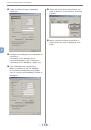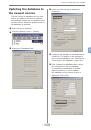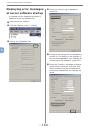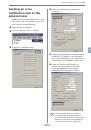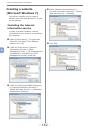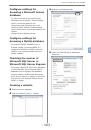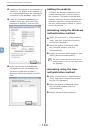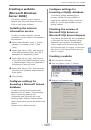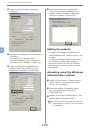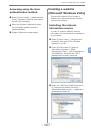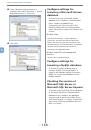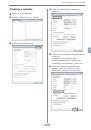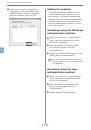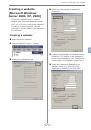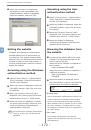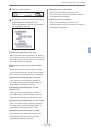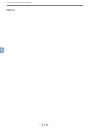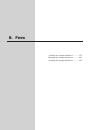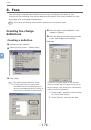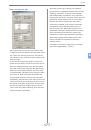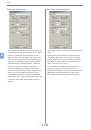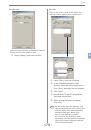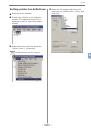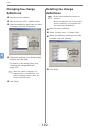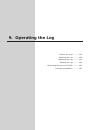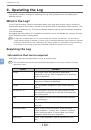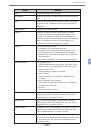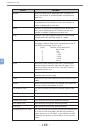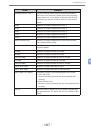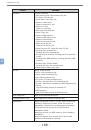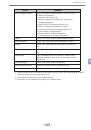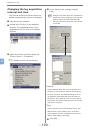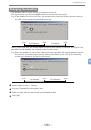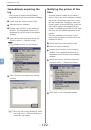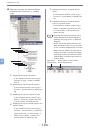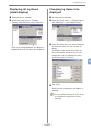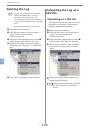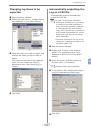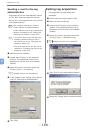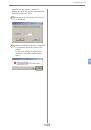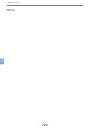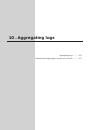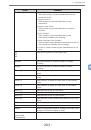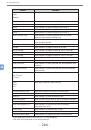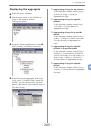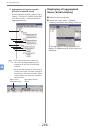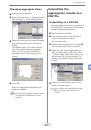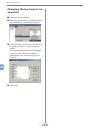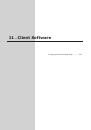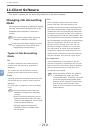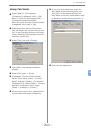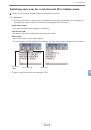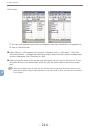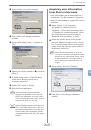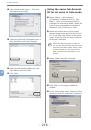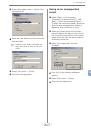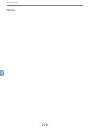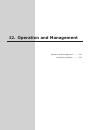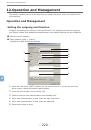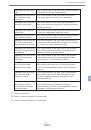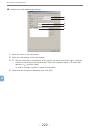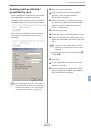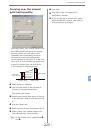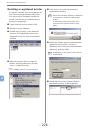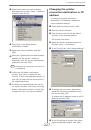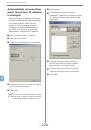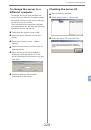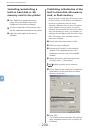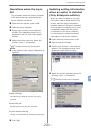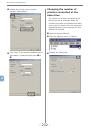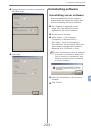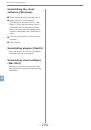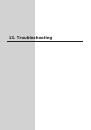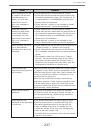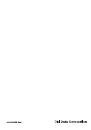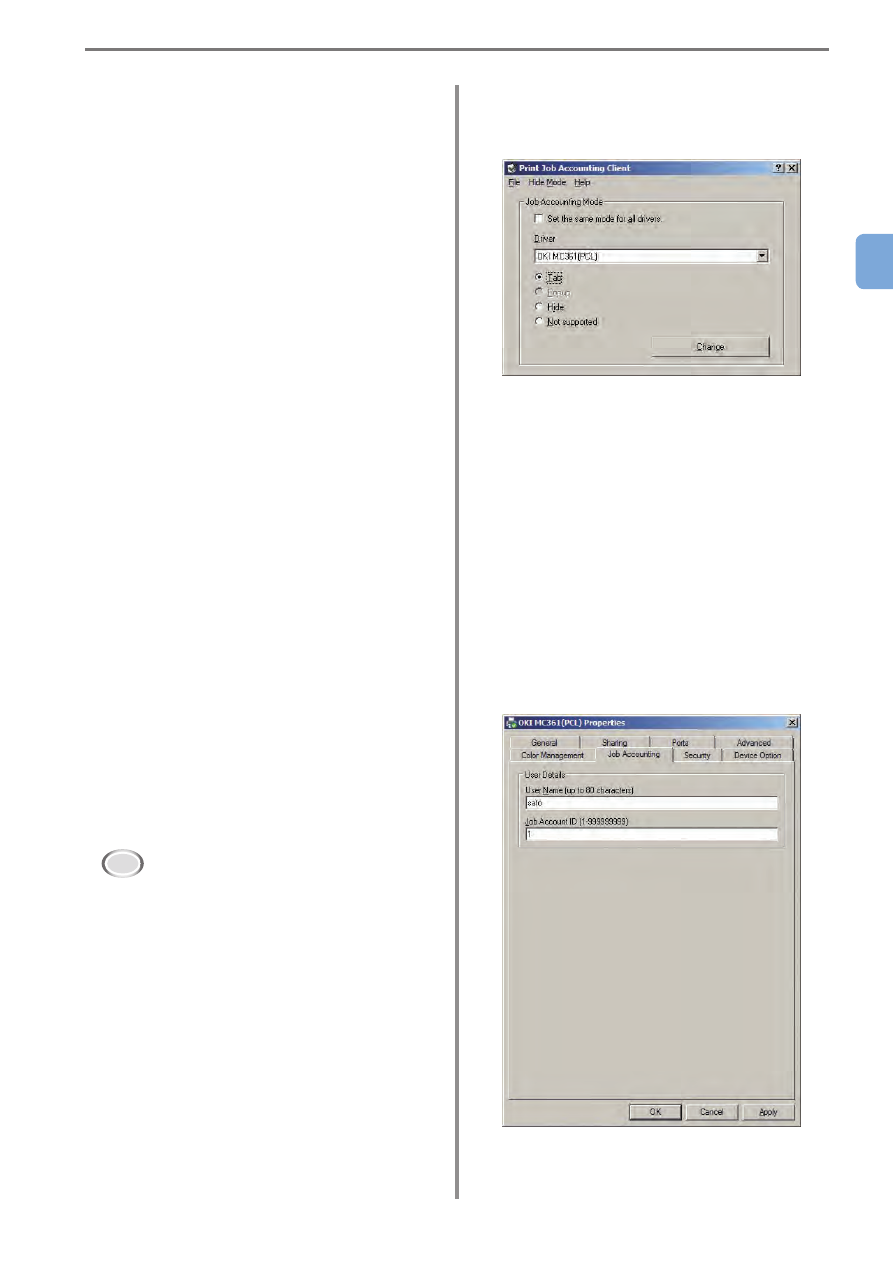
3. Setting up the client software
- 39 -
3
Hide
Even if printing is performed on the shared
printer client side, the input window is not
displayed. Use the hide mode for shared
printers. The system administrator creates an ID
file that contains the Job Account ID and User
Name that correspond to the Windows login user
in advance. By specifying this file with the client
software, the user that performed the printing
is identified, and the corresponding Job Account
ID is automatically acquired. Furthermore, the
same Job Account ID can be set for all login
users. The users do not need to configure
settings or to know their own Job Account ID.
When using the Windows computer as a print
server and the printer as a shared printer, install
and use the client software onto the computer to
be used as a print server.
Not supported
Users identification is not performed, and all
jobs are recognized as Unregistered ID. The
User Name is the user name used to login to
windows, and the Job Account ID is 0. Used
when user recognition is not needed.
This section explains how to set the tab
mode. For details on how to change other
modes, see "Changing Job Accounting
Mode" (page 130).
1
Select the printer driver of the printer
that will acquire the log from the
[Driver] list. To set all of the printer
drivers to the same mode, check [Set
the same mode for all drivers].
Note!
When the shared printer is used,
do not use the function that sets all
printer drivers to the same mode.
When using a shared printer on
the client side to print, the account
information is not output.
2
Select [Tab], and click [Change].
3
Click [OK] in the change successful
window.
4
Select [File] menu > [Close].
5
In Windows 7/Server 2008 R2/Vista/
Server 2008m select [Start] > [Control
Panel], and click [Printer]. (For Windows
XP/Server 2003, select [Start] > [Printers
and FAX]. In Windows 2000, select
[Start] > [Settings] > [Printer]. )
6
On the printer driver icon, right-click the
mouse button and select [Properties].
7
In the [Job Accounting] tab, enter the
User Name and Job Account ID.
In the default settings, the User Name is
the user name used to login to Windows,
and the Job Account ID is 1.
8
Click [OK].