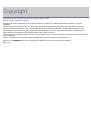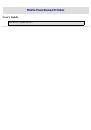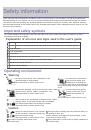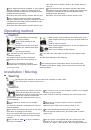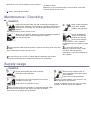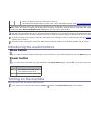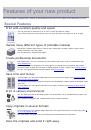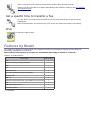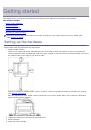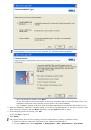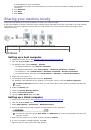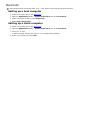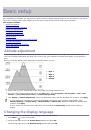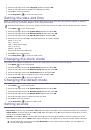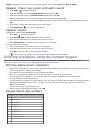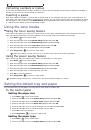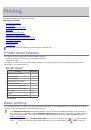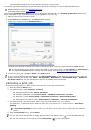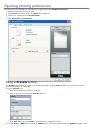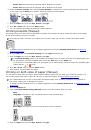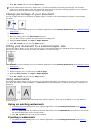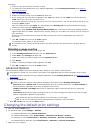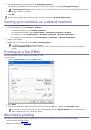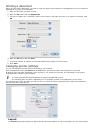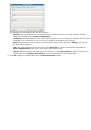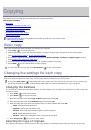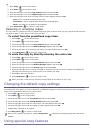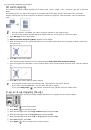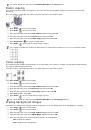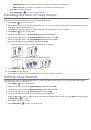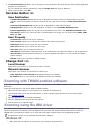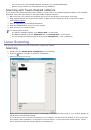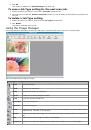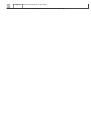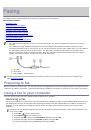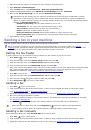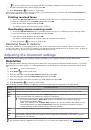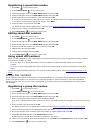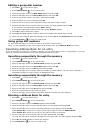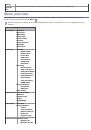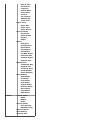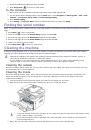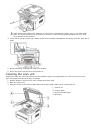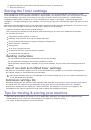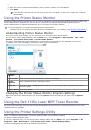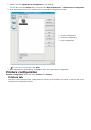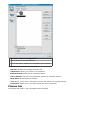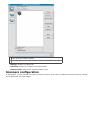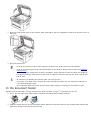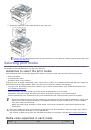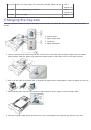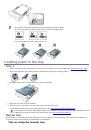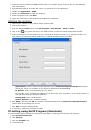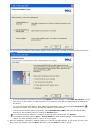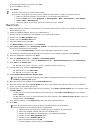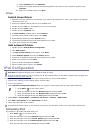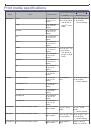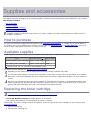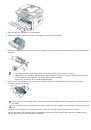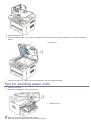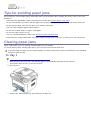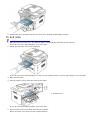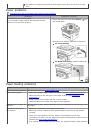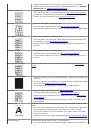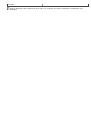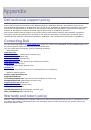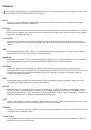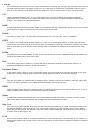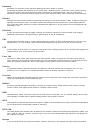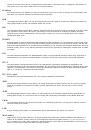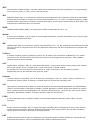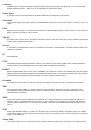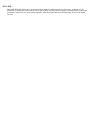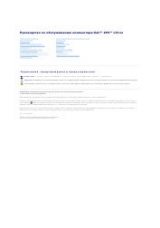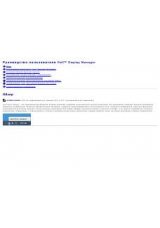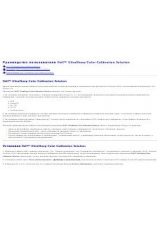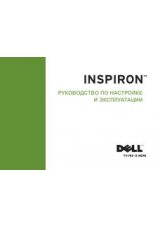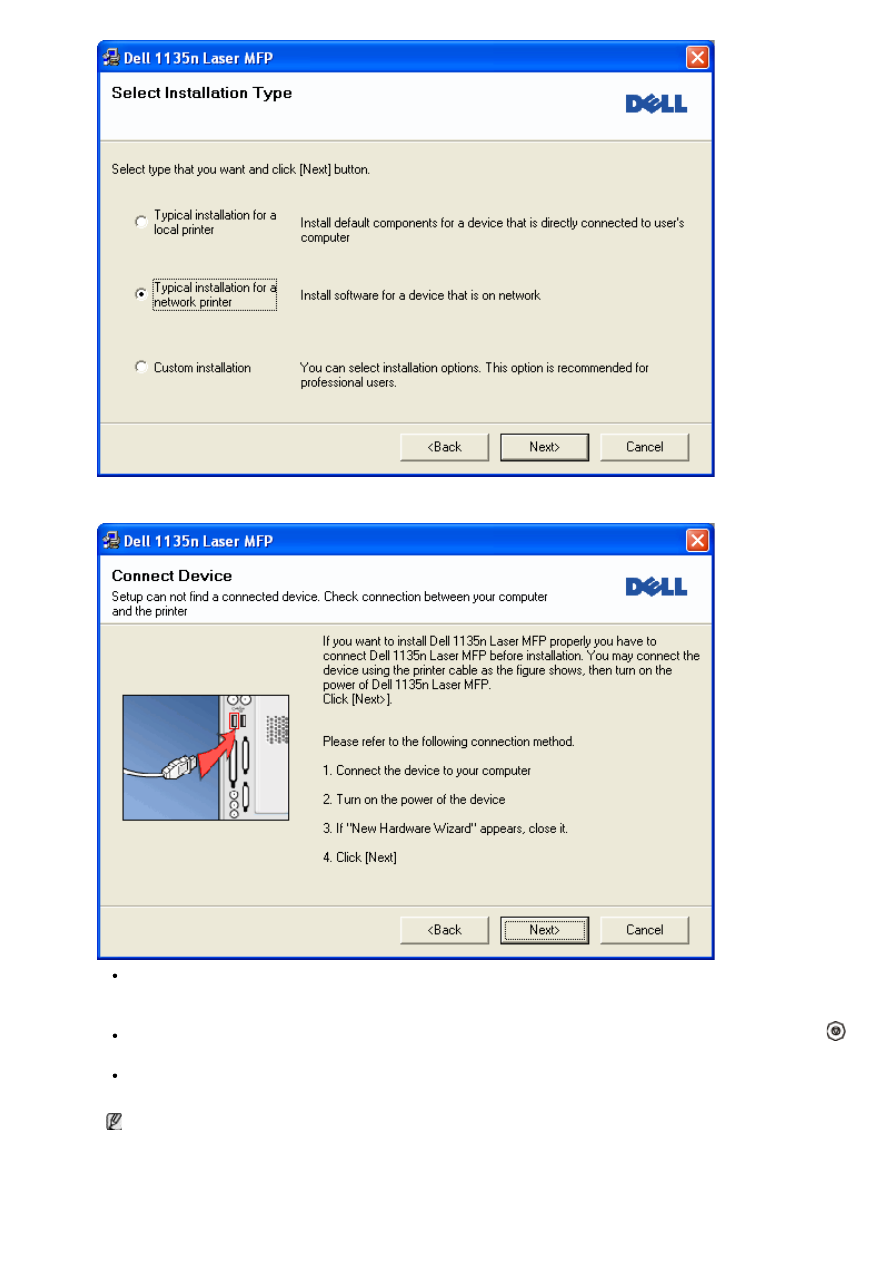
5.
The list of printers available on the network appears. Select the printer you want to install from the list and then
click
Next
.
If you do not see your printer on the list, click
Update
to refresh the list, or select
Add TCP/IP Port
to add
your printer to the network. To add the printer to the network, enter the port name and the IP address for
the printer.
To verify your printer’s IP address, print a Network Configuration page. (By pressing the
Stop/Clear
(
)
for about 5 seconds, then release. (Example IP Address is 13.121.52.104)
To find a shared network printer (UNC Path), select
Shared Printer [UNC
] and enter the shared name
manually or find a shared printer by clicking the
Browse
button.
If you cannot find your machine in network, please turn off the firewall and click
Update
.
For Windows operating system,
Start
>
Control Panel
and start windows firewall, and deactivate this
option. For other operating system, refer to its on-line guide.
6.
After the installation is finished, a window asking you to print a test page appears. If you choose to print a test
page, select the checkbox and click
Next
. Otherwise, just click
Next
and skip to step 8.