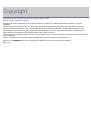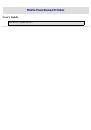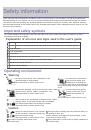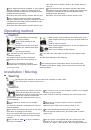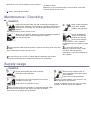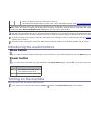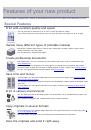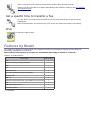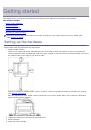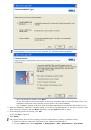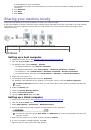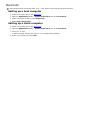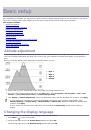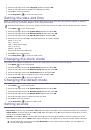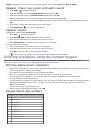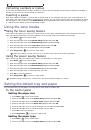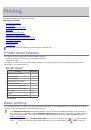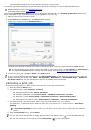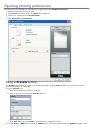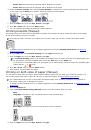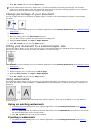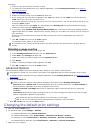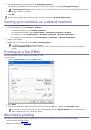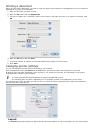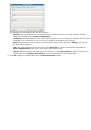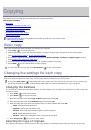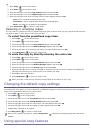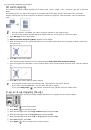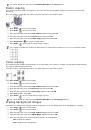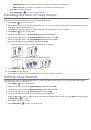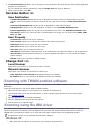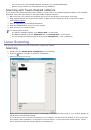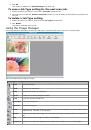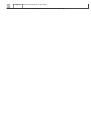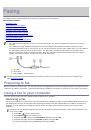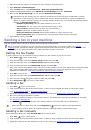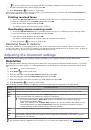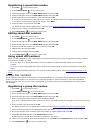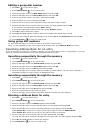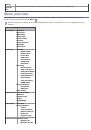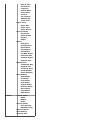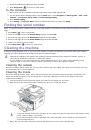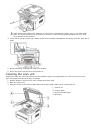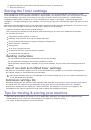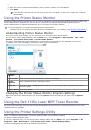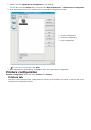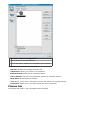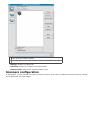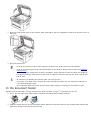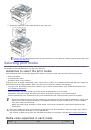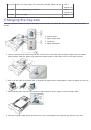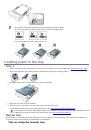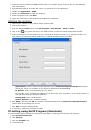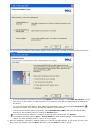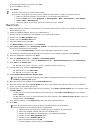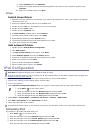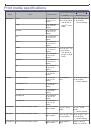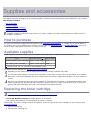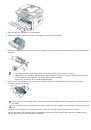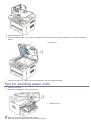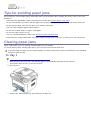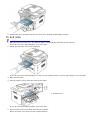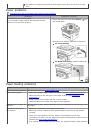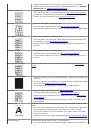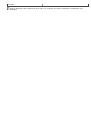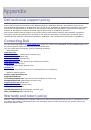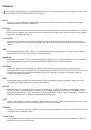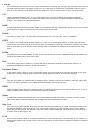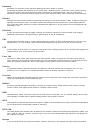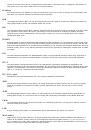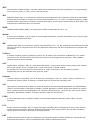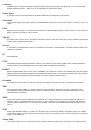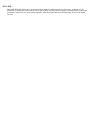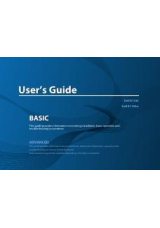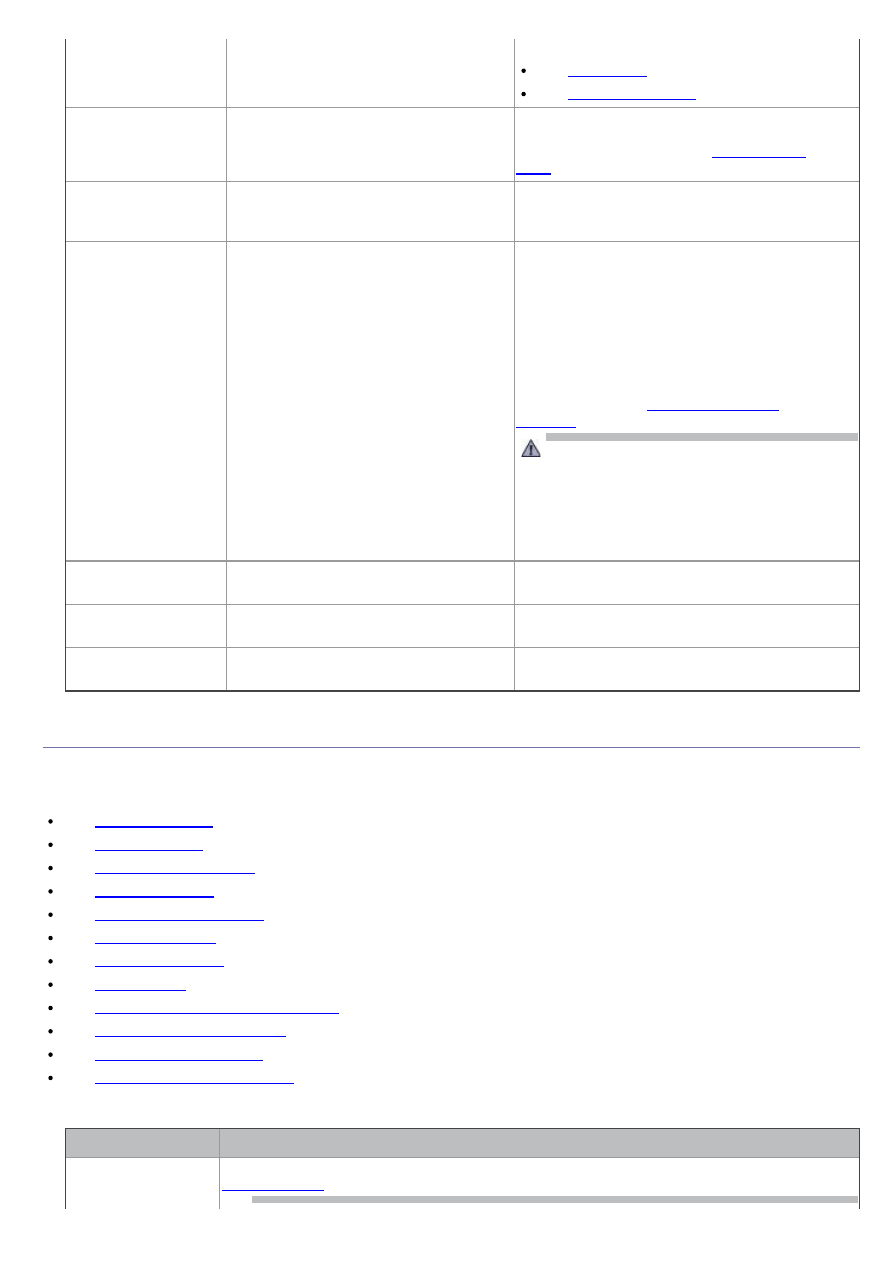
Paper Jam
in exit area
Special print media has jammed in the
paper exit area.
Clear the jam.
See
See
Prepare new
cartridge
Small amount of toner is left in the
indicated cartridge. The estimated
cartridge life of toner is close.
Prepare a new cartridge for a replacement. You
may temporarily increase the printing quality by
redistributing the toner (See
Remove seal tape
&Install Toner
The machine cannot detect a toner
cartridge.
Remove the sealing tape from the toner
cartridge.
Refer to Quick Install Guide.
Replace Toner
The toner cartridge has almost reached
its estimated cartridge life.
You can choose between
Stop
or
Continue
as
shown on the control panel. If you select
Stop
,
the printer stops printing and you cannot print
any more without changing the cartridge. If you
select
Continue
, the printer keeps printing but
the printing quality cannot be guaranteed.
Replace the toner cartridge for the best print
quality when this message appears. Using a
cartridge beyond this stage can result in printing
quality issues (See
Dell does not recommend using non-genuine
Dell toner cartridge such as refilled or
remanufactured. Dell cannot guarantee non-
genuine Dell toner cartridge's quality. Service
or repair required as a result of using non-
genuine Dell toner cartridges will not be
covered under the machine warranty.
Replace new
Fuser unit
The life of the fuser unit has expired.
Replace the fuser unit with a new one. Contact
the service representatives.
Self Diagnostics
Please wait
The engine in your printer is checking
some problems detected.
Please wait a few minutes.
Too many Faxes
Remove Job
Too many faxes are received.
Remove received fax.
Solving other problems
The following chart lists some conditions that may occur and the recommended solutions. Follow the suggested
solutions until the problem is corrected. If the problem persists, call for service.
Other problems include:
.
.
.
.
Dell Scan and Fax Manager Problem
.
.
System problems
Condition
Suggested solutions
The red error light is
on.
Turn the machine on/off. If the problem persists, contact a service representative (See