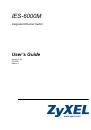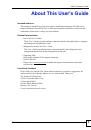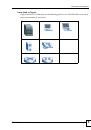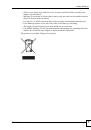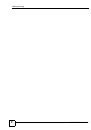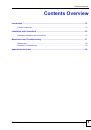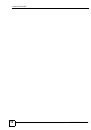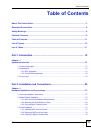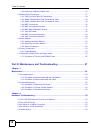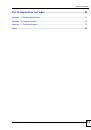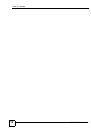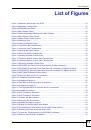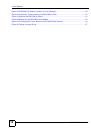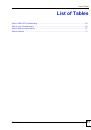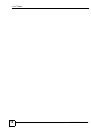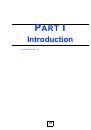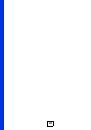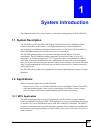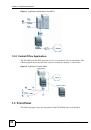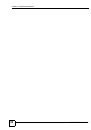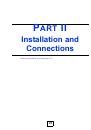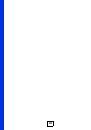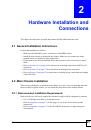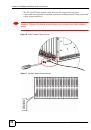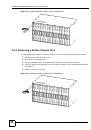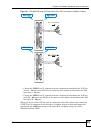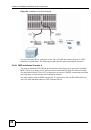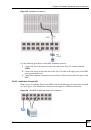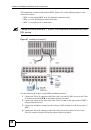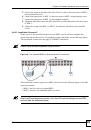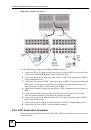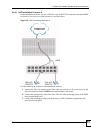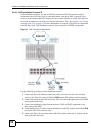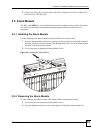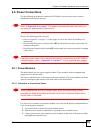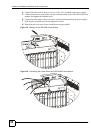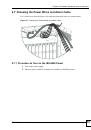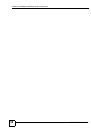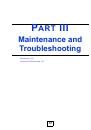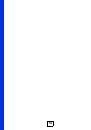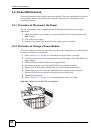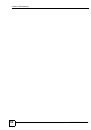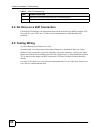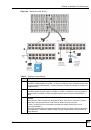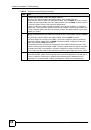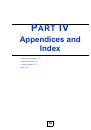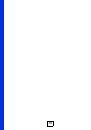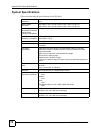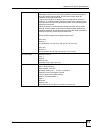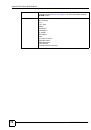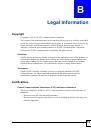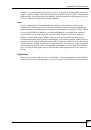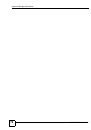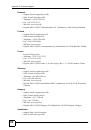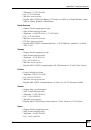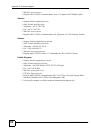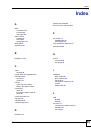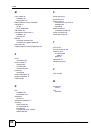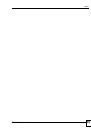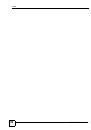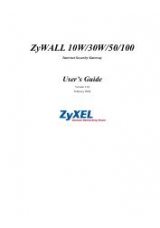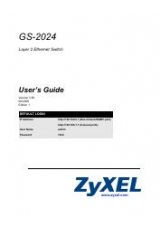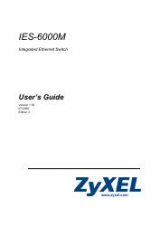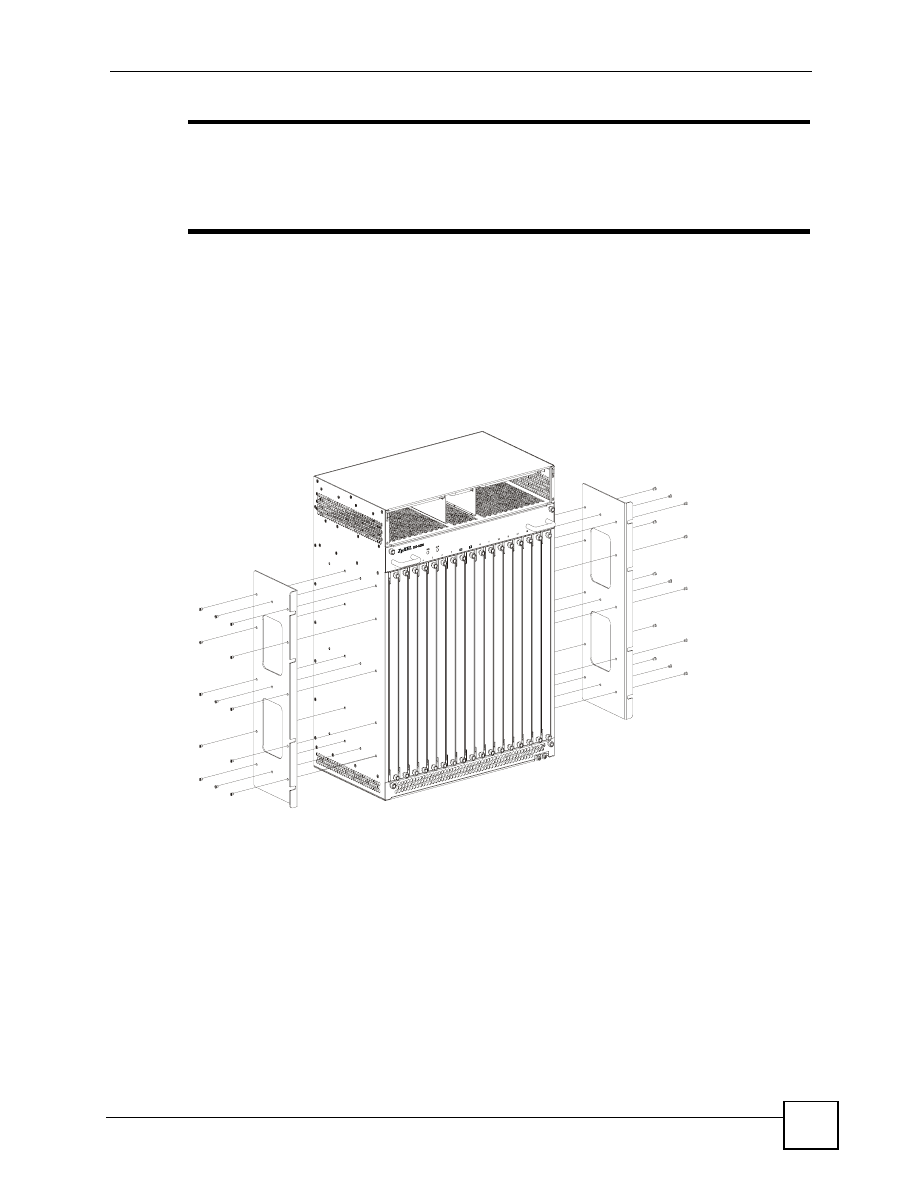
Chapter 2 Hardware Installation and Connections
IES-6000M User’s Guide
29
"
If you are using a single management card in the main chassis, install the IES-
3016ST splitter chassis (which provides 16 splitter or extension card slots). If
you are using two management cards in the main chassis, install the IES-
3000ST splitter chassis (which provides 15 splitter or extension card slots).
1
Position a mounting bracket on one side of the chassis, making sure the screw holes on
the bracket are on the same side as the front panel of the main chassis.
2
Use the screwdriver to install the screws through the mounting bracket holes into the
main chassis.
3
Repeat steps
to attach the second mounting bracket on the other side of the main
chassis.
Figure 5
Attaching Mounting Brackets to the Main Chassis
4
Position a mounting bracket (that is already attached to the main chassis) on one side of
the rack, lining up the screw holes on the bracket with the screw holes on the side of the
rack.
5
Use the screwdriver to install the screws through the mounting bracket holes into the
rack.
6
Repeat steps
to attach the second mounting bracket on the other side of the rack.
2.2.3 Connecting the Frame Ground
for the ground wire gauge.
• The IES-6000M frame ground is on the lower right corner of the front panel.
• The IES-3000ST frame ground is near the lower left corner of the rear panel.