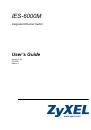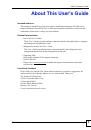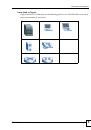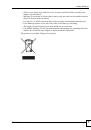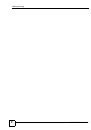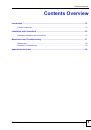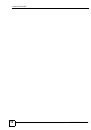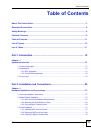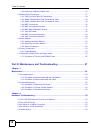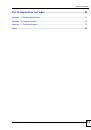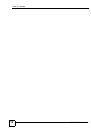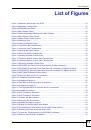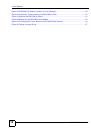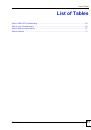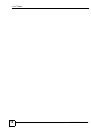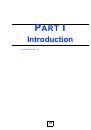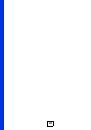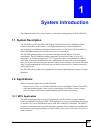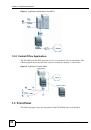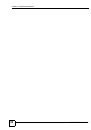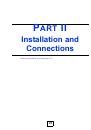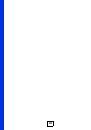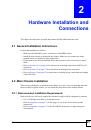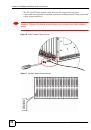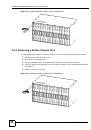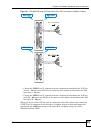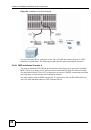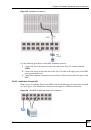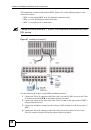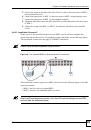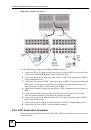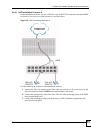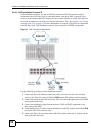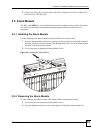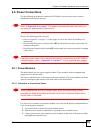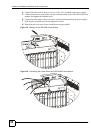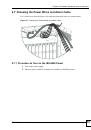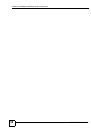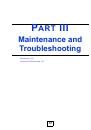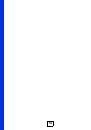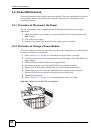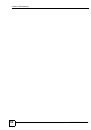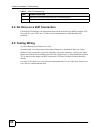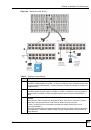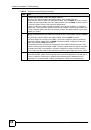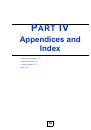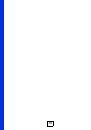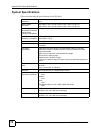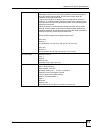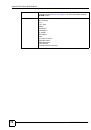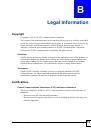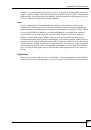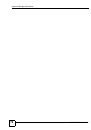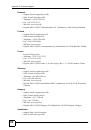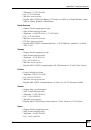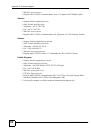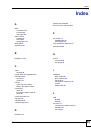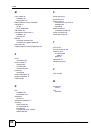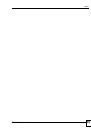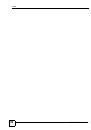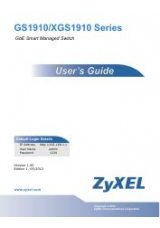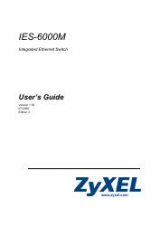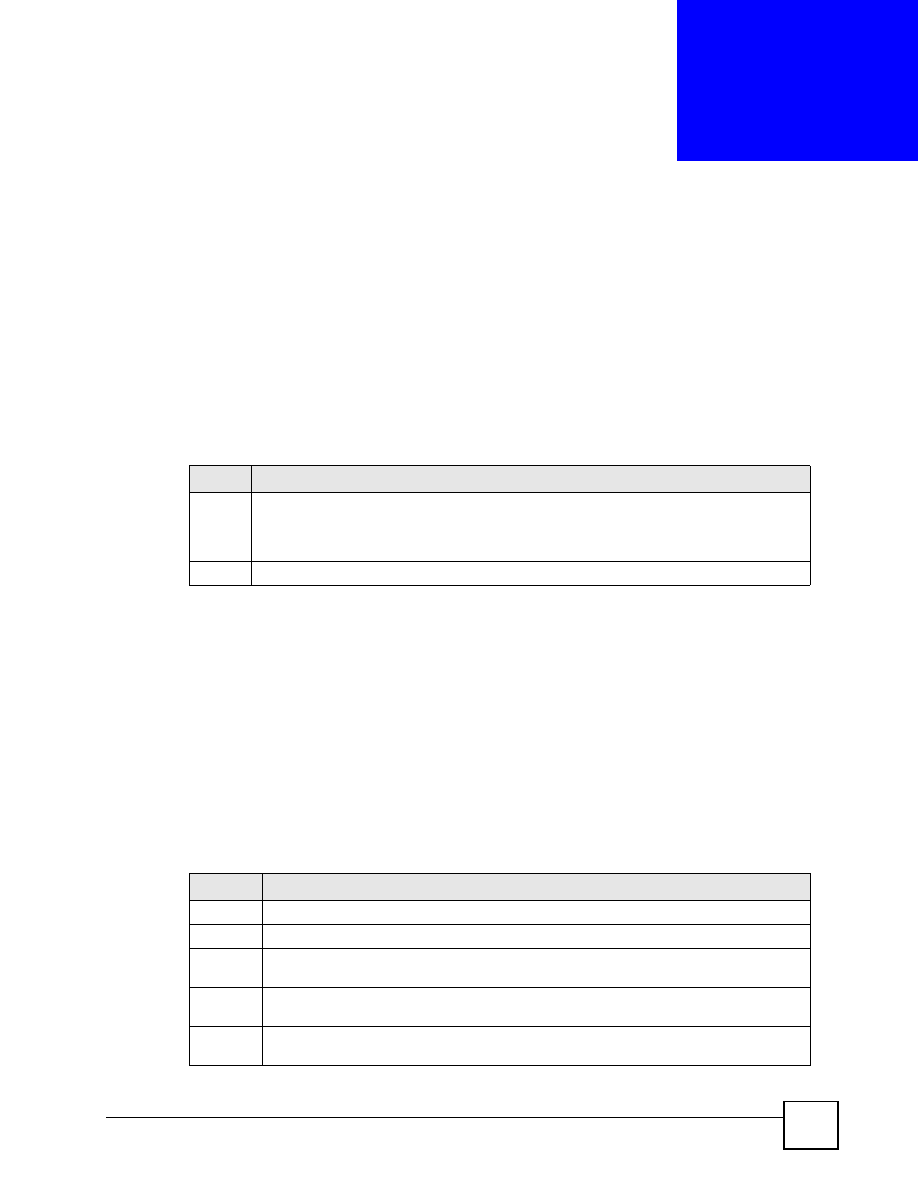
IES-6000M User’s Guide
65
C
H A P T E R
4
Hardware Troubleshooting
This chapter explains how to troubleshoot the system hardware.
4.1 The PWR LED Does Not Turn On or Is Blinking
The
PWR
light blinks if the input power for the fans is not stable and is off if there is no input
power. The
PWR
light stays on if the input for the fans is normal.
4.2 The ALM LED Is On
The
ALM
LED is on when at least one fan has failed in the fan module. Working fans emit a
low buzz and blow air. If the fans are not working properly, refer to
for
instructions on changing a fuse or changing the fan module.
4.3 No Voice on an ADSL Connection
The ADSL line cards allow the telephone wiring used for DSL connections to also
simultaneously carry normal voice conversations.
Table 1
PWR LED Troubleshooting
STEP
CORRECTIVE ACTION
1
Make sure the power wires are properly connected to the power supply and the power
supply is operating normally. Make sure you are using the correct power source (refer to
). Make sure the power supply modules are turned ON. Refer to
3
The LED itself, the fan module, or the unit may be faulty; contact your vendor.
Table 2
Voice Troubleshooting
STEP
CORRECTIVE ACTION
1
Make sure the subscriber has a POTS splitter properly installed.
2
Check the telephone wire connections between the subscriber and the MDF(s).
3
Check the telephone wire and connections between the MDF(s) and USER port(s). Refer
to the pin assignments in the line card User’s Guide.
4
Check the telephone wire and connections between the MDF(s) and the CO port(s). Check
the telephone wire mapping on the MDF(s).
5
Check the connection from the MDF(s) to the PBX or the telephone company PSTN or
ISDN switch.