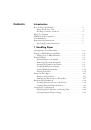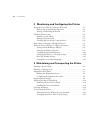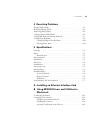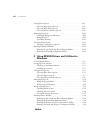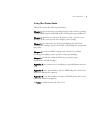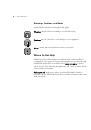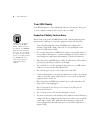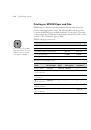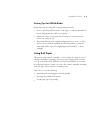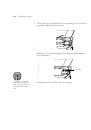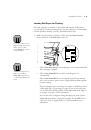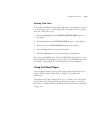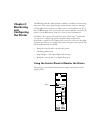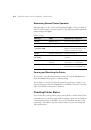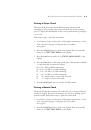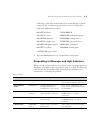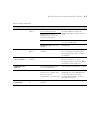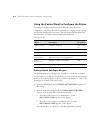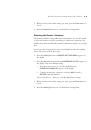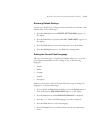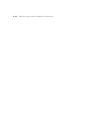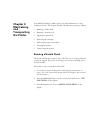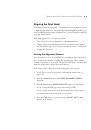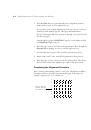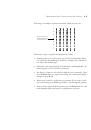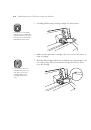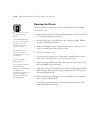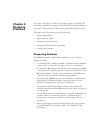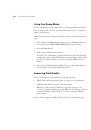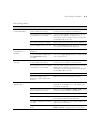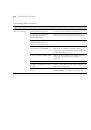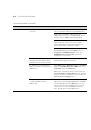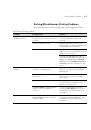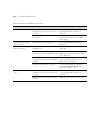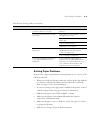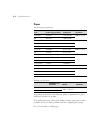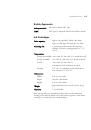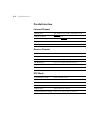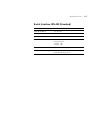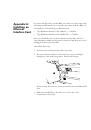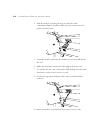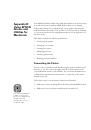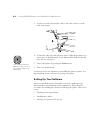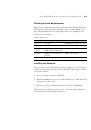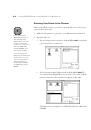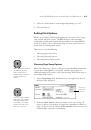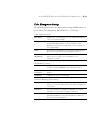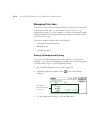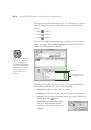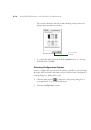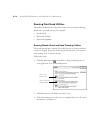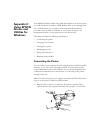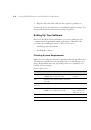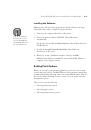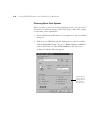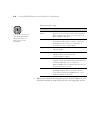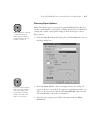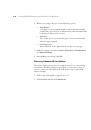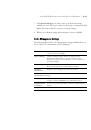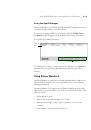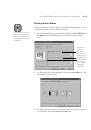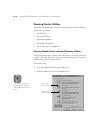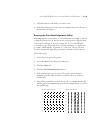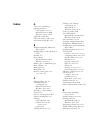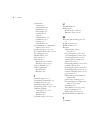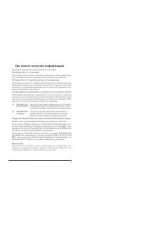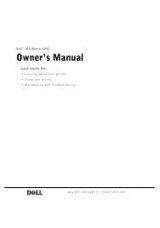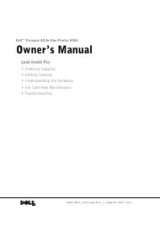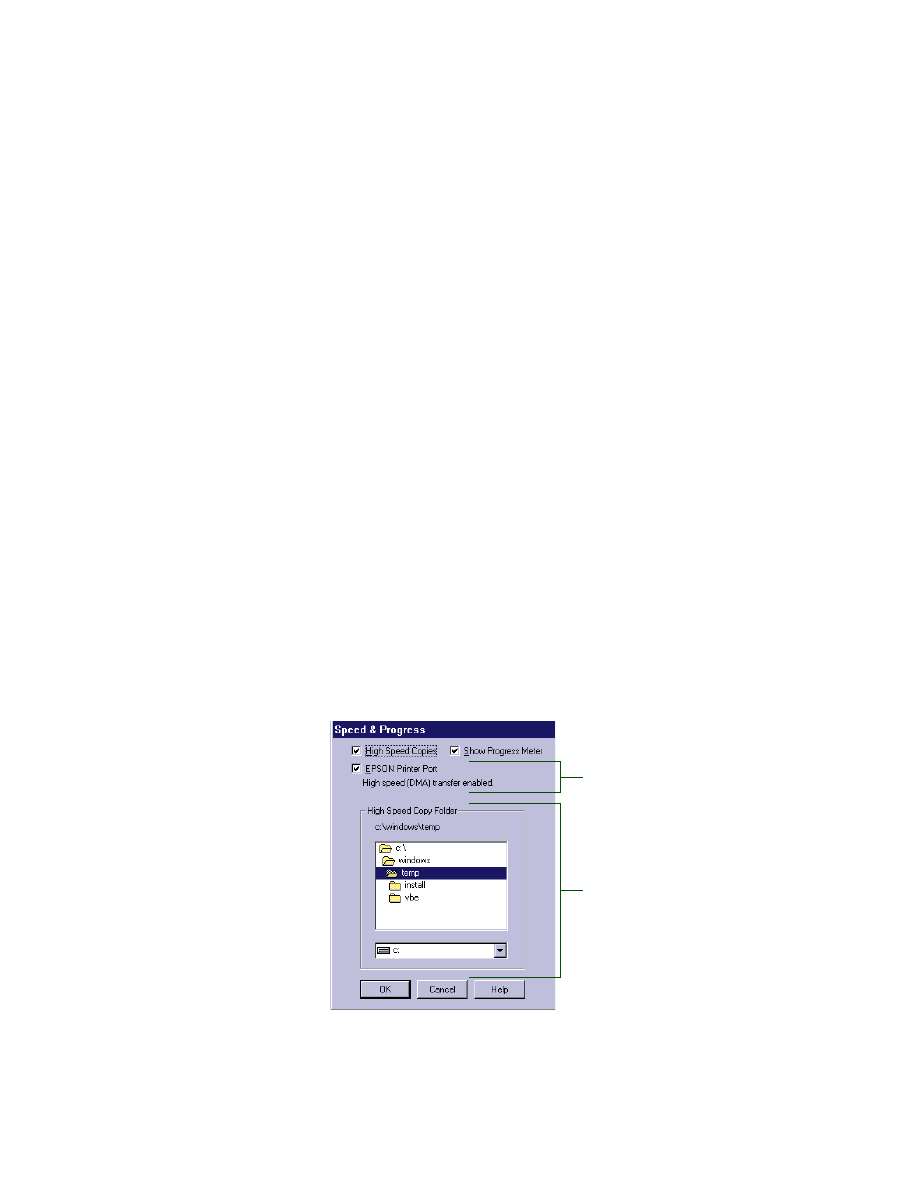
C-21
Using EPSON Drivers and Utilities for Windows
|
C-21
5. Make sure the Printer ID shown in the Printer and Option Information
dialog box matches the ID on the Settings Sheet. If they don’t match,
change the ID numbers in the dialog box to match those on the Settings
Sheet.
6. Click
OK
to exit and save your settings.
Running the Speed and Progress Configuration Utility
With this utility, you can speed up the way your printer software processes
multiple-copy print jobs, optimize your printer port for the fastest data
transfer rate, and configure the progress meter.
To access the Speed & Progress dialog box, you must open your printer
software from the Windows Printers utility as described below.
1. Click
Start
, point to
Settings
, then click
Printers.
2. Right-click the
EPSON Stylus Pro 9000
printer icon and select
Properties (Windows 95 and 98) or Document Defaults (Windows NT)
from the menu.
3. Click the
Utility
tab. You see the Utility menu.
4. Click the
Speed & Progress
button. You see the Speed and Progress
dialog box:
If you have more than one hard disk
drive, you can select a folder for
storing multiple copy print jobs here.
You don’t see this box if you have
only one hard disk drive.
Not available with
Windows NT