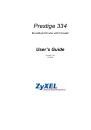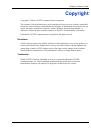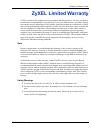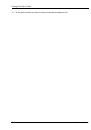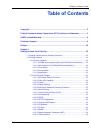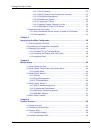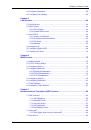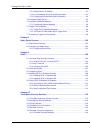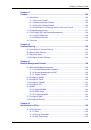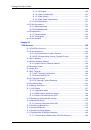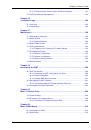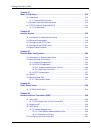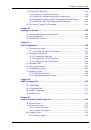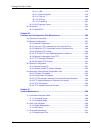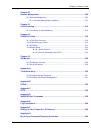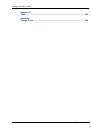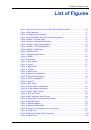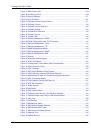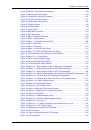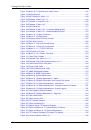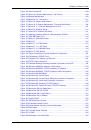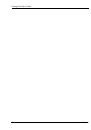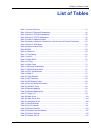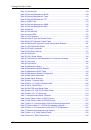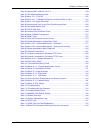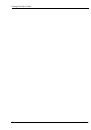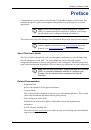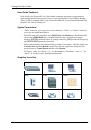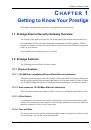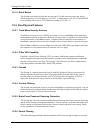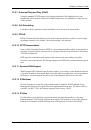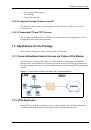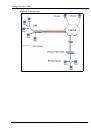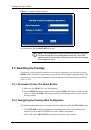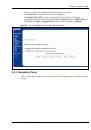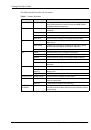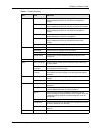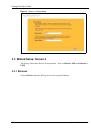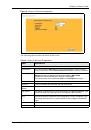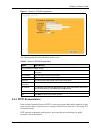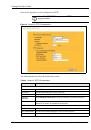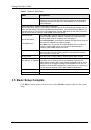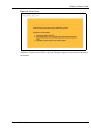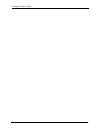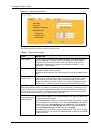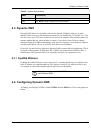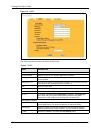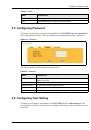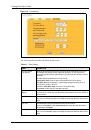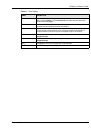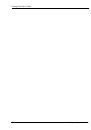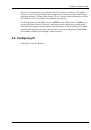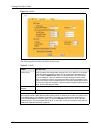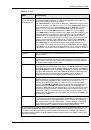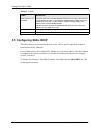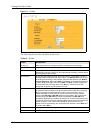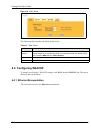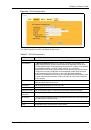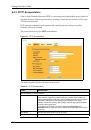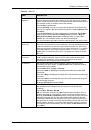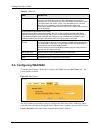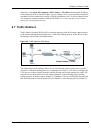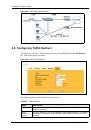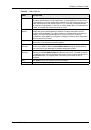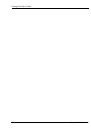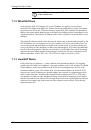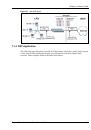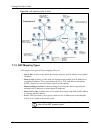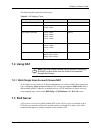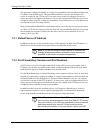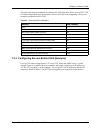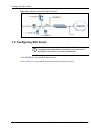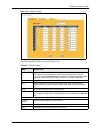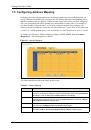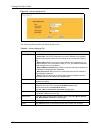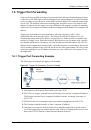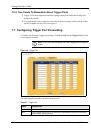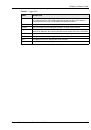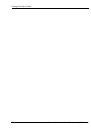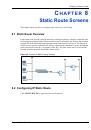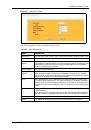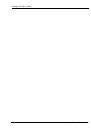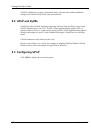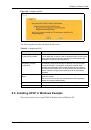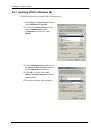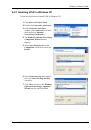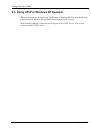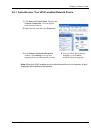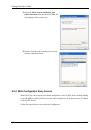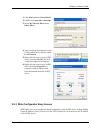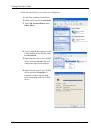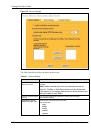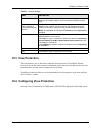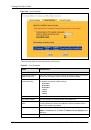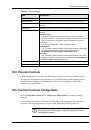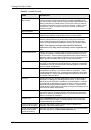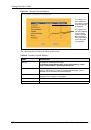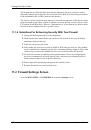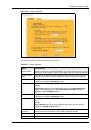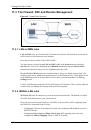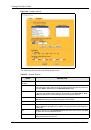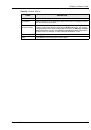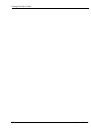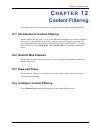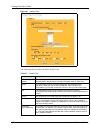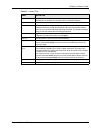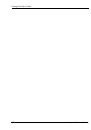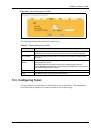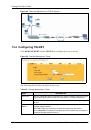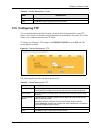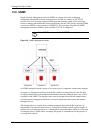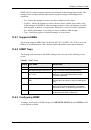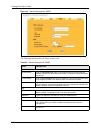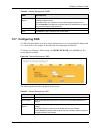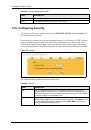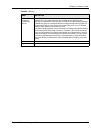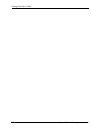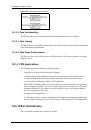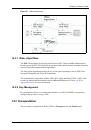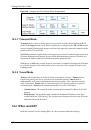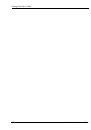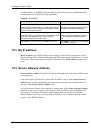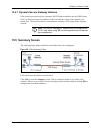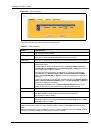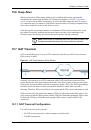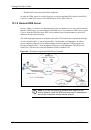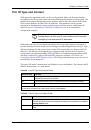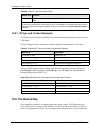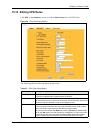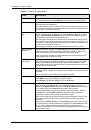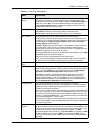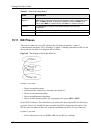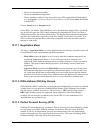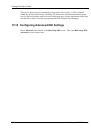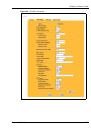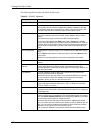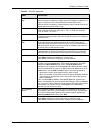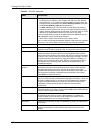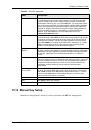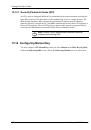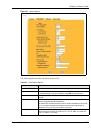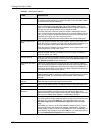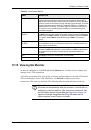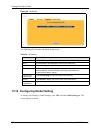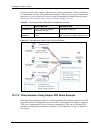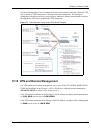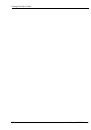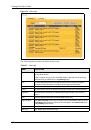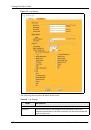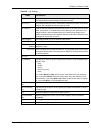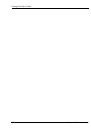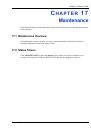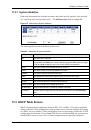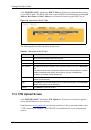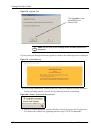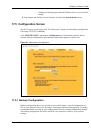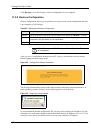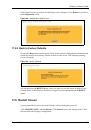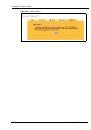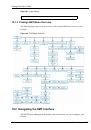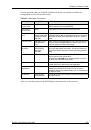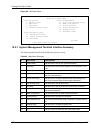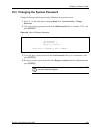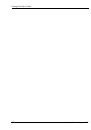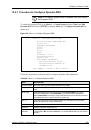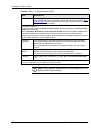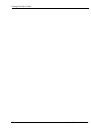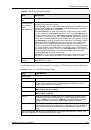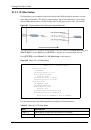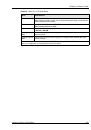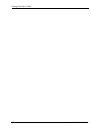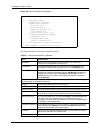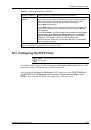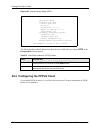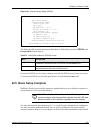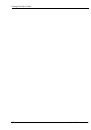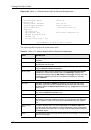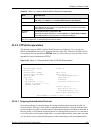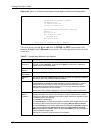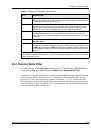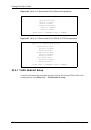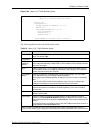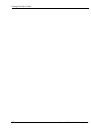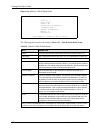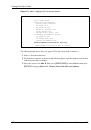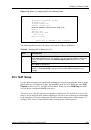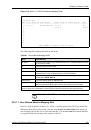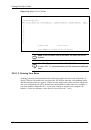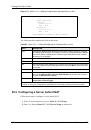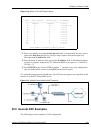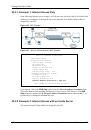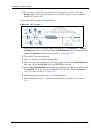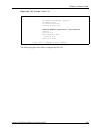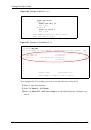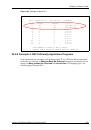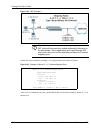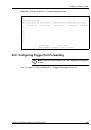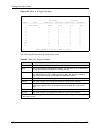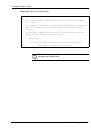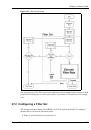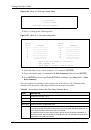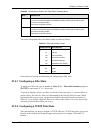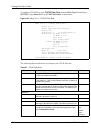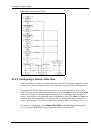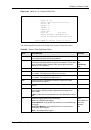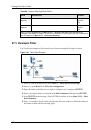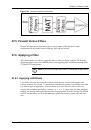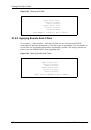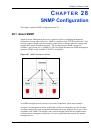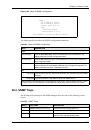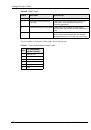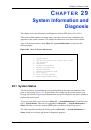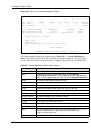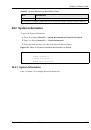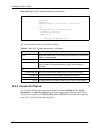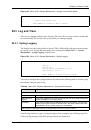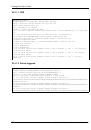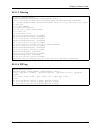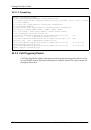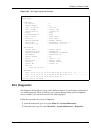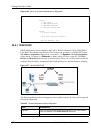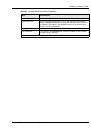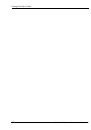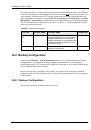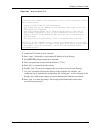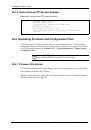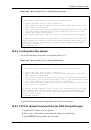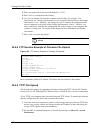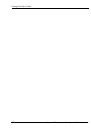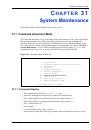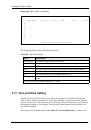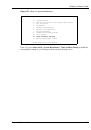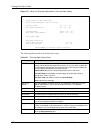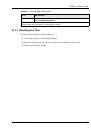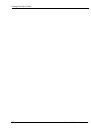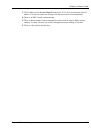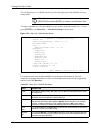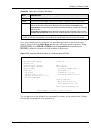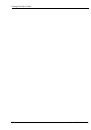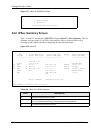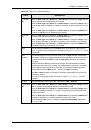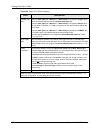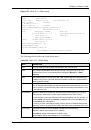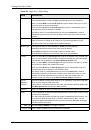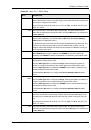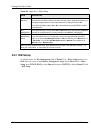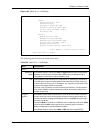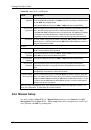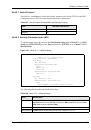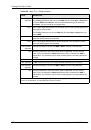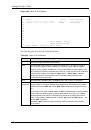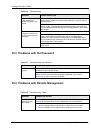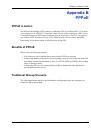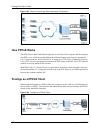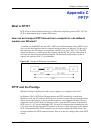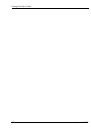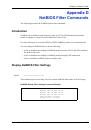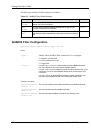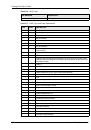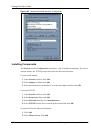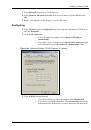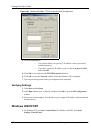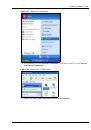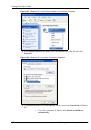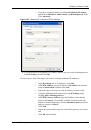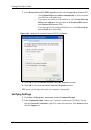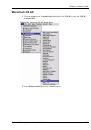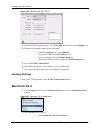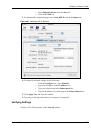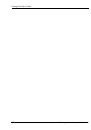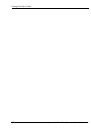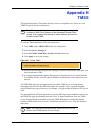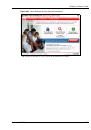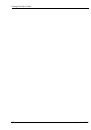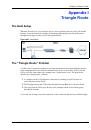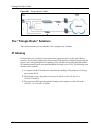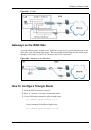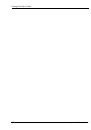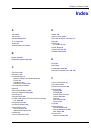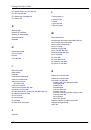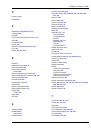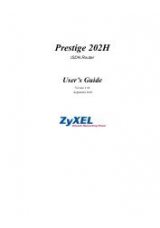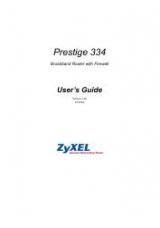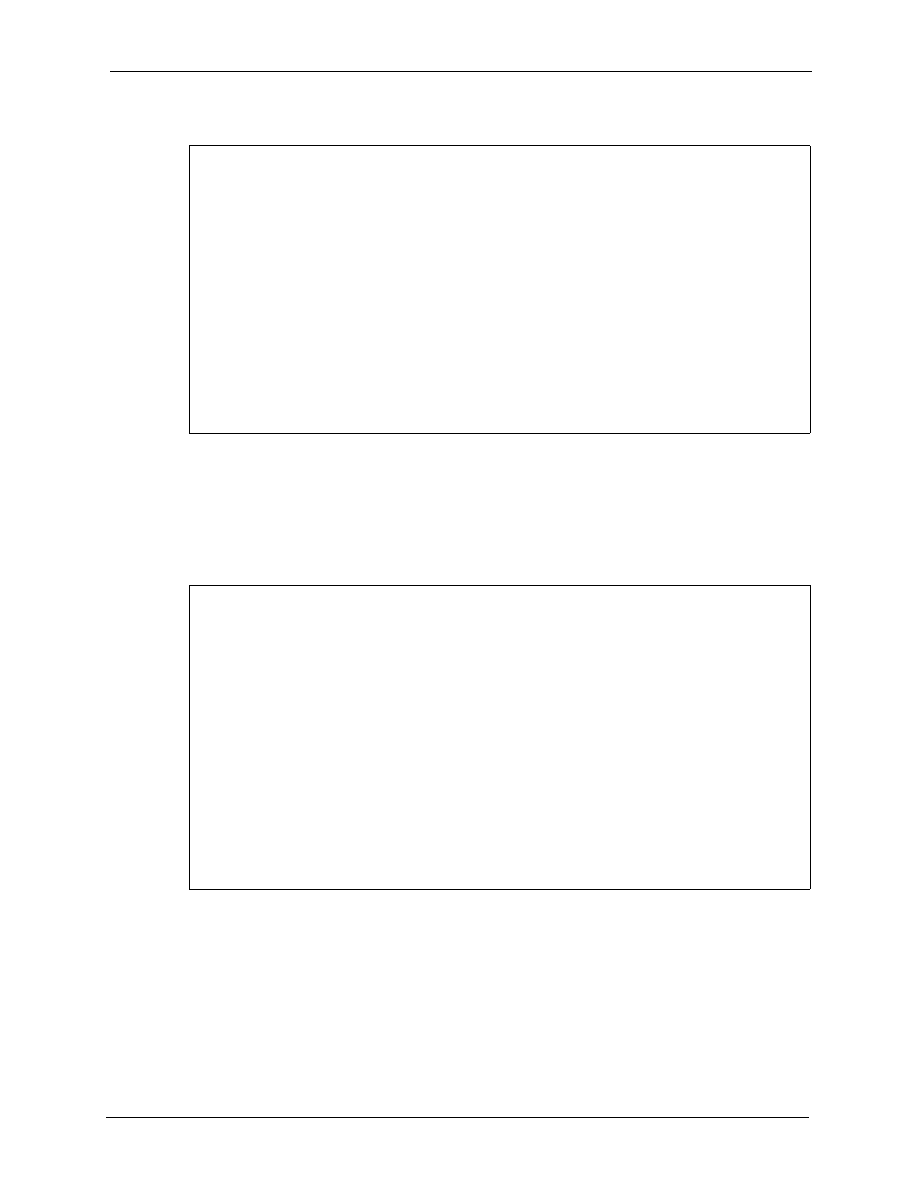
Prestige 334 User’s Guide
Chapter 30 Firmware and Configuration File Maintenance
294
Figure 162
Telnet Into Menu 24.7.1 Upload System Firmware
30.4.2 Configuration File Upload
You see the following screen when you telnet into menu 24.7.2
Figure 163
Telnet Into Menu 24.7.2 System Maintenance .
To upload the firmware and the configuration file, follow these examples
30.4.3 FTP File Upload Command from the DOS Prompt Example
1
Launch the FTP client on your computer.
2
Enter “open”, followed by a space and the IP address of your Prestige.
3
Press
[ENTER]
when prompted for a username.
Menu 24.7.1 - System Maintenance - Upload System Firmware
To upload the system firmware, follow the procedure below:
1. Launch the FTP client on your workstation.
2. Type "open" and the IP address of your system. Then type "root" and
SMT password as requested.
3. Type "put firmware filename ras" where "firmwarefilename" is the name
of your firmware upgrade file on your workstation and "ras" is the
remote file name on the system.
4. The system reboots automatically after a successful firmware upload.
For details on FTP commands, please consult the documentation of your FTP
client program. For details on uploading system firmware using TFTP (note
that you must remain on this menu to upload system firmware using TFTP),
please see your manual.
Press ENTER to Exit:
Menu 24.7.2 - System Maintenance - Upload System Configuration File
To upload the system configuration file, follow the procedure below:
1. Launch the FTP client on your workstation.
2. Type "open" and the IP address of your system. Then type "root" and
SMT password as requested.
3. Type "put configuration filename rom-0" where "configurationfilename"
is the name of your system configuration file on your workstation, which
will be transferred to the "rom-0" file on the system.
4. The system reboots automatically after the upload system configuration
file process is complete.
For details on FTP commands, please consult the documentation of your FTP
client program. For details on uploading system firmware using TFTP (note
that you must remain on this menu to upload system firmware using TFTP),
please see your manual.
Press ENTER to Exit: